HP StorageWorks XP Remote Web Console Software User Manual
Page 68
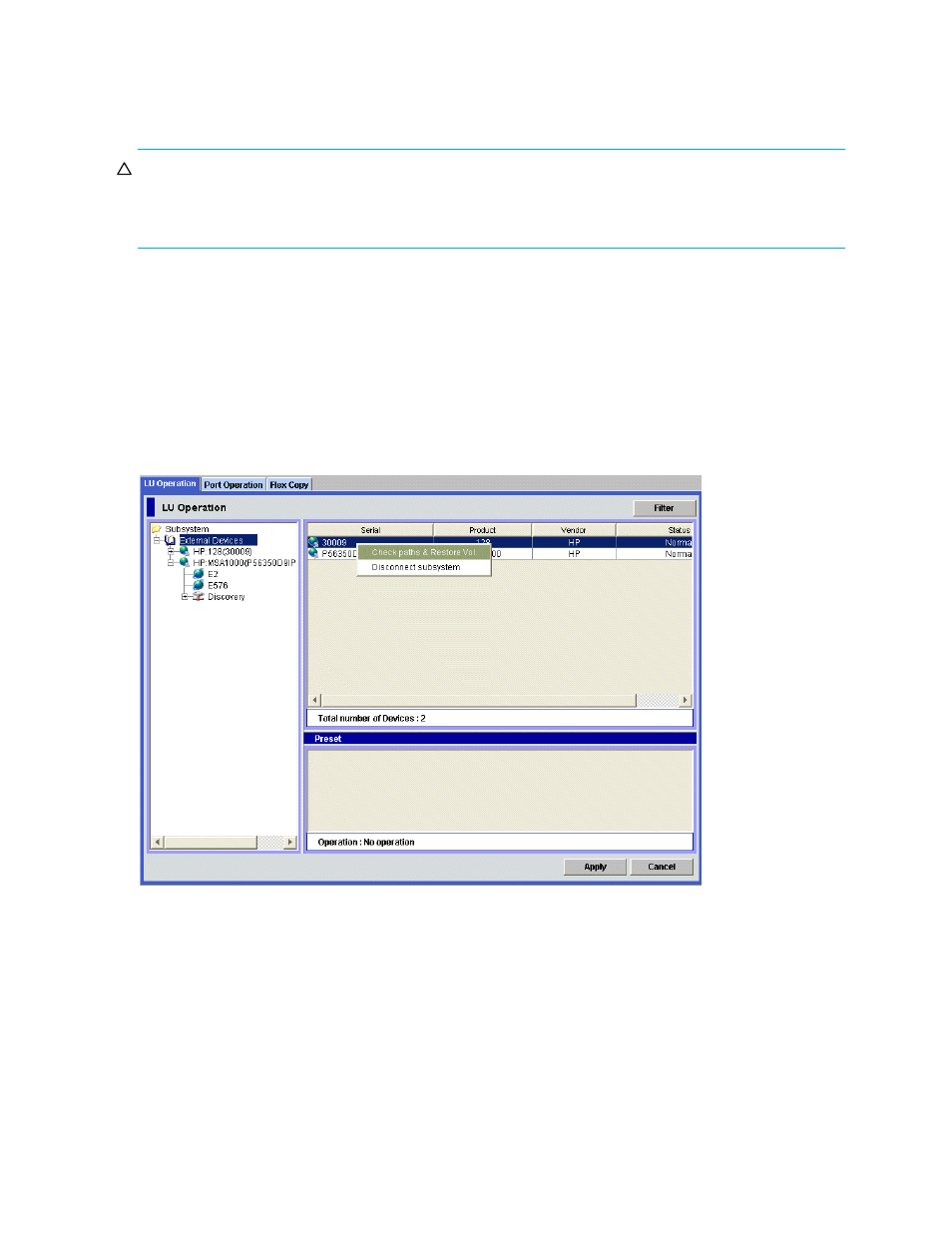
68
External Storage XP for the XP10000/XP12000
Mapping settings are preserved, even though the external LU is disconnected. Therefore, you can resume
using the external LU as a mapped LDEV with the former settings. For instructions on resuming use of
disconnected external LUs, see ”
Checking connection status and resuming external LU operations (Check
CAUTION:
Executing the Disconnect Subsystem or Disconnect Volume command forcibly stops all host
I/O operations to the specified LU. For I/Os from a mainframe host, an
INTERVENTION REQUIRED
message is sent to the host. Therefore, stop all host I/O operations before using the Disconnect Subsystem
or Disconnect Volume command.
There are two ways to disconnect external LUs:
•
Disconnecting all external LUs in external disk arrays (Disconnect Subsystem)
•
Disconnecting single external LUs (Disconnect Volume)
Disconnecting all external LUs in external disk arrays (Disconnect Subsystem)
1.
In the LU Operation tab, click External Devices in the Device Tree.
Connected external disk arrays appear in the Device List.
2.
Click the external disk array you want to disconnect from the local disk array in the Device List,
right-click, and select Disconnect Subsystem.
Figure 41
Disconnect Subsystem and Check Paths & Restore Vol. Commands
The selected external disk array appears in blue italics in the LU List and Device List, and appears in the
Preset list. To check details of the intended operations, select the setting in the Preset list, right-click, and
select Detail. To cancel settings, select the setting in the Preset list, right-click, and select Delete.
3.
Click Apply in the LU Operation pane.
A confirmation message appears.
4.
Click OK.
The Ex-Dev. Status column in the Device List changes to Cache Destaging. When External Storage XP
finishes writing data from cache to the external LU, the Ex-Dev. Status column changes to Disconnect.
If errors occur during disconnect operations, failed settings appear in the Preset list, and error codes
appear. To check error messages, click the failed setting, right-click, and select Detail.
