HP StorageWorks XP Remote Web Console Software User Manual
Page 51
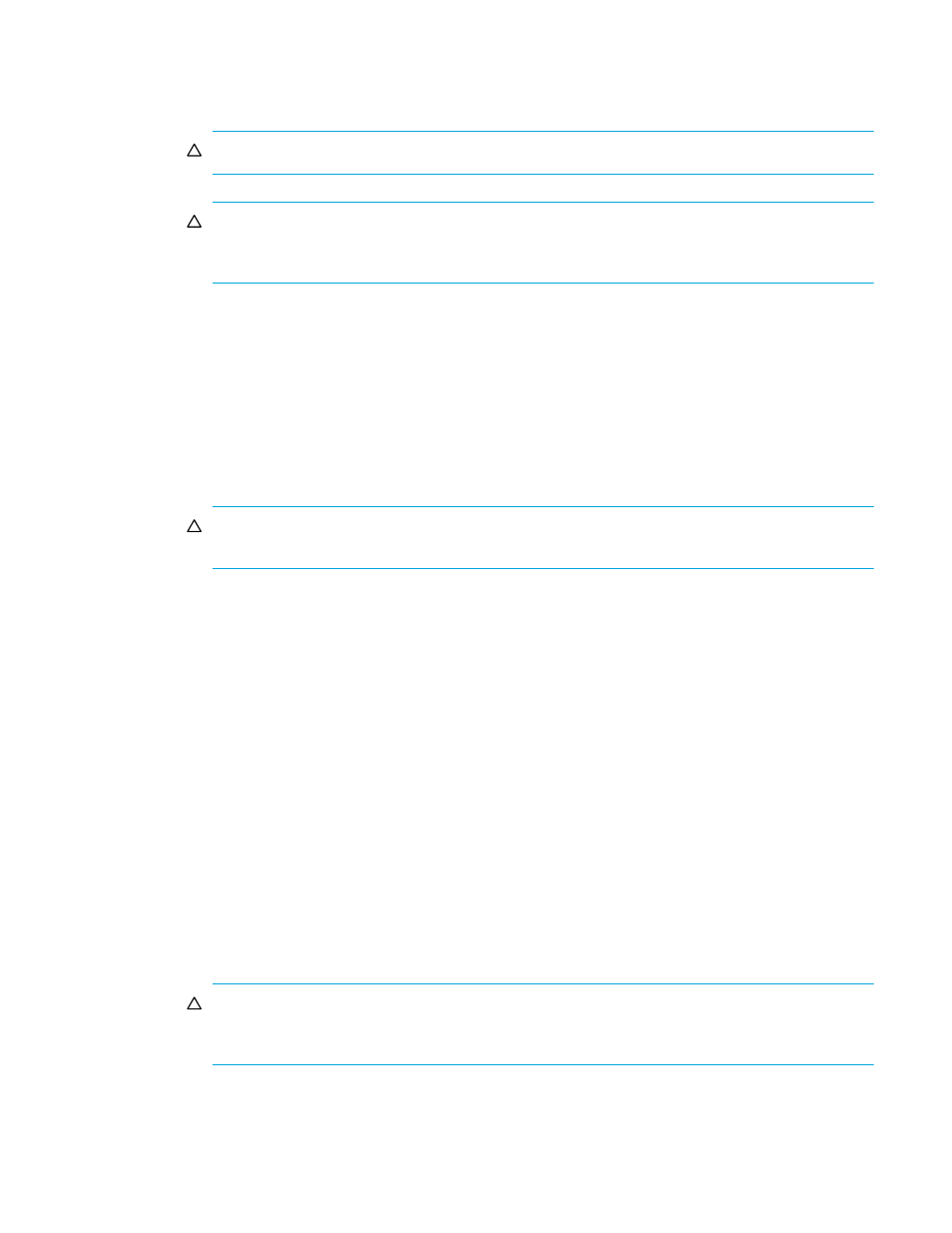
External Storage XP user guide
51
goes to the XP10000/XP12000 cache and then to the external LU. If you select Disable, host I/O goes
directly to the external LU cache, bypassing XP10000/XP12000 cache.
If you set IO Suppression mode to Enable, Cache Mode is set to Disable automatically.
CAUTION:
If you set Disable, the bind mode of Cache LUN XP cannot be set.
CAUTION:
If you have set the emulation type of the mainframe system for the mapped LU, the host
I/O is always propagated asynchronously to the external LU regardless of the setting of the Cache
Mode.
•
Start CU:LDEV
Displays the first CU:LDEV number of the series of mapped destination internal XP LDEVs. The default is
“- : -”.
To have External Storage XP select the first CU:LDEV number for the mapped internal XP LDEV, leave
the default (“- : -”). External Storage XP searches for an available CU:LDEV number starting with
00:00, and selects the first one it finds.
To specify the first CU:LDEV number, click Select LDEV.
•
Alternate Path
Number of alternate paths automatically set when mapped. Values can be from 0 to 7. Default is 1.
CAUTION:
If the specified number of alternate paths cannot be set, an error appears in the Preset
list.
•
CLPR (see ”
External LU attributes set by mapping
When cache memory is partitioned using XP Disk/Cache Partition, you can select the CLPR used to
access the mapped volume from the drop-down list. The SLPR number that the selected CLPR belongs to
appears to the right of the drop-down list. However, when the mainframe emulation type is selected in
Emulation Type, you can only select CLPRs belonging to SLPR number 0. The Limited check box
appears to the right of the SLPR number. To display only CUs defined for the selected SLPR, select the
Limited check box. To display all CUs, regardless of the SLPR, clear the check box. By default, the
Limited check box is selected.
•
Select LDEV button
Displays the Select LDEV window, where you can select the first CU:LDEV number in the series.
•
Select Paths button
Displays the Select Paths pane (see
). Use the Select Paths pane to select paths as candidates
for primary and alternate paths and select paths not set to primary and alternate paths. By default, all
paths with a confirmed connection status of normal are set as candidates for primary and alternate
paths. However, to set a specific path as the alternate path, specify candidates for alternate paths on
the Select Paths pane. Alternate paths are set automatically from the candidates, as many as the
number set in Alternate Path.
See ”
Manually mapping external LDEVs (Add LU)
” on page 52 for more information about settings on
the Select Paths pane.
CAUTION:
If you do not set alternate paths on the Select Paths pane, alternate paths are set
automatically according to the WWN selected in the Device Tree on the LU Operation pane when
you start the Add LU operation.
•
OK button
Starts mapping internal CU:LDEV numbers to external volumes. When mapping is complete, the SSID
window appears if the SSID settings are necessary. If the SSID settings are not necessary, the Auto Map
Setting window closes, and the LU Operation pane appears.
