HP XP P9500 Storage User Manual
Page 65
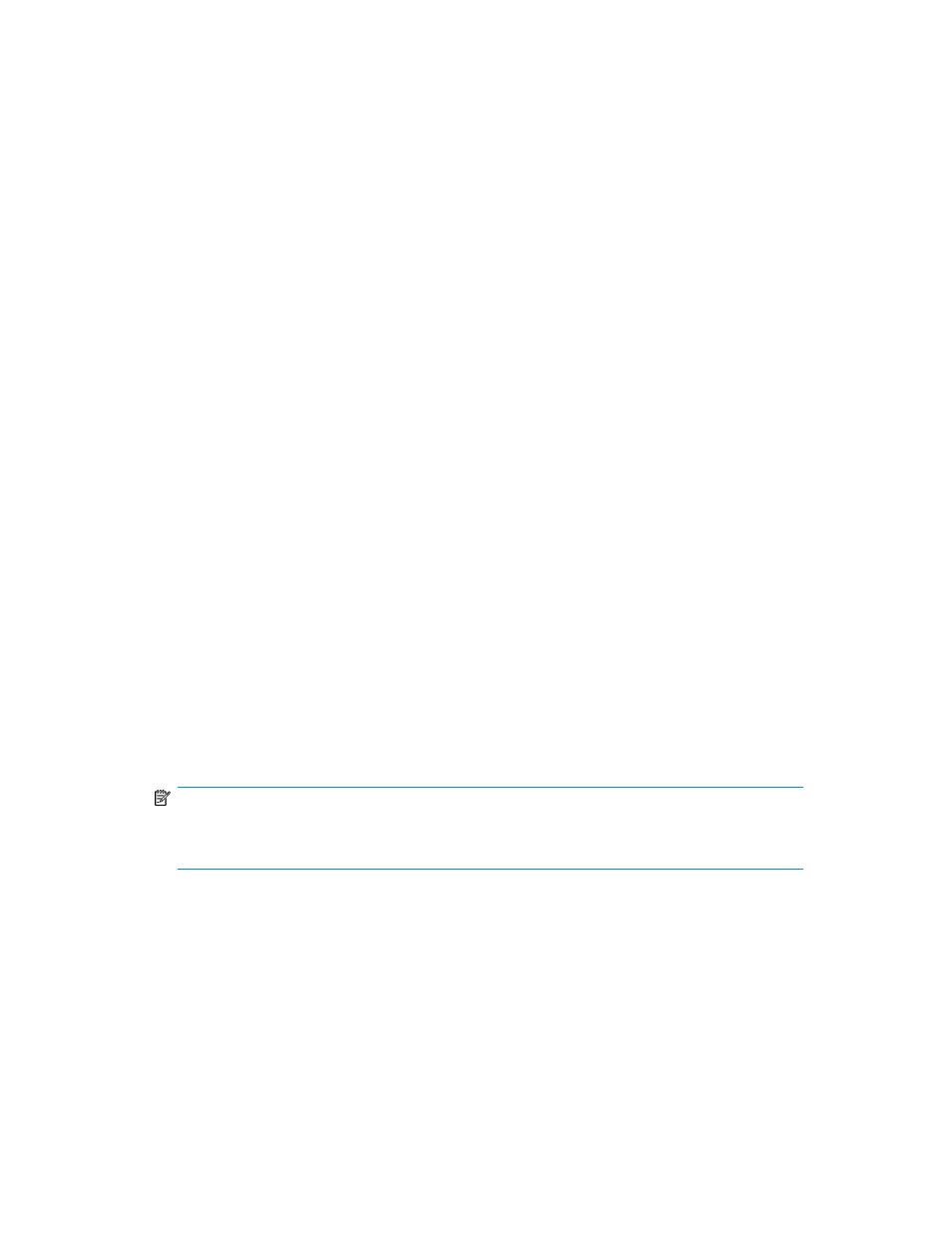
•
Solaris:
32-bit: ppkeyset
fal.so.1
64-bit: ppkeyset64
fal64.so.1
•
AIX:
32-bit (Version 01-XX-58 and earlier): ppkeyset
bin/fcu /usr/lib/libfal.a
For 32-bit (Version 01-XX-59 and later): ppkeyset
usr/bin/fcu /usr/lib/libfal.a /usr/lib/libfalmt.a
64-bit: ppkeyset64
•
Digital UNIX/HP Tru64 UNIX/DYNIX/ptx:
32-bit: ppkeyset
fal.so
•
Linux:
32-bit: ppkeyset
64-bit: ppkeyset64
Using the autoppkeyset Command to Enter the License Key
The autoppkeyset command reads the PPID FILE and sets the license key. This command shows
the results (Normal End or Error). If no message appears, the license key has not been set. This is
caused by the following reasons:
•
The P.P. is not installed or deleted.
•
The license key is not included in PPID FILE.
•
The PPID FILE format is different.
Before executing the autoppkeyset command, you must install PPID FILE in the server:
•
For UNIX platforms, input the following command from the command line:
32-bit: autoppkeyset
64-bit: autoppkeyset64
NOTE:
This command does not set the License key to libfalmt.*. Use the ppkeyset command to
set it.
•
For Windows systems, open the command prompt (DOS window) and input the following commands
and parameters:
32-bit: autoppkeyset
64-bit: autoppkeyset64
HP StorageWorks P9000 Data Exchange User Guide
65
