HP XP P9500 Storage User Manual
Page 101
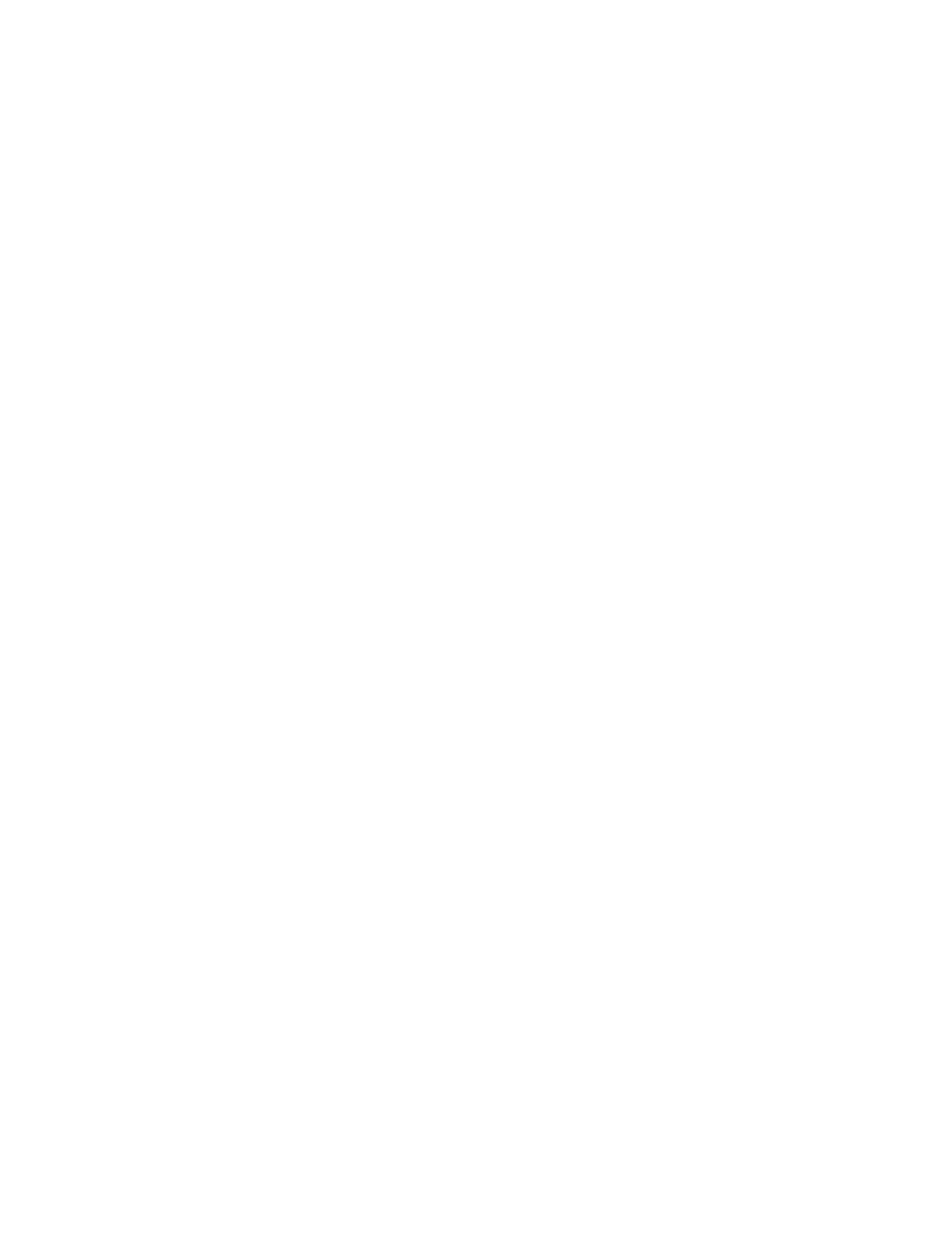
5.
Enter or select the size of the new dataset (number of cylinders, number of tracks) in the Cylinder
and Track fields. The file size will be (# of cyl) + (# of tracks). The Max. button enters the maximum
size for the new dataset in the Cylinder and Track fields based on the available capacity. The
Available Capacity box displays the free space on the specified volume, so that you can select
the appropriate size for the new dataset.
6.
Enter or select the record format in the Record format field: F, FB, V, or VB.
7.
Enter or select the record length in the Record length field:
• When record format = F, record length = block length.
• When record format = FB, record length = block length ÷ N (N = integer).
• When record format = V or VB, 5 ≤ record length ≤ (block length − 4).
8.
Enter or select the block length in the Block length field. If block length = record length, click Copy
to copy the record length into the Block length field.
• When record format = F or FB, 1 ≤ block length ≤ 32760.
• When record format = V or VB, 9 ≤ block length ≤ 32760.
9.
When all parameters for the new dataset are correct, click Start.
10.
When the allocate operation completes successfully, the Allocation complete message is displayed.
If the allocate operation could not be started due to an error condition, the Allocate check error
message is displayed.
If the allocate operation did not complete successfully, one of the following error messages is
displayed (n = system error code):
Open error! (n): Open process error on the FXoto volume.
Seek error! (n): Seek process error on the FXoto volume.
Read error! (n): Read process error on the FXoto volume.
Write error! (n): Write process error on the FXoto volume.
Close error! (n): Close process error on the FXoto volume.
11.
When you are finished allocating datasets on FXoto volumes, click Close to close the Allocation
panel and exit the ALC utility.
HP StorageWorks P9000 Data Exchange User Guide
101
