Performing file transfer operations—windows, Starting the fcu gui, Performing file transfer – HP XP P9500 Storage User Manual
Page 115: Operations—windows
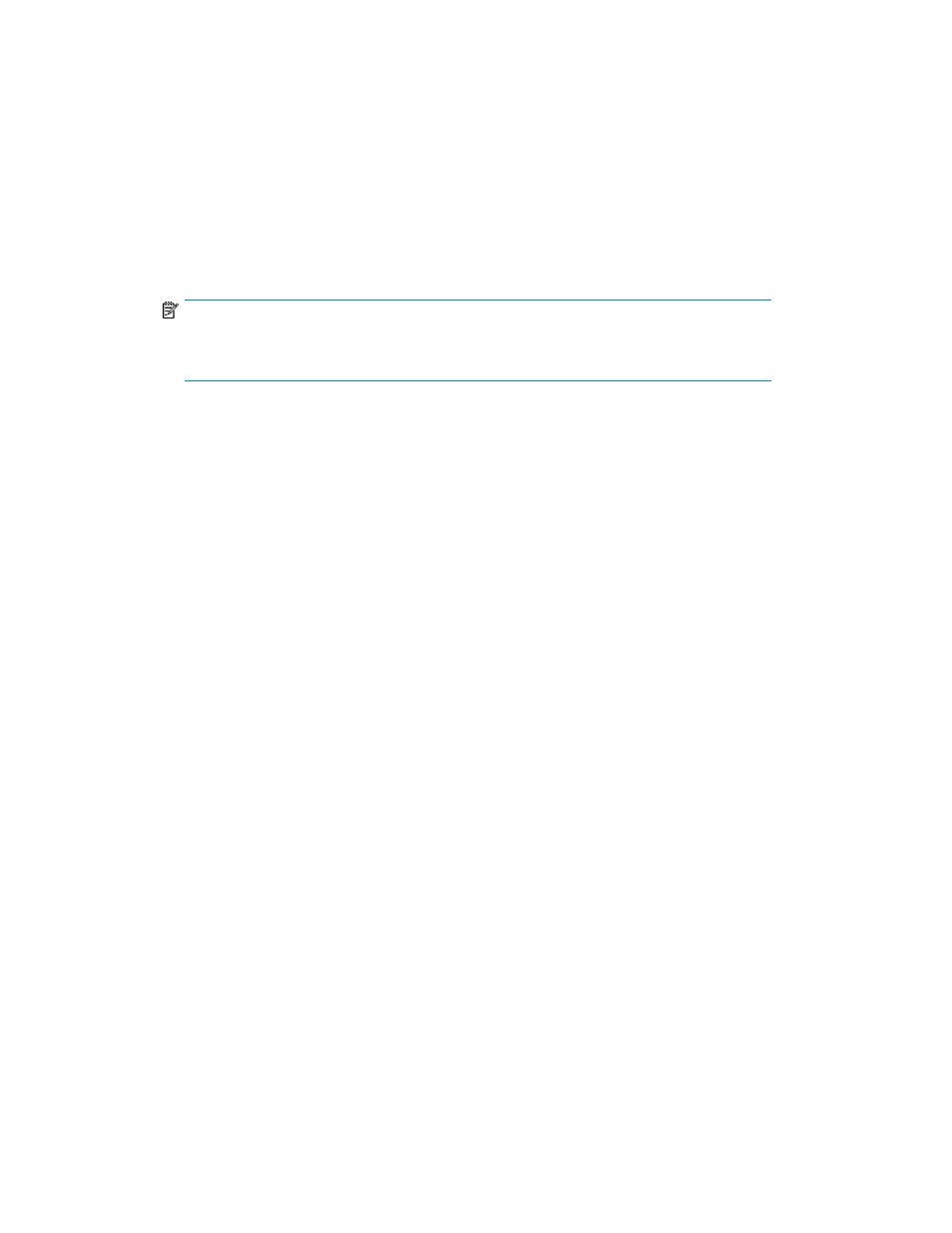
Performing File Transfer Operations—Windows
Starting the FCU GUI
To start the FCU GUI program for Windows systems:
1.
Log on with Administrator access privileges.
2.
Start the FCU GUI as follows: Click Start-Programs-FCU-FCU, or open the c:\ folder and
double-click FCU, or create a shortcut for FCU on the desktop.
NOTE:
Do not start FCU by dragging and dropping an FCU parameter definition file on the FCU
program icon. FCU program operation cannot be guaranteed.
3.
To specify any of the FCU options, start FCU from the command line (DOS prompt) as follows:
Go to the FCU directory (containing fcu.exe and datasetmount.dat), and enter fcu [-nc]
[-cl] [param]
The -nc option is the same as for UNIX: All specified Data Exchange operations are performed
without confirmation of FCU parameters or FXmto target file overwrites.
The -cl option specifies that all FCU log files will be cleared before starting.
The param option is the same as for UNIX:
• To open a new untitled FCU parameter definition file when you start FCU, leave the param
option blank.
• To load an FCU parameter definition file when you start FCU, enter the file name with the
complete path if the file is not in the current directory.
4.
The FCU GUI program now starts loading. The FCU version and copyright screen (see
on page 116) is displayed while FCU is loading. When FCU is finished loading, the FCU main
panel is displayed (see “
Performing File Transfer Operations (UNIX)
5.
If you started FCU from the DOS prompt and specified the -nc option, FCU processes all specified
operations, overwrites existing FXmto target files, and then terminates and displays any error
information at the DOS prompt.
HP StorageWorks P9000 Data Exchange User Guide
115
