Adding uplink ports to a shared uplink set, Creating a network that uses a shared uplink set, Server vlan tagging support – HP Virtual Connect 4Gb Fibre Channel Module for c-Class BladeSystem User Manual
Page 145: Fibre channel setup, Configuring wwn address ranges
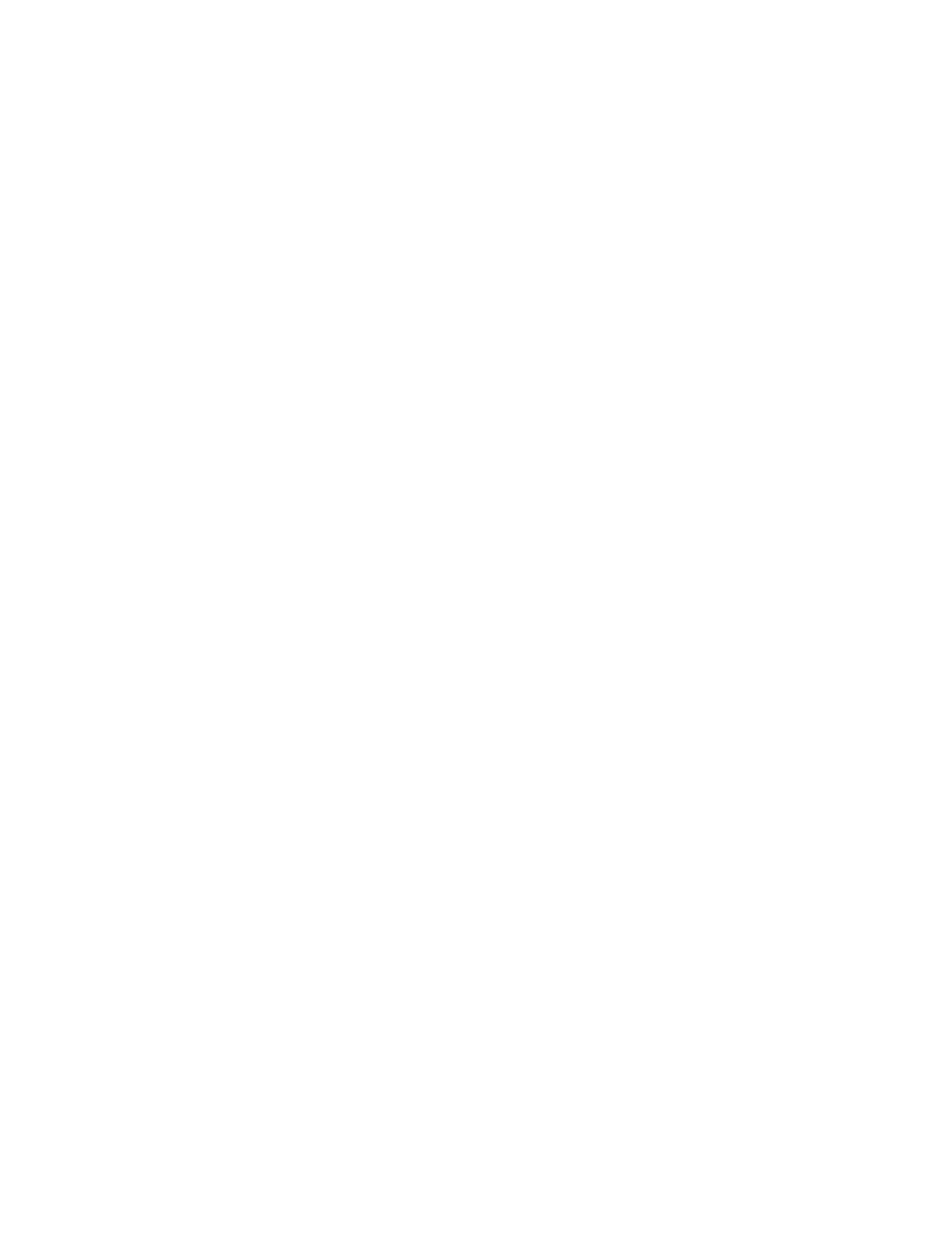
Configuring the Virtual Connect domain using the CLI 145
•
Details for a single shared uplink set
>show uplinkset MyUplinkSetName
Adding uplink ports to a shared uplink set
To add uplink ports to a shared uplink set, use the add uplinkport command:
>add uplinkport enc0:1:2 uplinkset=MyUplinkSetName
Creating a network that uses a shared uplink set
To create a network that uses a shared uplink set, use the add network command:
>add network MyNewNetworkName uplinkset=MyUplinkSetName vlanid=156
Creating multiple networks that use a shared uplink set
To create multiple networks that use a shared uplink set, use the add network-range command:
>add network-range UplinkSet=SUS1 VLANIds=
Server VLAN Tagging Support
Each server port can be connected to multiple virtual networks, each using a unique server VLAN ID for virtual
network mapping.
The translation of Server VLAN tags to internal network VLAN and again to external data center VLAN tags,
and the reverse, on incoming and outgoing frames can result in a configuration where the server VLANs
might not match the external VLANs used on uplinks. To avoid this scenario, the server connections can be
forced to use the same VLAN mappings as the shared uplink sets. Setting the value to "true" restricts the server
network connections to be selected from a single shared uplink, and the VLAN ID cannot be modified:
>set enet-vlan SharedServerVLanID=true
Setting the value to "false" enables you to select any VC Ethernet network for the server Ethernet connections,
and VLAN ID mappings can be modified to ensure uniqueness:
>set enet-vlan SharedServerVLanID=false
When using mapped VLAN tags, the overall link speed can be controlled as follows:
>set enet-vlan PrefSpeedType=Custom PrefSpeed=500 MaxSpeedType=Custom
MaxSpeed=2500
Fibre Channel setup
To configure external Fibre Channel connectivity for the HP BladeSystem c-Class enclosure:
1.
Identify WWNs to be used on the server blades deployed within this Virtual Connect domain.
2.
Create FC SAN fabrics ("
" on page
Configuring WWN address ranges
Each server blade FC HBA mezzanine card ships with factory default port and node WWNs for each FC
HBA port. Each WWN is a 64-bit number that uniquely identifies the FC HBA port/node to other devices on
the network. While the hardware ships with default WWNs, Virtual Connect has the ability to assign WWNs
that override the factory default WWNs while the server remains in that Virtual Connect enclosure. When
configured to assign WWNs, Virtual Connect securely manages the WWNs by accessing the physical FC
HBA through the enclosure Onboard Administrator and the iLO interfaces on the individual server blades.
- Virtual Connect 8Gb 20-port Fibre Channel Module for c-Class BladeSystem Virtual Connect 8Gb 24-port Fibre Channel Module for c-Class BladeSystem Virtual Connect Flex-10 10Gb Ethernet Module for c-Class BladeSystem Virtual Connect FlexFabric 10Gb24-port Module for c-Class BladeSystem 4GB Virtual Connect Fibre Channel Module for c-Class BladeSystem
