3 playback function, 3-1 play recorded image – Aiphone JKW-IP User Manual
Page 48
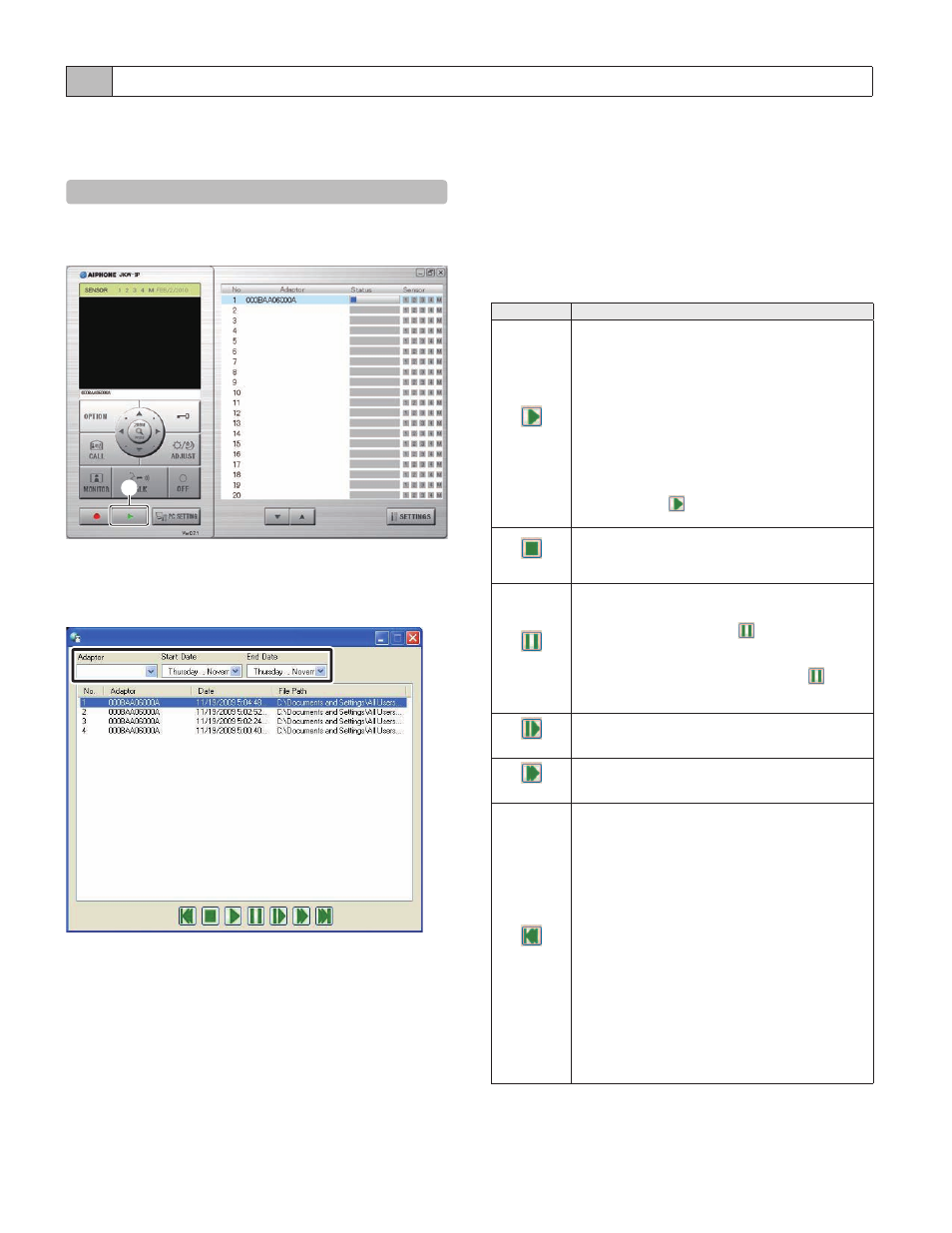
48
PC Application Basic Operations
49
5-3 Playback Function
In the PC Application, you can play back, stop, pause, slow
down the playback, and fast forward the recorded images.
You can delete any unnecessary recorded files.
5-3-1 Play recorded image
Click [
u(Open play window)] (j) in the Standard
Window.
1
The recorded file list is displayed.
Enter the target IP Video Intercom Adaptor and the
recording period (Start Date/End Date).
A list of recorded f iles cor respond i ng to the sea rch
conditions is displayed.
Dates in the recorded f ile list are displayed in reverse
chronological order.
You can display the data in the recorded file list in order of
Adaptor name or date by clicking either "Adaptor" or "Date".
The name entered under Network Settings in Administrator
Settings is displayed as the Adaptor.
Select a recorded file.
1.
2.
3.
Select a playback operation.
The snapshot or video is displayed on the PC Application
screen. If audio has been recorded for the video, the audio is
also played back.
If you click another recorded file during playback, playback
of the recorded file stops.
If a call is received from a door station or another room
station during playback, playback of the recorded file stops.
Playback Operations List
Button Name
Description
(Play)
The selected recorded file is played back at normal
speed.
When playback reaches the end of the recorded
file, the file directly below the recorded file is
automatically played back.
When playback ends for the final recorded file in
the list, the last frame of the last file is displayed
as a paused screen.
Under normal playback conditions, one snapshot
r e c o r d e d i m ag e i s u su a l l y di s p l aye d f o r 2
seconds.
If you click [
] during fast forward or slow
playback, it returns to normal playback speed.
•
•
•
•
(Stop)
Stops playback of recorded files.
When the playback of a recorded file is stopped,
no image is displayed on the screen.
•
(Pause)
Pauses the recorded file currently being played
back.
While paused, clicking [
] again moves the
recorded images along one frame at a time.
W hen the playbac k of the f inal f rame of a
recorded file is paused, and you click [
] again,
the first frame of the recorded file directly below
the current file is displayed.
•
•
(Slow)
The recorded file is played back at about one
quarter of the normal speed.
(Fast Forward)
The recorded file is played back at about four times
the normal speed.
(Prior File)
During normal playback
Replays the recorded file currently being played
back from the beginning.
During Stop
The recorded file one line above the currently
selected file is selected.
During Pause
The first frame of the recorded file currently being
paused is displayed.
If the first frame of the recorded file is paused,
then the first frame of the recorded file directly
above the current file is displayed.
During Slow
Replays the recorded file currently being played
back in slow motion from the beginning.
During Fast Forward
Replays the recorded file currently being played
back in fast forward from the beginning.
•
•
•
•
•
Continued on the next page
4.
