Pc application basic operations, 1 video intercom functions – Aiphone JKW-IP User Manual
Page 39
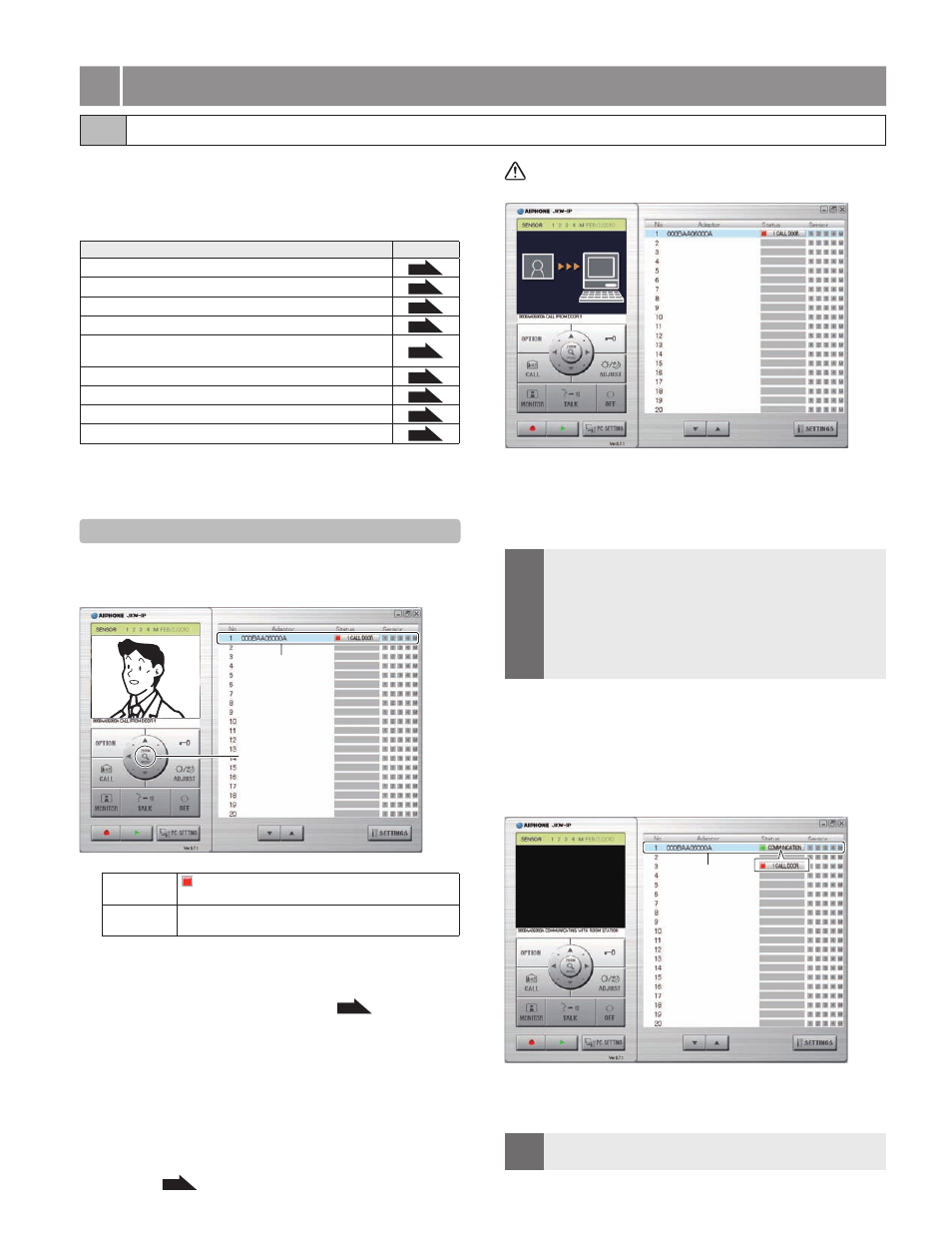
38
39
PC Application Basic Operations
5
PC Application Basic Operations
By using the PC Application, you can operate the following
video intercom functions for the video intercom system and
synchronized devices (electronic door lock and other connected
devices, etc.) connected to the IP Video Intercom Adaptor.
Controllable Video Intercom Functions
Reference
Answering a call from the door station
P.39
Door release
P.40
Zoom/Wide, Pan & Tilt
P.41
Adjust image
P.42
Room-to-room communication (Communication with a
master monitor station)
P.42
Entrance monitoring
P.44
Sensor Detection from Connected Equipment
P.45
Option Output from IP Video Intercom Adaptor
P.45
Balloon Notification
P.45
The keyboard shortcut keys can be used to operate the PC
Application.
[OFF]: [Esc], [TALK]: [Space]
5-1-1 Answering a call from the door station
When there is a call from the door station, a call tone
sounds and the entranceway image is displayed on the
PC Application screen.
2
1
Status:
(Red) 1 CALL DOOR (Numbers indicate the
order of the calls)
MESSAGE:
The corresponding "Adaptor" (the IP Video Intercom Adaptor
connected to the calling door station) enters Selected status (
j).
In this status, you can switch the image display to Zoom screen/
Wide screen by clicking the [ZOOM / WIDE] (
k). For more
information, see "Zoom/Wide, Pan & Tilt".
P.41
The screen is switched when "Zoom/Wide" or "Pan & Tilt" is
operated from a master monitor station or another PC Application.
When the call timer's set time (about 45 seconds) has elapsed, the
PC Application returns to standby status. The PC Application also
returns to standby status when the master monitor station answers a
call from the door station.
The communication time depends on the master monitor station
settings.
The Instant voice call f u nction is not available in the PC
Application.
If the check mark is removed from Call Tone in "Event Notification
Settings"
P.36
, the call tone will not sound.
•
1.
The screen for image acquisition is displayed until the
image is displayed on the PC Application screen.
When the system is composed of multiple IP Video Intercom
Adaptors, master monitor stations, door stations, and PCs.
All PC Applications are called when there is a call from any
of the door stations in the system.
MEMO
When a master monitor station is communicating with the PC
Application, and a call comes in from the door station of the master
monitor station, only the PC Application currently active is called.
When calling multiple PC Applications, the displayed image
may be slowed down.
When calling multiple PC Applications, the image displayed
on the PC Application may be delayed, depending on the
number of connections.
•
•
•
When the following processes occur one after another,
"1 CALL DOOR" and "COMMUNICATION" are displayed
alternately in the "Status" display section of the Expanded
Window (
l).
When there is a call from the door station of the master
monitor station while talking with the master monitor
station.
3
When you click "OFF", the image from the calling door
station is displayed, and you can click [TALK] to start the
communication.
MEMO
Even if the master monitor station does not have a recording
function, you can record using the PC Application.
•
•
5-1 Video Intercom Functions
