Aiphone JKW-IP User Manual
Page 30
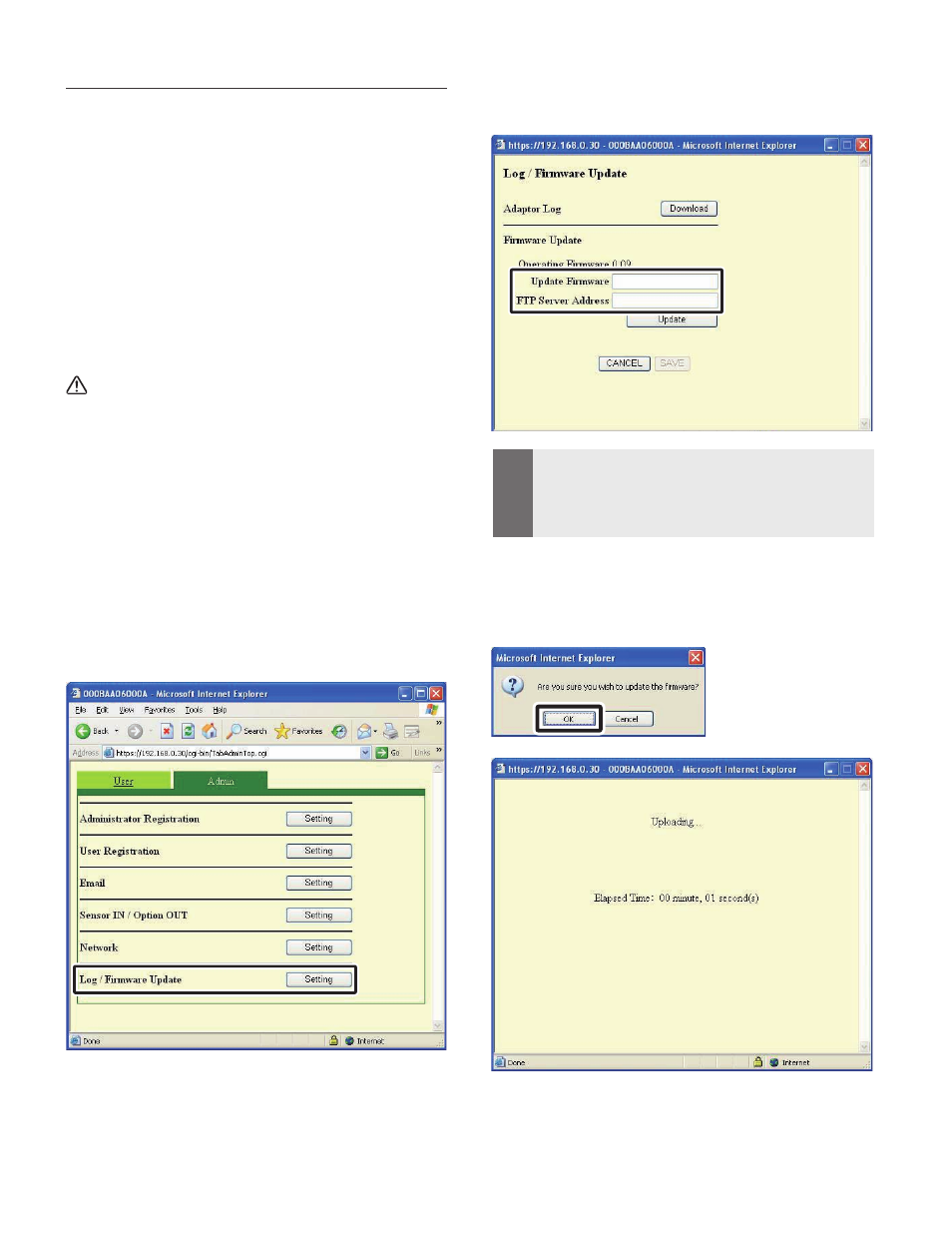
30
IP Video Intercom Adaptor Settings
31
Firmware Update
To update the IP Video Intercom Adaptor firmware, you
need to set the PC as a server beforehand and then save the
firmware to be updated on the server.
You may also need to turn off the Windows Firewall and
security software functions.
Setting up an FTP Server
Select "Add or Remove Programs" from the computer's
"Control Panel", and then click "Add/Remove Windows
Components". Select "Internet Information Services (IIS)",
and then click "Details".
Select "File Transfer Protocol (FTP) Service", and then click
"OK".
On the following page, click "Next".
FTP Server setup is complete.
The Internet Information Services are not available for
Windows XP Home Edition. Please check our homepage
at http://www.aiphone.net.
Downloading Updated Firmware Data
Please access our homepage at http://www.aiphone.net/ and
download the firmware data.
For the download procedure, see the instructions on our
homepage.
Save the downloaded data in the folder "C:\Inetpub\ftproot"
(factory default setting status) of the computer which has
been set up as the FTP server.
Click the [Setting] button of "Log/Firmware Update"
from the Administrator Settings window.
The Log/Firmware Update window is displayed.
1.
Enter a version for Update Firmware and FTP Server
Address, and then click [Update].
The Update Confirmation dialog is displayed.
MEMO
When entering the Update Firmware, please omit the periods
".". For example: If the version is "1.01", enter "101"
For the FTP Server Address, enter the name of the server
where the update f ile is saved. Nor mally, this is the IP
Address of the user's computer.
•
•
Click [OK].
The update file is downloaded from the FTP server. It takes
several seconds to download.
The Update window is displayed, and the update begins.
2.
3.
