Aiphone JKW-IP User Manual
Page 26
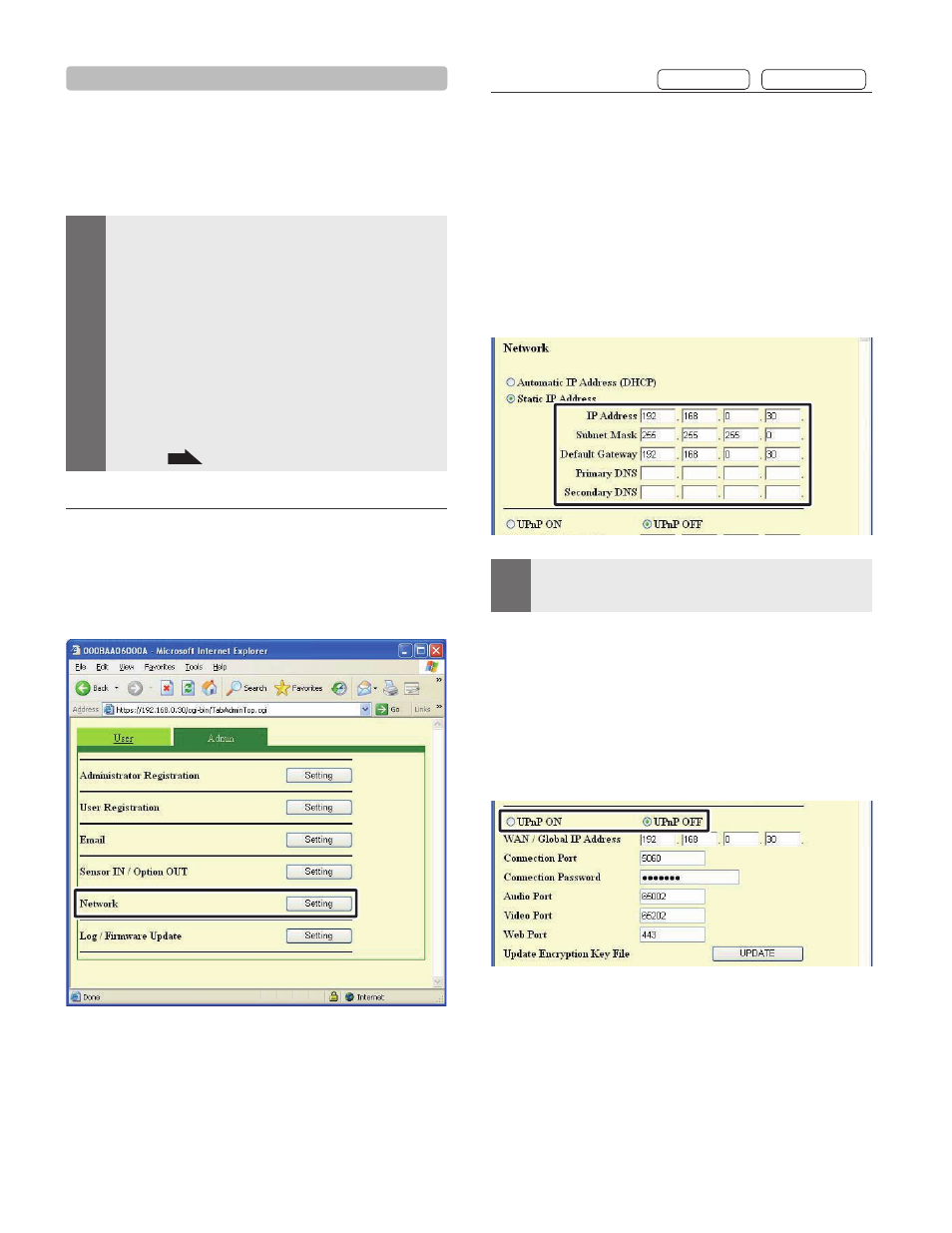
26
IP Video Intercom Adaptor Settings
27
3-3-5 Network Settings
The following 5 settings come under Network Settings.
Connection Settings
•
Adaptor Name Settings
•
Adaptor Language
Settings
•
Update Encryption Key File
•
Video Setting
•
MEMO
If you are logged in as a User, you cannot make Network
Settings.
Reb o ot t he I P Vid e o I nt e r c om Ad apt or i f you m a ke
Connection Settings changes. If you do not reboot, settings
for the IP Video Intercom Adaptor are not changed even
though the set tings for the PC Application have been
changed.
After restarting, operation of PC application is invalid for
approximately 5 minutes. Either wait 5 minutes or perform
"Disconnect" and "Connect" of corresponding IP Video
Intercom adaptor in PC application.
W hen upd ati ng the Encr y ption Key File, you need to
download the Encryption Key and make settings for all PC
Applications. See "Downloading Encryption Key" for more
details.
P.32
•
•
•
•
Displaying the Network Settings window
You can make various settings from the Network Settings
window.
Click the [Setting] button of "Network" from the
Administrator Settings window.
The Network Settings window is displayed.
1.
Connection Settings
Provisional registration
Registration : Administrator
You can change the Static IP Address setting for the IP
Video Intercom Adaptor. The default settings are - IP
Address: "192.168.0.30", Subnet Mask: "255.255.255.0", and
Default Gateway: "192.168.0.30".
Contact your network Administrator, etc. for information on
Static IP Addresses, etc.
Select Static IP Address and enter the "IP Address",
"Subnet Mask", "Default Gateway", "Primary DNS", and
"Secondary DNS".
Set "Primary DNS" and "Secondary DNS" if you will send
Email.
MEMO
You need to set the broadband router to acquire a Static IP
Address with DHCP. Depending on the broadband router,
some models may not have a setup function.
•
Select UPnP ON or OFF.
For Global, if the broadband router does not support UPnP,
or when connecting between networks, select OFF and enter
the broadband router information.
For Global, when using a broadband router that is confirmed
to support UPnP, select ON.
For Local, select OFF and enter the IP Address that was
allocated to the IP Video Intercom Adaptor.
1.
2.
