4 user settings – Aiphone JKW-IP User Manual
Page 32
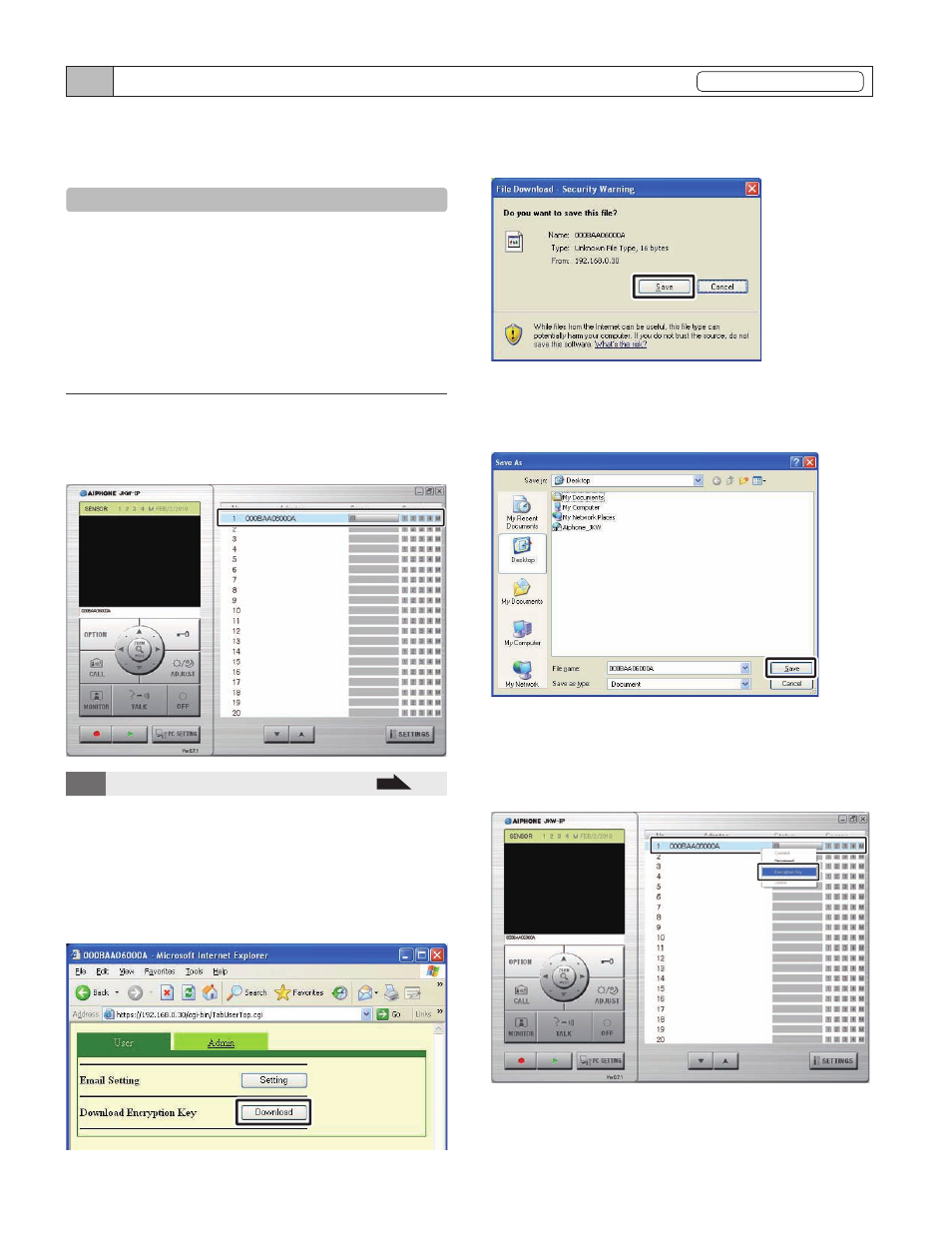
32
IP Video Intercom Adaptor Settings
33
3-4 User Settings
Registration : Administrator/User
User Settings for the PC Application can be made from the
User Settings window while logged in as the Administrator
or a User.
3-4-1 Downloading Encryption Key
To use the Door release and Option Output with the PC
Application, you need to obtain the Encryption Key Files
from each IP Video Intercom Adaptor beforehand and set
them for the respective IP Video Intercom Adaptors with the
PC Application.
Also, when the Administrator updates the Encryption Key,
it needs to be reacquired and installed again.
Downloading and Setting the Encryption Key File
After starting up the PC Application, select an optional
"Adaptor", and then login as the Administrator or a User.
The User Settings window is displayed.
MEMO
See "Logging in" for more details on logging in.
P.20
•
Click [Download] of [Download Encryption Key] from
the User Settings window.
The Download Encryption Key screen is displayed.
The MAC Address for the IP Video Intercom Adaptor is
displayed as the Encryption Key File name.
1.
2.
Click [Save].
The Save As dialog screen is displayed and you can give the
file a name.
Select the target directory, and then click [Save].
The Encryption Key File is saved, and you are returned to
the User Settings window.
From t he Expa nded Wi ndow, af t er select i ng a n
"Ad a p t o r " f r o m t h e l i s t , r ig ht- cl ick a n d s ele c t
"Encryption Key" from the menu displayed.
The Encryption Key File Setting window is displayed.
3.
4.
5.
