Aiphone JKW-IP User Manual
Page 19
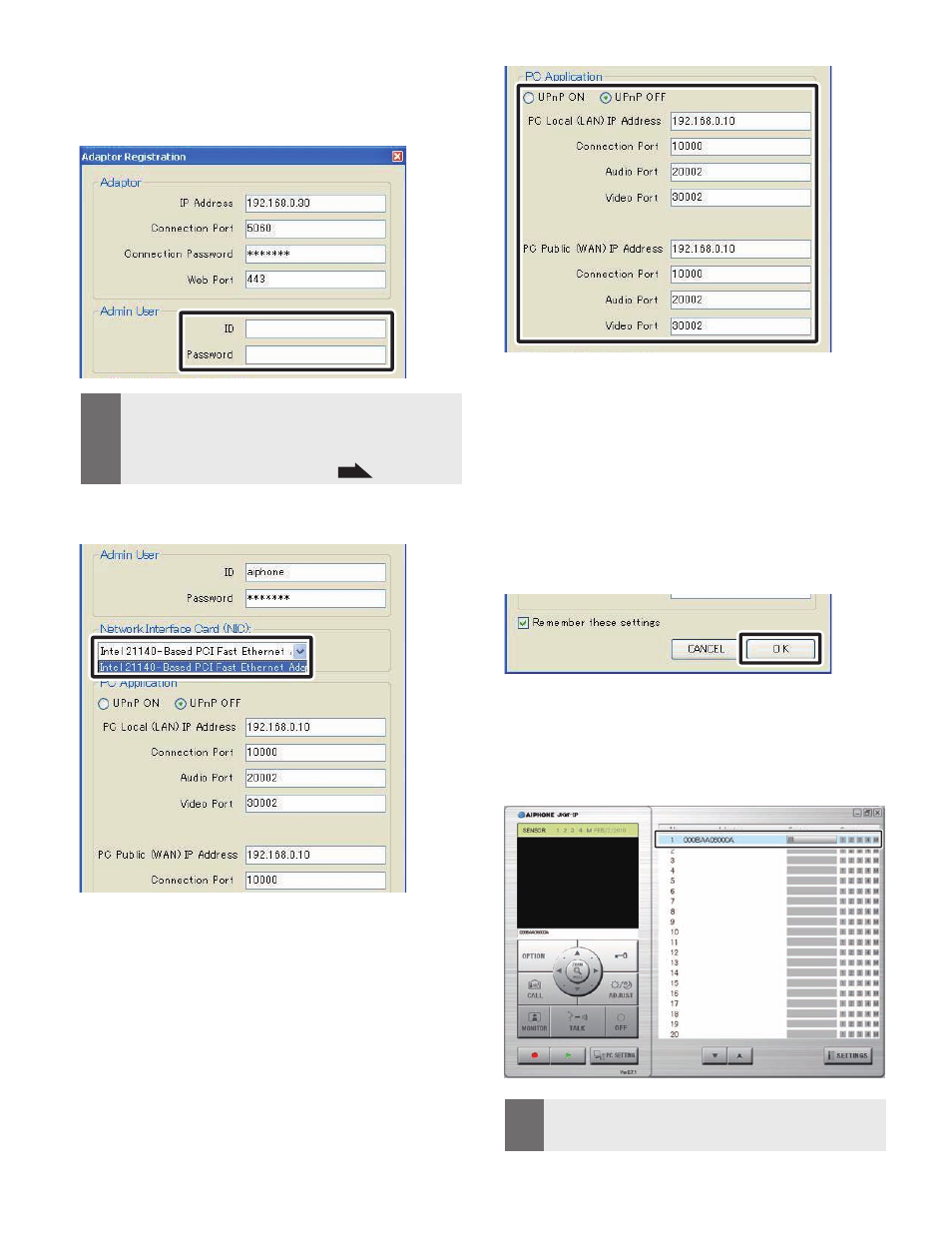
18
19
IP Video Intercom Adaptor Settings
Enter a valid ID and Password.
If you enter the ID and Password here, you will not have to
enter them again when logging into the IP Video Intercom
Adaptor.
MEMO
For provisional registration and for the Administrator, enter
"aiphone" as the ID, and "aiphone" as the Password. If they
are not entered correctly, an ID error will occur for login.
If a User, the ID and Password that were registered by the
Administrator in "User Registration "
P.22
are required.
•
•
Select the optional Network Interface Card (NIC): being
used.
Select UPnP ON or OFF.
For provisional registration, select ON and proceed to Step 7.
For Global, when using a broadband router that is confirmed
to support UPnP, select ON.
For Global, if the broadband router does not support UPnP,
or when connecting between networks, select OFF and enter
the broadband router information.
For Local, select OFF and enter the IP Address that was
allocated to the PC.
4.
5.
6.
For Global, it may be necessar y to change ports when
you are using multiple IP Video Intercom Adaptors or PC
Applications. Please check our homepage at http://www.
aiphone.net for more details.
For the broadband router setting infor mation, see the
Operation Manual supplied with the broadband router.
You can enter only even values in both the Audio Port and
Video Port.
Click [OK].
The Adaptor Registration window closes, and the IP Video
Intercom Adaptor is registered.
If the check mark is removed, the entered information is not
remembered.
W hen the IP Video I ntercom Ad aptor regist ration is
complete, the name of the IP Video Intercom Adaptor is
displayed in the [Adaptor] column and an icon (gray) is
displayed in the [Status] column.
MEMO
To make Adaptor settings, you need to enable SSL 3.0 from
Internet Options - Advanced in Internet Explorer 6.0 and
later.
•
7.
*
