Aiphone JKW-IP User Manual
Page 33
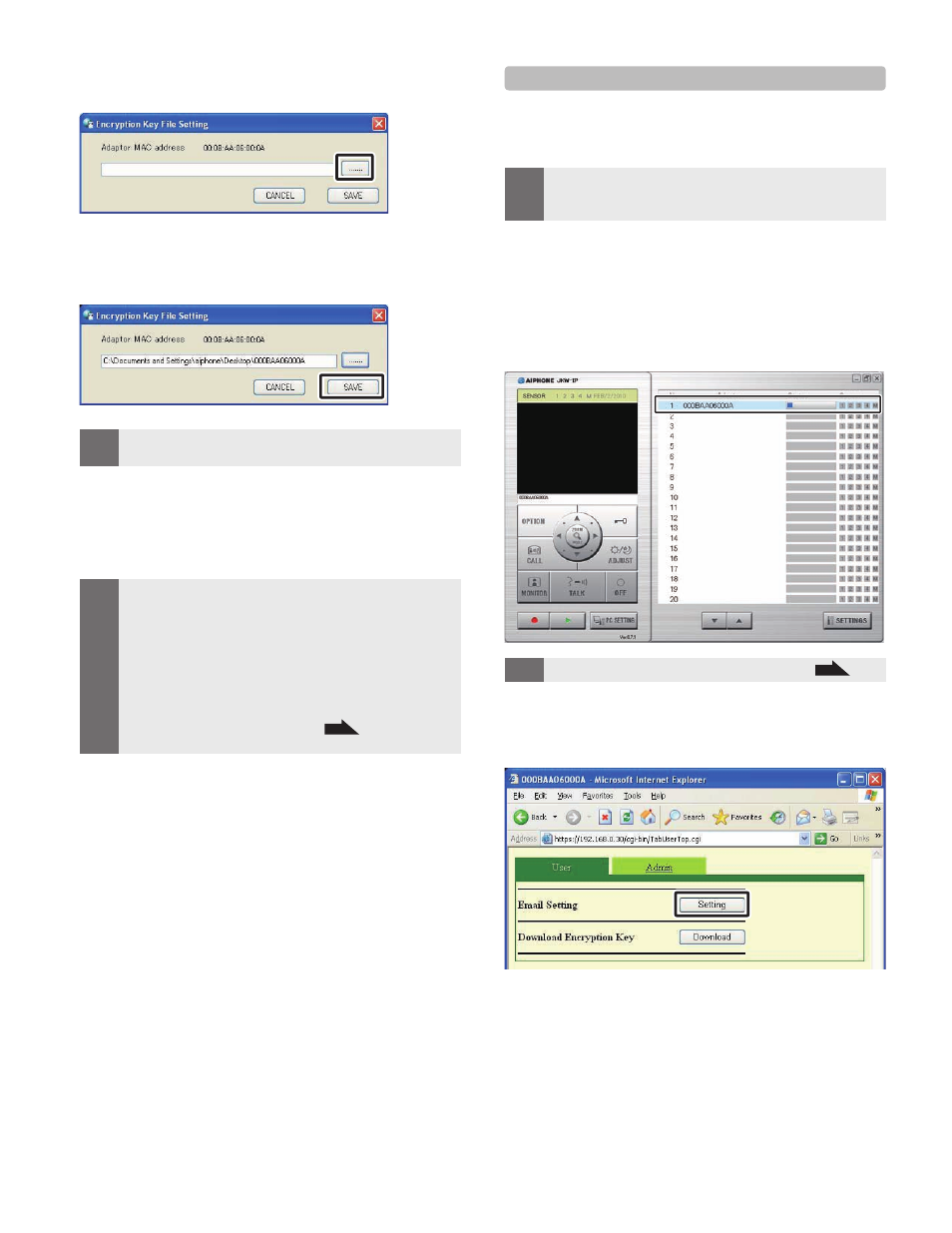
32
33
IP Video Intercom Adaptor Settings
Select the Encryption Key File corresponding to the
selected "Adaptor".
Click [SAVE].
The Encryption Key is set, and you are returned to the
Expanded Window.
MEMO
Setting operations are canceled if you click [CANCEL], and
you are returned to the Expanded Window.
•
When the Encryption Key setup is complete, the icon in the
[Status] column changes from gray to blue.
Carry out
1. to 7. for all IP Video Intercom Adaptors
connected to the system.
MEMO
If the Encryption Key does not match between the IP Video
Intercom Adaptor and the PC Application, you cannot operate
Door release or Options.
Once the Encryption Key is set, the Status display is lit blue,
even if the Encryption Key is not matched.
Never change or delete the Encryption Key File folder after
the Key is set. The Encryption Key will not match.
When the Encr yption Key is updated, set it again. See
"Update Encryption Key File"
P.27
in Administrator
Settings for details on updating the Encryption Key File.
•
•
•
•
6.
7.
8.
3-4-2 Email Setting
Various User Settings for the PC Application can be made
from the User Settings window while logged in as the
Administrator or a User.
MEMO
You cannot change settings for multiple IP Video Intercom
Adaptors at the same time. Make various settings for each IP
Video Intercom Adaptor.
•
Use the following method to display the User Settings
window.
After starting up the PC Application, select an optional
"Adaptor", and then login as the Administrator or a User.
The User Settings window is displayed.
MEMO
See "Logging in" for more details on logging in.
P.20
•
Click [Setting] of [Email Setting] from the User Settings
window.
1.
2.
