Aiphone JKW-IP User Manual
Page 41
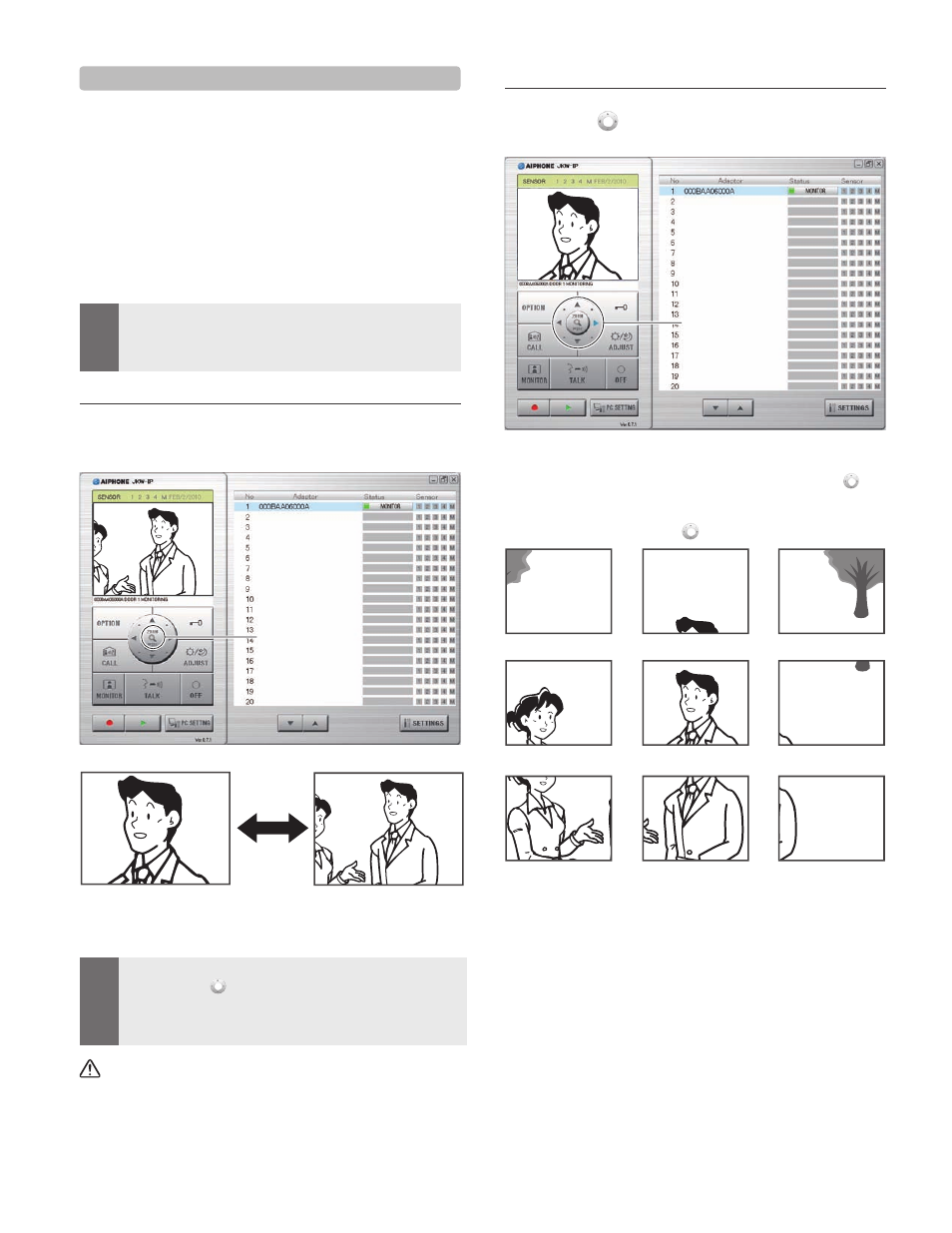
40
41
PC Application Basic Operations
5-1-3 Zoom/Wide, Pan & Tilt
By using the following steps, the monitor screen of the PC
Application can be switched between a wide picture and a
zoom picture.
Calling from the door station
Entrance monitoring
Communicating with the door station
By using Pan & Tilt when a zoom picture is displayed, a
wide picture can be split into 9 images and displayed as
1 picture.
MEMO
If the door station is operated from another PC Application
or a master monitor station at the same time as Zoom/Wide
or Pan & Tilt, the operation may not be enabled, due to
communication overlap and control processing.
•
Zoom/Wide switching
Click [ZOOM / WIDE] (
j) when the image is displayed
on the PC Application screen.
1
Zoom picture
Wide picture
The screen switches between the zoom picture and the wide
picture each time you click [ZOOM / WIDE].
MEMO
If visitors are not displayed in the center of the screen during
Zoom, click [
(Pan & tilt)], and then move the screen.
When the screen switches from a wide picture to a zoom
picture, the image from the position preset by the master
monitor station is displayed.
•
•
Depending on the properties of the door station camera,
the wide screen may appear more distorted than the
zoom screen, but this is not a malfunction.
•
•
•
1.
Pan & Tilt operation
Click the [
(Pan & tilt)] (
k) pqtu buttons while a
zoom picture is displayed.
2
The target image is displayed.
You can move the image diagonally by clicking the [
(Pan
& tilt)] diagonal buttons.
Moving the image with the [
(Pan & tilt)] button
1.
