Step 1, Step 2 step 3, Lan / wan inter-net – Aiphone JKW-IP User Manual
Page 11: Starting up the ip video intercom adaptor, Registering the ip video intercom adaptor, Installing the pc application, Configuring the ip video intercom adaptor network, User registration, Step 2, Administrator pc network settings
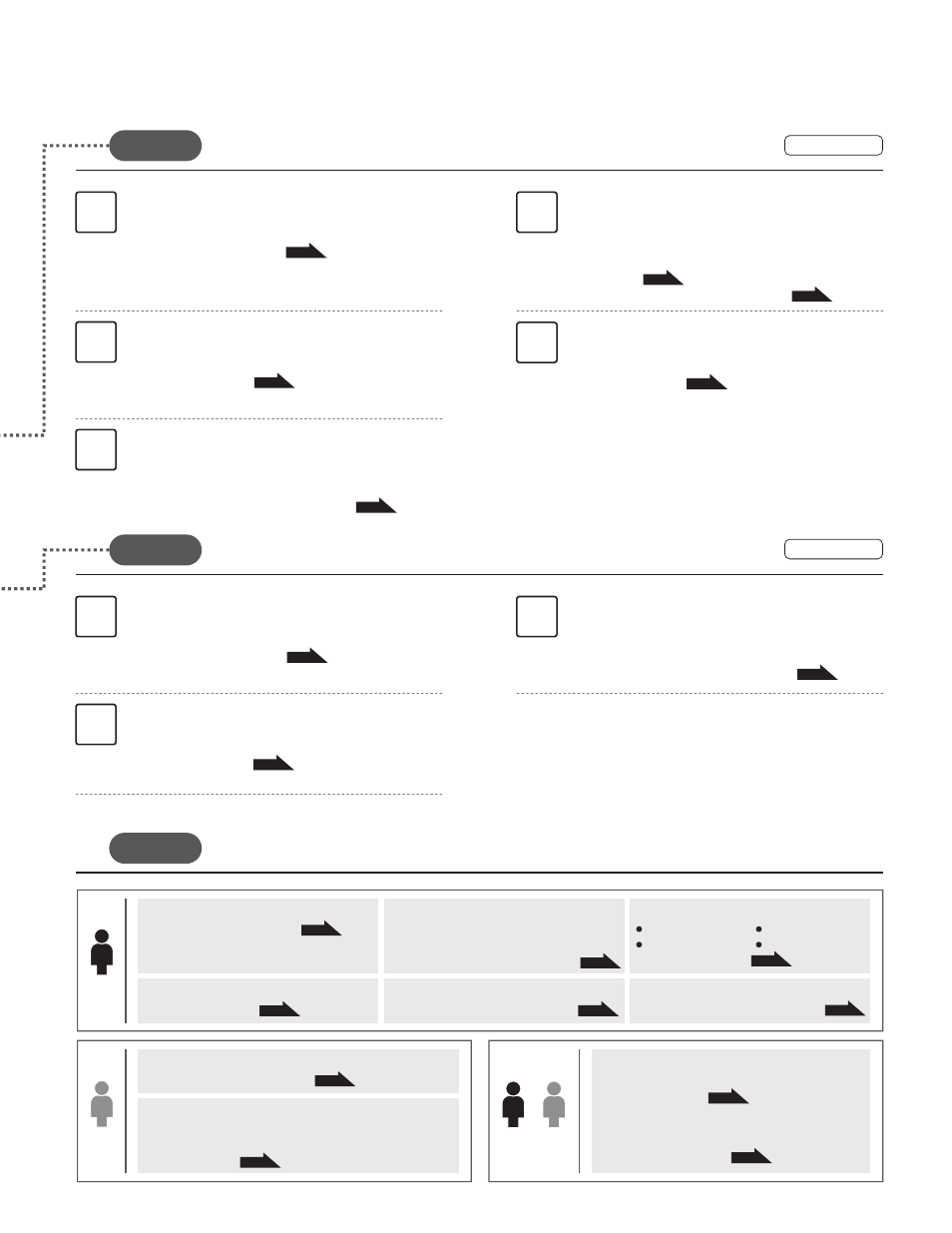
10
11
INTRODUCTION
Downloading and setting the Encryption Key
3-4-1 Downloading Encryption Key
Person setting up
network
IP Video Intercom
Adaptor
Connected directly
or via a hub.
Network setup PC
Administrator PC
User PCs
Administrator
User
Perform through below in order to configure the product settings.
The product cannot be used unless the settings have been configured.
M
Admini-
strator
User
Admini-
strator
User
STEP 1
STEP 1
STEP 3
STEP 2
STEP 3
(Up to 9 PCs)
1
2
1
2
1
3
2
3
4
5
6
P.12
P.12
P.17
P.54
P.53
P.12
P.16
P.12
P.18
P.26
P.20
P.16
P.18
LAN / WAN
INTER-NET
Provisional registration of the IP Video Intercom
Adaptor by the person setting up the network
Starting up the IP Video Intercom Adaptor
Site A
Site B
Turn on the power of the IP Video Intercom Adaptor
and the connected devices.
1-4 Starting up the IP Video Intercom Adaptor
Registering the IP Video Intercom Adaptor
Provisionally register the IP Video Intercom Adaptor in
order to configure its settings.
3-1 Registering the IP Video Intercom Adaptor
3
P.18
Registering the IP Video Intercom Adaptor
Register the IP Video Intercom Adaptor in the Adminis-
trator PC.
3-1 Registering the IP Video Intercom Adaptor
Installing the PC Application
Install the PC Application onto the PC of the person
setting up the network.
1-5 Installing the PC Application
Network settings on the PC of the
person setting up the network
Set the IP address on the PC of the person setting up
the network.
2-1 PC Network Settings
Configuring the IP Video Intercom
Adaptor network
Login to the IP Video Intercom Adaptor and configure
the network environment.
3-2 Logging in
3-3-5 Network Settings / Connection Settings
4
P.26
P.20
Configuring the IP Video Intercom
Adaptor network
Login to the IP Video Intercom Adaptor and configure
the network environment.
3-2 Logging in
3-3-5 Network Settings / Connection Settings
5
P.22
User Registration
Register the User ID and User Password.
3-3-2 User Registration
Connecting the PC of the person setting up the
network and the IP Video Intercom Adaptor
Connect the IP Video Intercom Adaptor and the PC of the
person setting up the network, either directly or via a hub.
2-2 Connecting the PC of the person setting up the network and
the IP Video Intercom Adaptor
STEP 2
Registration of the IP Video Intercom Adaptor by the
Administrator
Installing the PC Application
Install the PC Application onto the Administrator PC.
1-5 Installing the PC Application
Administrator PC network settings
Set the IP Address on the Administrator PC.
2-1 PC Network Settings
Registering the IP Video Intercom Adaptor
Perform registration of the IP Video Intercom Adaptor
in the User PC.
3-1 Registering the IP Video Intercom Adaptor
STEP 3
Registration of the IP Video Intercom Adaptor by the User
Installing the PC Application
Install the PC Application onto the User PC.
1-5 Installing the PC Application
P.16
P.21
P.22
P.32
P.35
P.36
P.23
P.24
P.26
P.29
User PC network settings
Set the IP address on the User PC.
2-1 PC Network Settings
Operational
Settings
After registration in the Administrator and User PCs is completed, configure the operational settings
according to the system configuration and method of administration.
Changing the Administrator settings
3-3-1 Administrator Registration
Set the information to send concerning the Email sender.
3-3-3 Email Setting (IP Video Intercom Adaptor)
Updating the Encryption Key File
3-3-5 Network Settings
Changing the Adaptor Name
Changing the Adaptor Language
Video Setting
User Registration
3-3-2 User Registration
Email Setting
Sensor input / Option output Settings
3-3-4 Sensor input / Option output Settings
Changing the Network Settings
Log Downloading / Firmware Update
3-3-6 Log Downloading / Firmware Update
Settings related to sending Email
3-4-2 Email Setting
Email Setting
PC Application Settings
Preferences Settings
4-1-2 Preferences Settings
Volume Settings
4-1-1 Volume Settings
Broadband
router
Broadband
router
LAN
Switch
LAN
Switch
Provisional registration
Registration
Registration
P.33
Settings Information Memo
Example of Registration
STEP 1
P.17
