3 administrator settings – Aiphone JKW-IP User Manual
Page 21
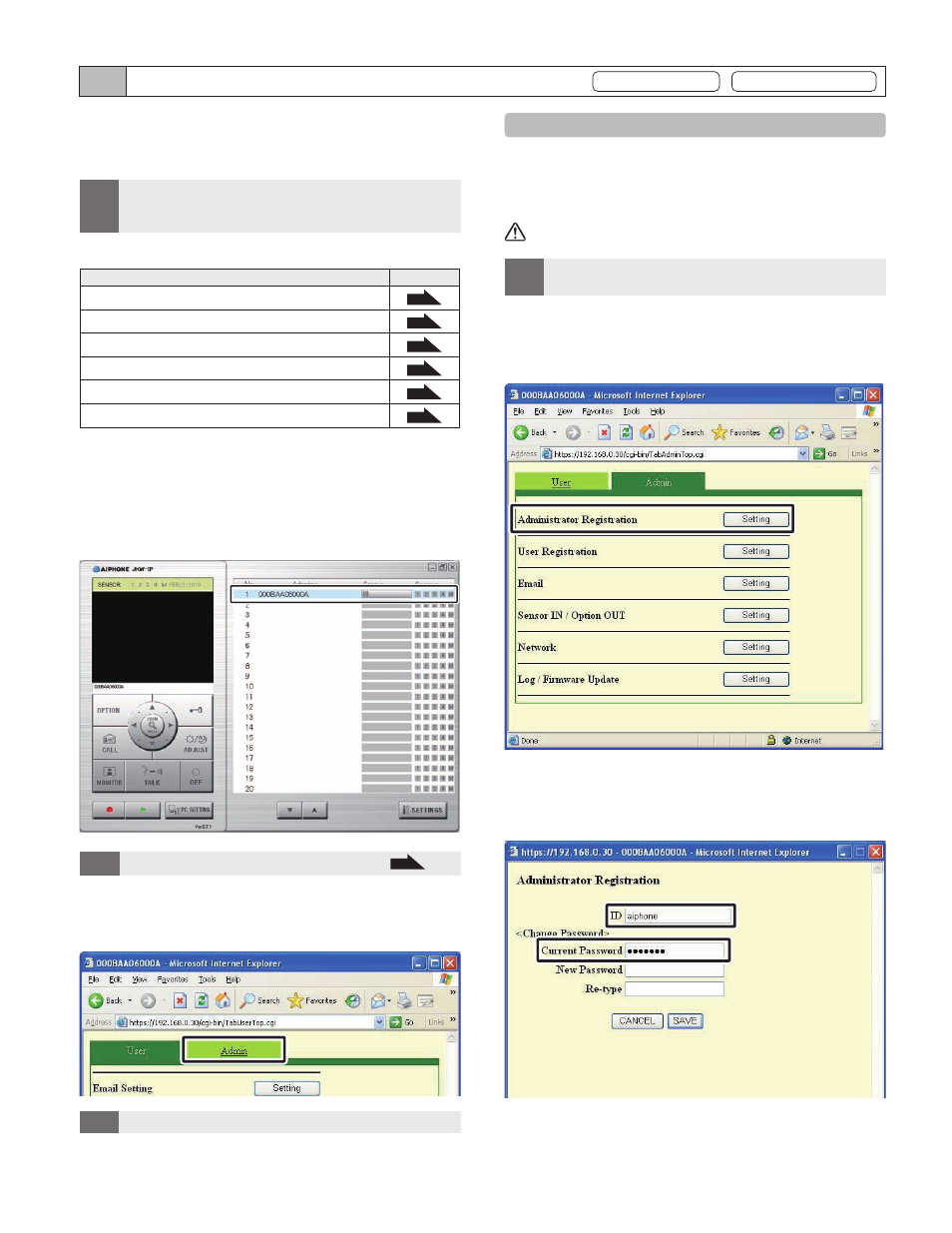
20
21
IP Video Intercom Adaptor Settings
3-3 Administrator Settings
Provisional registration
Registration : Administrator
Various Administrator settings for the IP Video Intercom
Adaptor can be made from the Administrator Settings
window while logged in as the Administrator.
MEMO
You cannot change settings for multiple IP Video Intercom
Adaptors at the same time. Make various settings for each IP
Video Intercom Adaptor.
•
The following settings come under Administrator Settings.
Setting Item
Reference
Administrator Registration
P.21
User Registration
P.22
Email Setting (IP Video Intercom Adaptor)
P.23
Sensor input / Option output Settings
P.24
Network Settings
P.26
Log Downloading/Firmware Update
P.29
Use the following method to display the Administrator
Settings window.
After starting up the PC Application, select an optional
"Adaptor", and then login as the Administrator.
The User Settings window is displayed.
MEMO
See "Logging in" for more details on logging in.
P.20
•
Click the [Admin] tab.
The Administrator Settings window is displayed.
MEMO
You cannot select the [Admin] tab when logged in as a User.
•
1.
2.
3-3-1 Administrator Registration
I n Ad m i n ist r ator Reg ist r at ion, you ca n cha nge t he
Ad minist rator ID and Ad minist rator Password. The
default settings are - Administrator ID: "aiphone" and
Administrator Password: "aiphone".
We recommend changing the default password.
MEMO
I f you a r e log ge d i n a s a Us e r, you c a n not p e r fo r m
Administrator Registration.
•
Click the [Setting] button of "Administrator Registration"
from the Administrator Settings window.
The Administrator Registration window is displayed.
Enter the ID and the Current Password.
You can enter up to 16 single-byte alphanumeric characters
for the ID.
1.
2.
