Ip video intercom adaptor settings, 1 registering the ip video intercom adaptor – Aiphone JKW-IP User Manual
Page 18
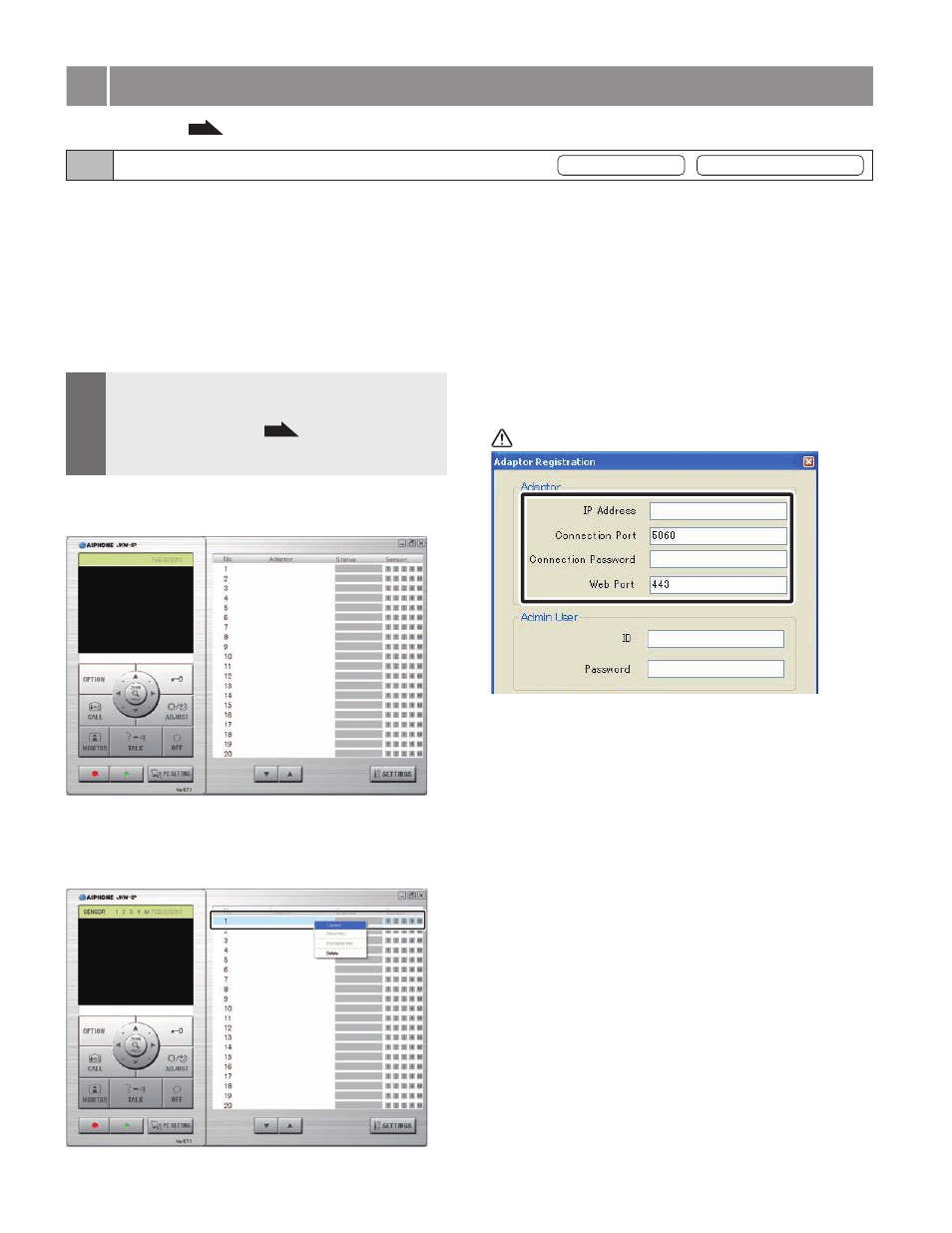
18
IP Video Intercom Adaptor Settings
19
3-1 Registering the IP Video Intercom Adaptor
Provisional registration
Registration : Administrator/User
3
IP Video Intercom Adaptor Settings
To operate the IP Video Intercom Adaptor, you need to
register the IP Video Intercom Adaptor connected to the
system.
Register from the Adaptor list on the right-hand side of the
Expanded Window. When registration is complete, each
IP Video Intercom Adaptor name (the default is the MAC
Address) is displayed under "Adaptor" in the Adaptor list.
The registered IP Video Intercom Adaptor is automatically
recognized the next time the PC Application is started up,
and it is displayed in the IP Video Intercom Adaptor list.
MEMO
You can change the IP Video Intercom Adaptor Name
and IP Address for each IP Video Intercom Adaptor from
Administrator Settings/Network Settings. See "Network
Settings" for more details.
P.26
Up to 9 Users can be registered for 1 IP Video Intercom
Adaptor.
•
•
Start up the PC Application, and display the Expanded
Window.
Select the number where you want to register the IP
Video Intercom Adaptor, right-click, and then select
"Connect" from the menu displayed.
The Adaptor Registration window is displayed.
1.
2.
Enter the unique IP Address, Connection Port, Connection
Password, and Web Por t for the IP Video Intercom
Adaptor to be registered.
For provisional registration, enter "192.168.0.30" as the
IP Address, "aiphone" as the Connection Password. The
Connection Port and Web Port may be left at their factory
default settings.
If the Administrator, enter the IP Address, Connection Port,
Connection Password, and Web Port that were previously set
at the IP Video Intercom Adaptor.
For a User, obt ai n the I P Add ress, Con nection Por t,
Connection Password and Web Port from the Administrator
in advance.
Duplicated IP Addresses cannot be set on the same LAN.
For Global, enter the Global IP Address of the broadband
router on the IP Video Intercom Adaptor side as the IP
Address.
You need a Static Global IP Address for the Global IP
Address. It does not support DDNS service.
If you do not know your Local IP Address, run "JKW-IP
IP SEARCH" from the CD-ROM supplied, and then click
the "Search" button. It searches for the IP Video Intercom
Adaptor on the network, and then displays the MAC Address
and the IP Address. It is set to 192.168.0.30 at the time of
shipping.
3.
See "Settings List"
P.50
for a list of the IP Video Intercom Adaptor settings.
