Canon PIXMA MG2440 User Manual
Page 54
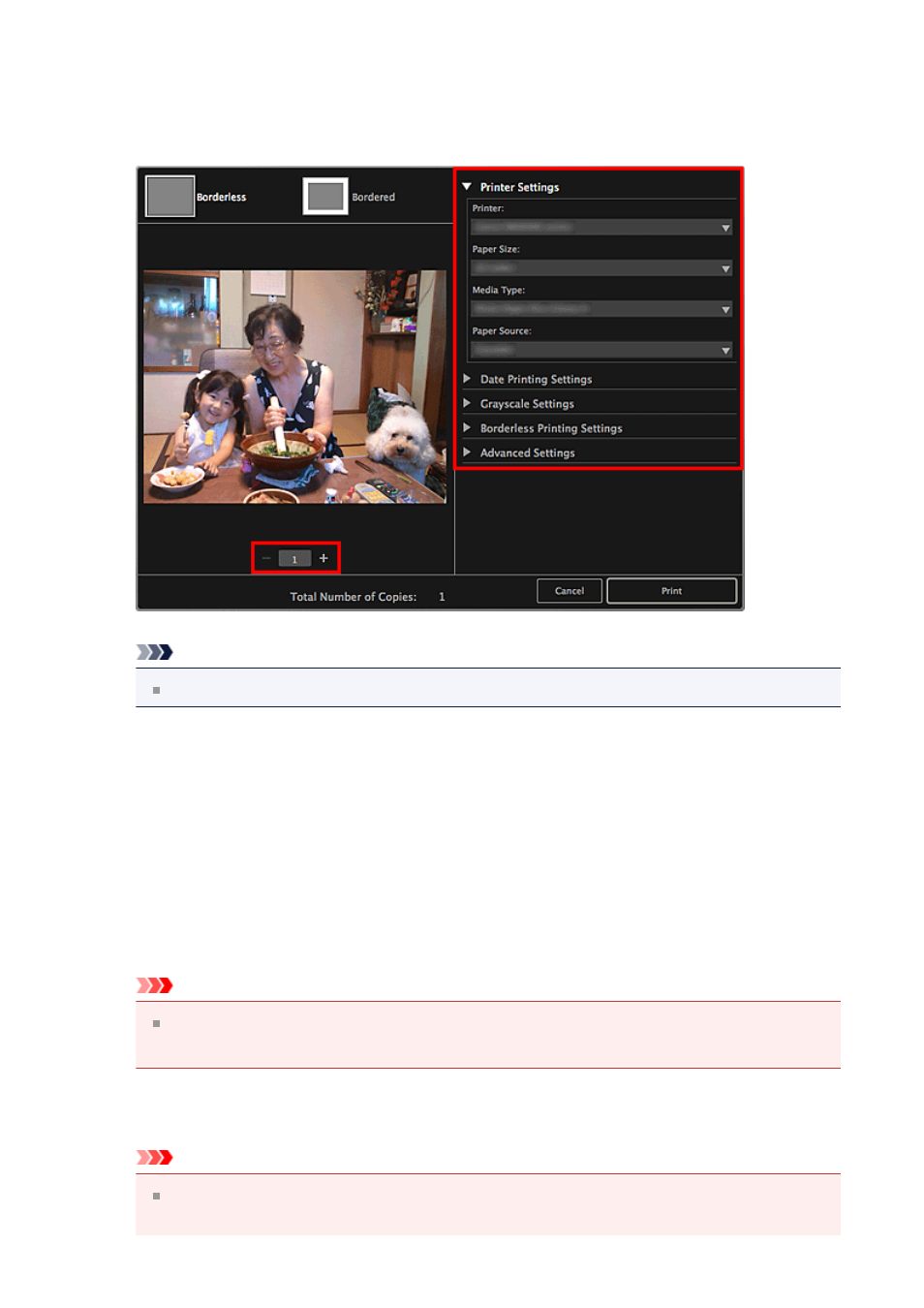
The screen is an example of when printing from the folder view.
5.
Set the number of copies to print, the printer and paper to use, etc.
Note
Refer to "
" for details on the Print Settings dialog.
6.
Load paper.
7.
Click Print.
A message appears.
8.
Click OK.
The Print dialog appears.
Important
If you change the printer in the Print dialog, a message appears and printing will
be canceled.
9.
Click Print.
Important
When you print a large number of high resolution images at one time, printing
may stop halfway through.
54
This manual is related to the following products:
