To utilize images imported to the computer – Canon PIXMA MG2440 User Manual
Page 11
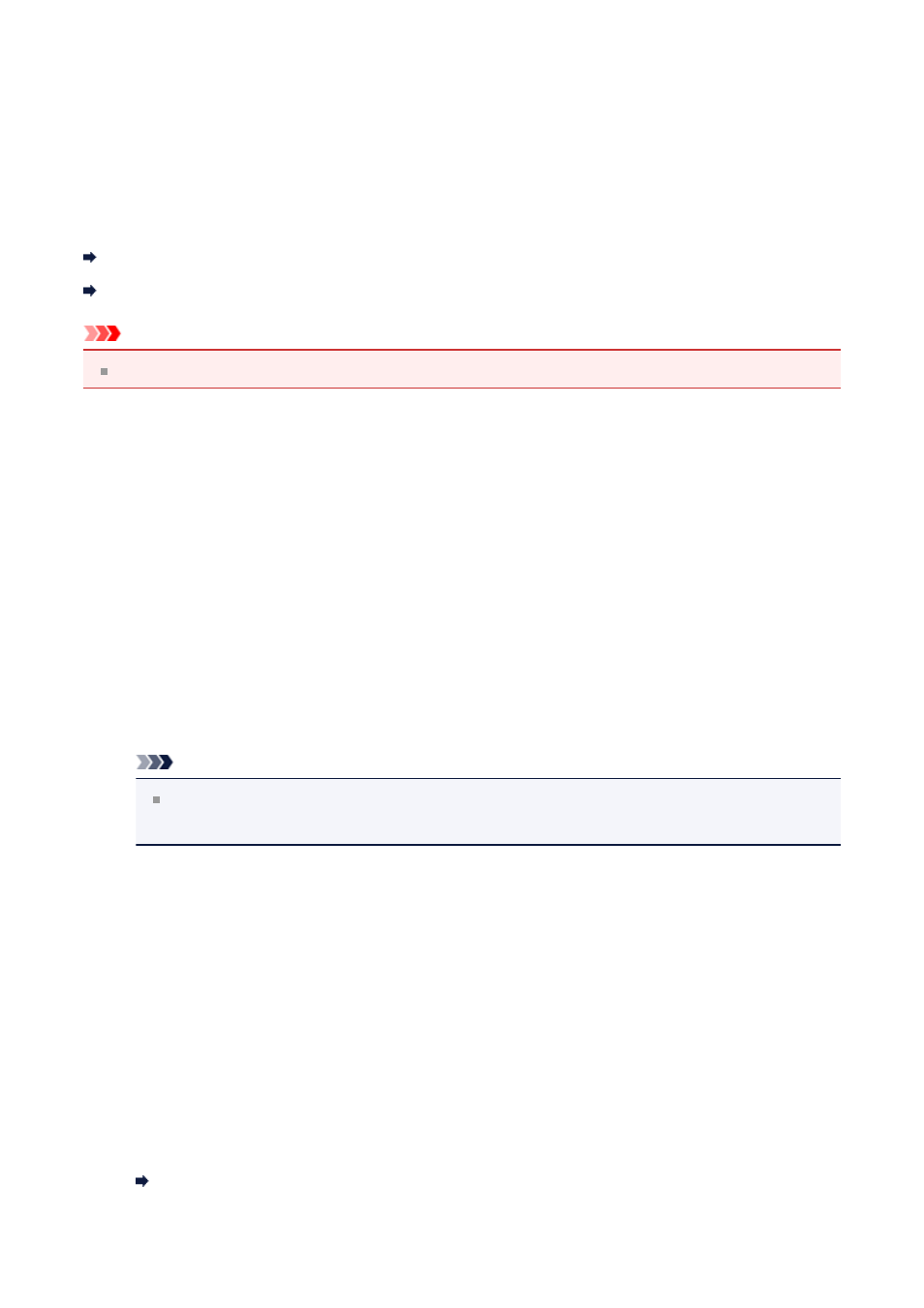
To Utilize Images Imported to the Computer
Depending on the application to be started upon connecting a digital camera or inserting a
picture CD, images may be saved in a special format and thus may not be utilized in other
applications. In that case, see this page and change to an application that saves images to
a standard folder.
Checking/Changing the Application to Start upon Digital Camera Connection
Checking/Changing the Application to Start upon Picture CD Insertion
Important
My Image Garden cannot utilize images in the iPhoto library.
Checking/Changing the Application to Start upon Digital Camera
Connection
You can check/change the application to be started upon connecting a digital camera or
inserting an SD card by following the steps below. To utilize images imported to the
computer in My Image Garden, it is recommended that you start Image Capture and save
the images.
1.
From the Go menu of Finder, select Applications, then double-click the
iPhoto icon.
iPhoto starts.
Note
If the message "Do you want to use iPhoto when you connect your digital
camera?" appears, click No.
2.
Select Preferences... from the iPhoto menu.
3.
Check Connecting camera opens on the General tab.
When an application other than Image Capture is specified
Specify Image Capture. Thereafter, Image Capture will start upon connecting a
digital camera to or inserting an SD card into your computer. You can utilize various
functions by setting My Image Garden to analyze the folder in which images imported
with Image Capture are saved. Refer to the following for details on the setting
procedure.
Saving Digital Camera Images to a Folder Subject to Image Analysis
11
