Canon PIXMA MG2440 User Manual
Page 158
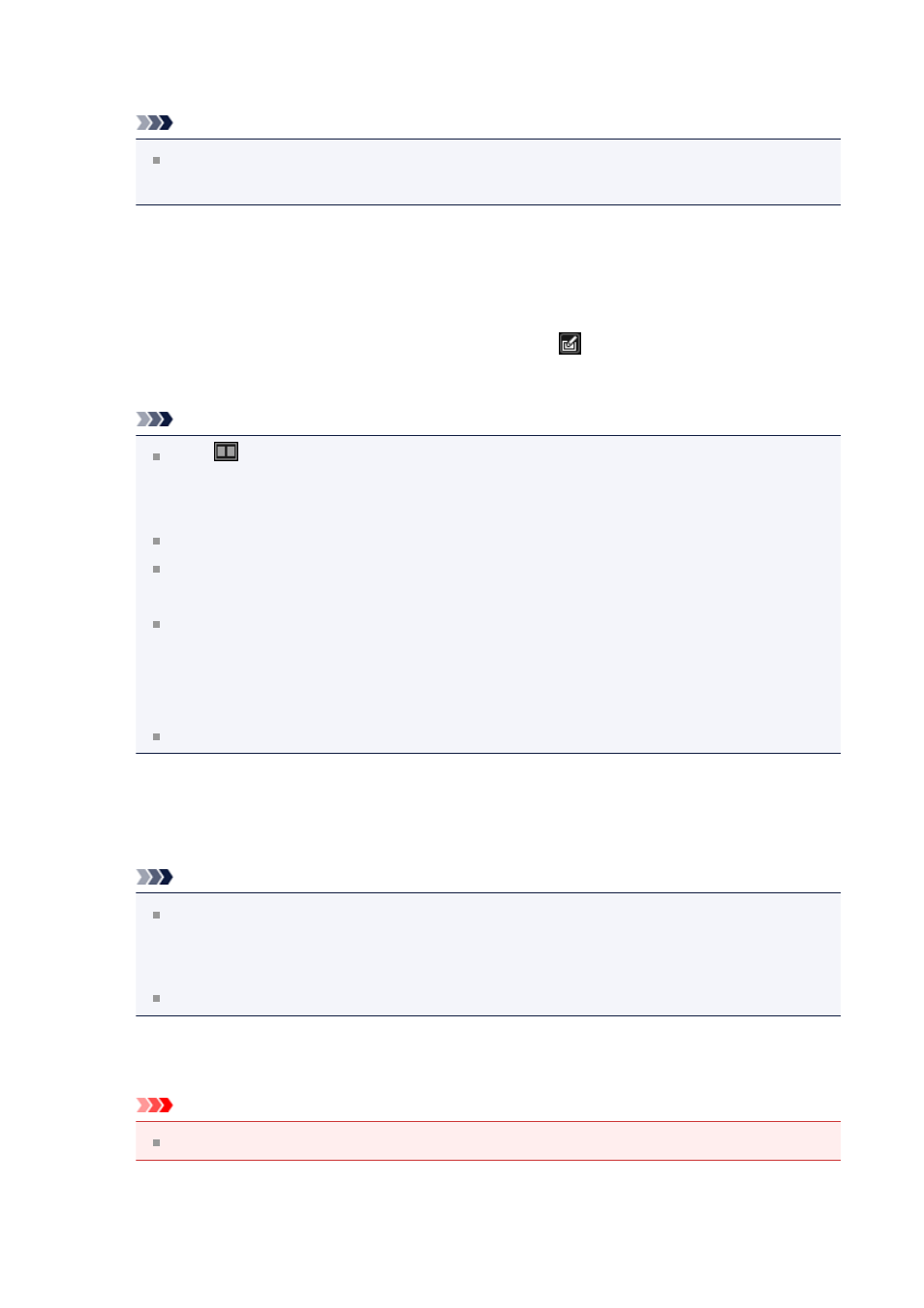
The selected image appears in the Preview area.
Note
If only one image is selected, only the preview appears and the Selected Images
area does not appear.
4.
Make sure that Auto is selected.
5.
Click Auto Photo Fix, then click OK.
The entire photo is corrected automatically and the
(Correction/Enhancement)
mark appears on the upper left of the image.
Note
Click
(Display Comparison Screen) to display the images before and after the
correction side by side in a separate window so that you can compare and check
the result.
Click Reset Selected Image to undo all corrections.
Select the Apply to all images checkbox to correct the images displayed in the
Selected Images area at one time.
It is recommended that you deselect the Prioritize Exif info checkbox.
Deselect this checkbox to apply corrections based on the image analysis results.
Select this checkbox to apply corrections primarily based on the settings made at
the time of shooting.
The correction result may not be as expected depending on the selected image.
6.
Click Save Selected Image or Save All Corrected Images.
Corrected image(s) is (are) saved as a new file(s).
Note
To save only the image(s) you like, select it (them) and click Save Selected
Image. Click Save All Corrected Images to save all the corrected images at one
time.
The corrected image(s) can be saved in JPEG/Exif format only.
7.
Click Exit.
Important
If the corrected image(s) is (are) not saved, the correction(s) will be deleted.
158
