Canon PIXMA MG2440 User Manual
Page 240
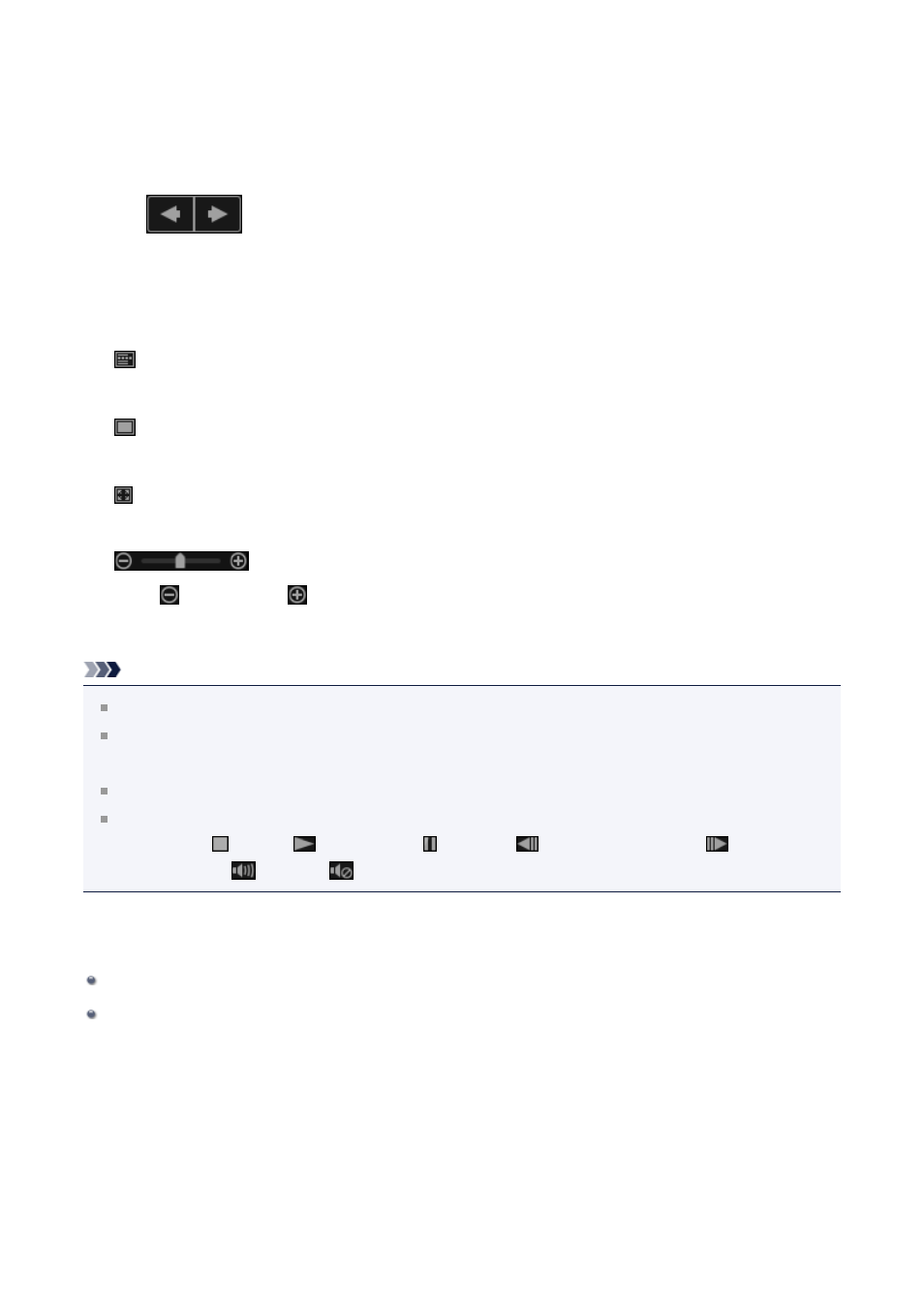
Displays a white frame in preview with which you can specify the face area of a
person and register the name.
from which you can print images and PDF files.
(Previous File/Next File)
Switches the displayed image when there are multiple images, PDF files, or videos.
(4) Display Size Setting Bar
(Thumbnail View)
In Day View, switches the view to the thumbnails of images, PDF files, and videos.
(Details View)
In Day View, switches the view to preview an image, PDF file or video.
(Whole Image View)
While in the details view of Day View, fits the preview to the area size.
(Reduce/Enlarge)
Click (Reduce) or (Enlarge) to reduce or enlarge the display size. You can also
freely change the display size by dragging the slider.
Note
Refer to "
Refer to "
Registering People from the Details View
" for how to register people from the
details view of preview.
Refer to "
" for the details view of PDF files.
When you display a video in the details view, the video playback panel appears and
you can use (Stop),
(Playback) / (Pause),
(Frame Backward),
(Frame
Advance), and
(Mute) /
(Unmute).
Related Topic
240
