Canon PIXMA MG2440 User Manual
Page 281
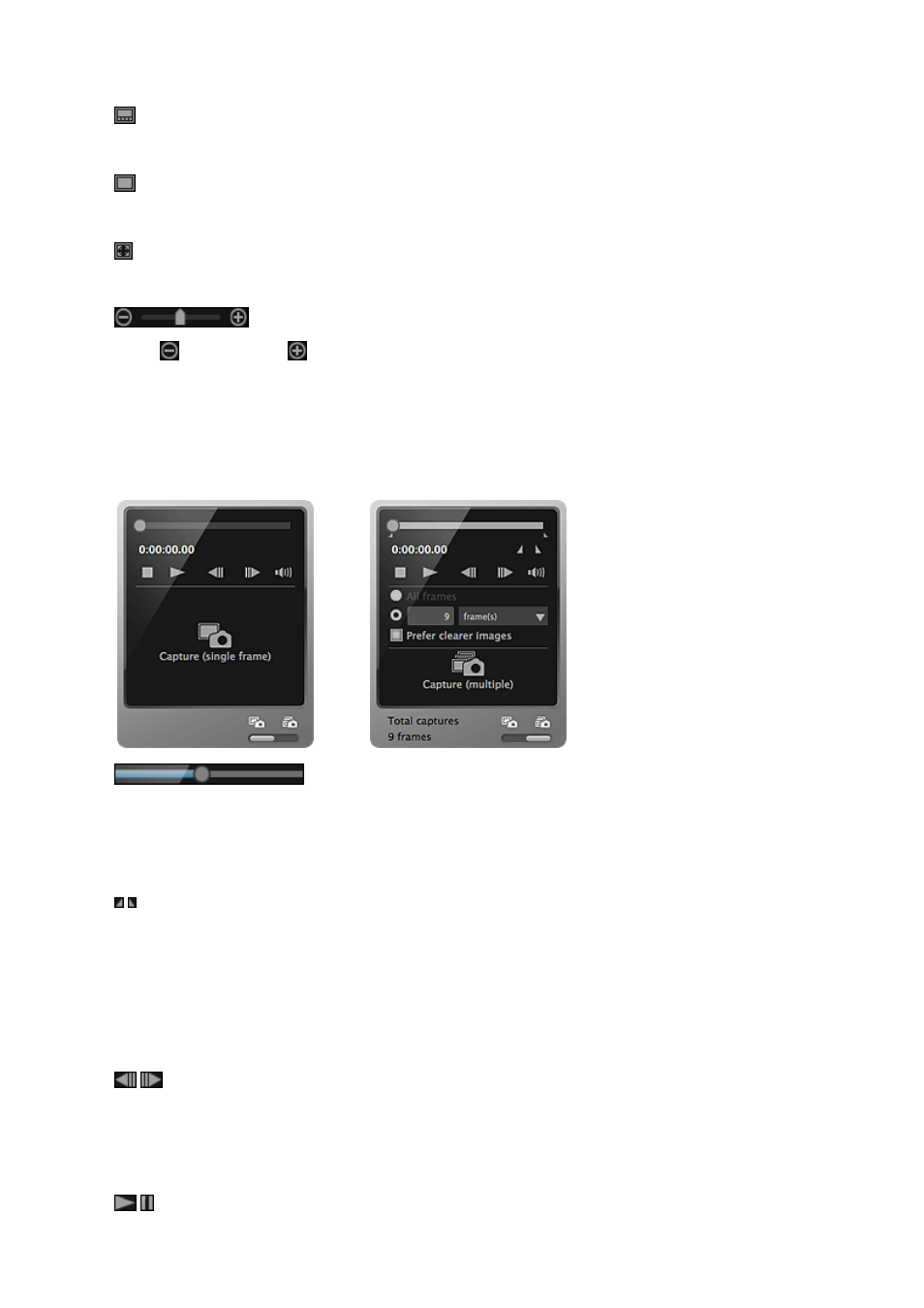
(4) Display Size Setting Bar
(Captured Images View)
Switches the view to the thumbnails of images.
(Details View)
Switches the view to preview the image.
(Whole Image View)
While in the details view, fits the preview to the area size.
(Reduce/Enlarge)
Click (Reduce) or (Enlarge) to reduce or enlarge the display size. You can also
freely change the display size by dragging the slider.
(5) Still Image Capture Panel
Capture (single frame) Panel Capture (multiple) Panel
(Playback Slider)
Displays the video playback progress. The current playback time appears below the
slider.
You can drag the slider to move the video forward or backward.
(Start Time of Capture Range)/(End Time of Capture Range)
You can specify the range from which to automatically capture multiple images.
When you click it at the playback position you want to set as the start/end time, the
mark (of the button) below the playback slider moves to the clicked position. You can
also specify the start/end time by moving this mark.
Place the cursor over the mark to display the start/end time.
(Frame Backward)/(Frame Advance)
Reverses/advances a video one frame at a time with each click.
If clicked during playback, the video pauses.
Click and hold to reverse/advance frames consecutively.
(Playback)/(Pause)
281
