Canon PIXMA MG2440 User Manual
Page 132
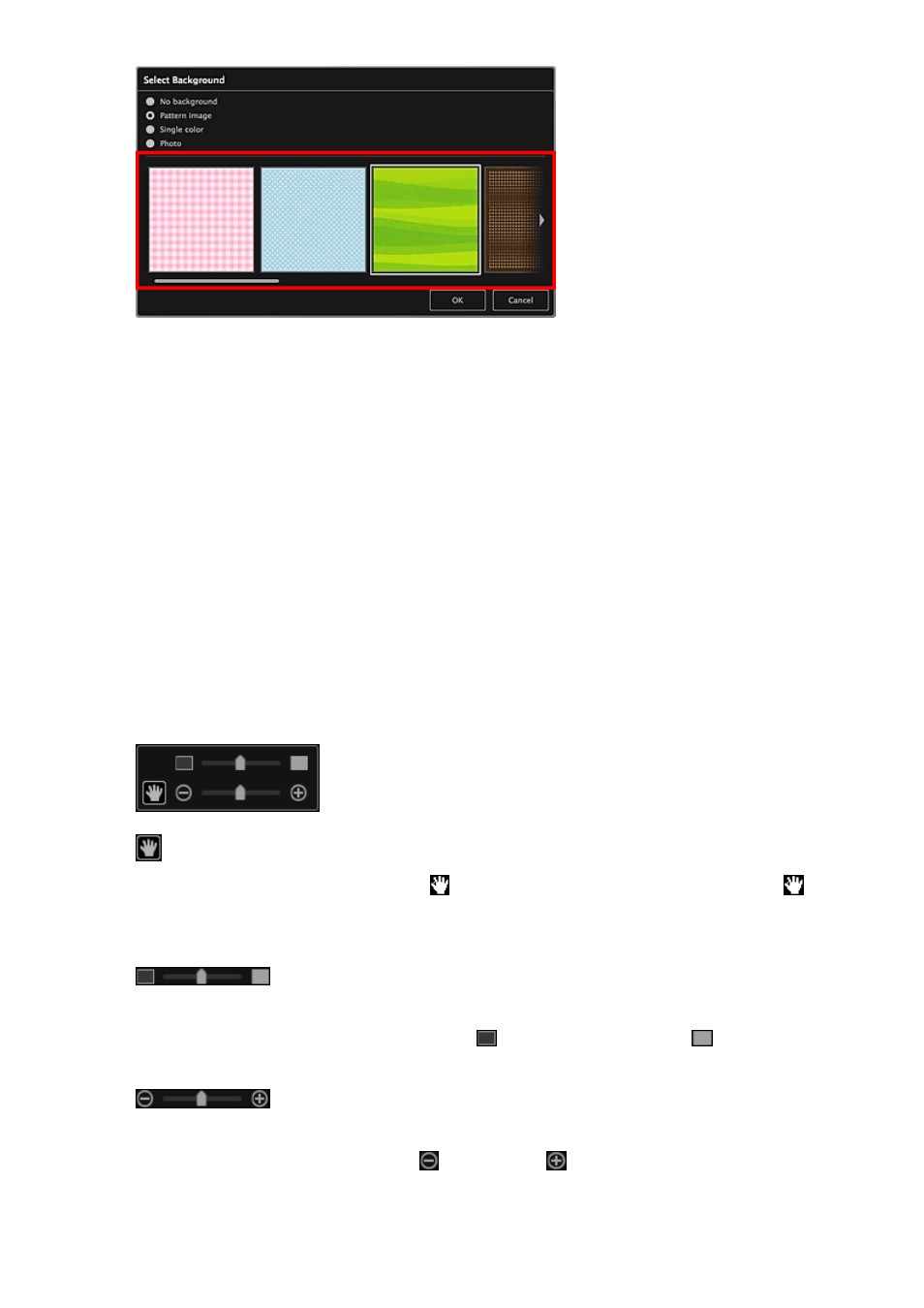
The view switches according to the setting in the Background Type Selection area.
Refer to "
" for details.
5.
Click OK.
The selected background is set for the selected page.
When Photo is selected in the Select Background dialog, you can insert an image
into the background by dragging and dropping it from the Materials area. You can
also scan an item such as a photo and insert it into the background. Control-click the
background of the page in the Edit area, then select Use Scanned Image from the
displayed menu.
When you insert a background, the background editing toolbar with which you can
adjust the position, transparency, and size of the background image appears at the
bottom right of the image.
(Adjust Position)
You can switch the cursor between (Move) and the standard one. Switch to
(Move) and drag the image to change its position. Switch to the standard cursor to
lock the image position.
(Adjust Transparency)
You can freely adjust the transparency of the image by dragging the slider. You can
also change the transparency by clicking (Transparency: 0%) or
(Transparency: 100%).
(Reduce/Enlarge)
You can freely change the display size by dragging the slider. You can also minimize
or maximize the image by clicking (Reduce) or (Enlarge).
132
