Scanning and inserting images – Canon PIXMA MG2440 User Manual
Page 143
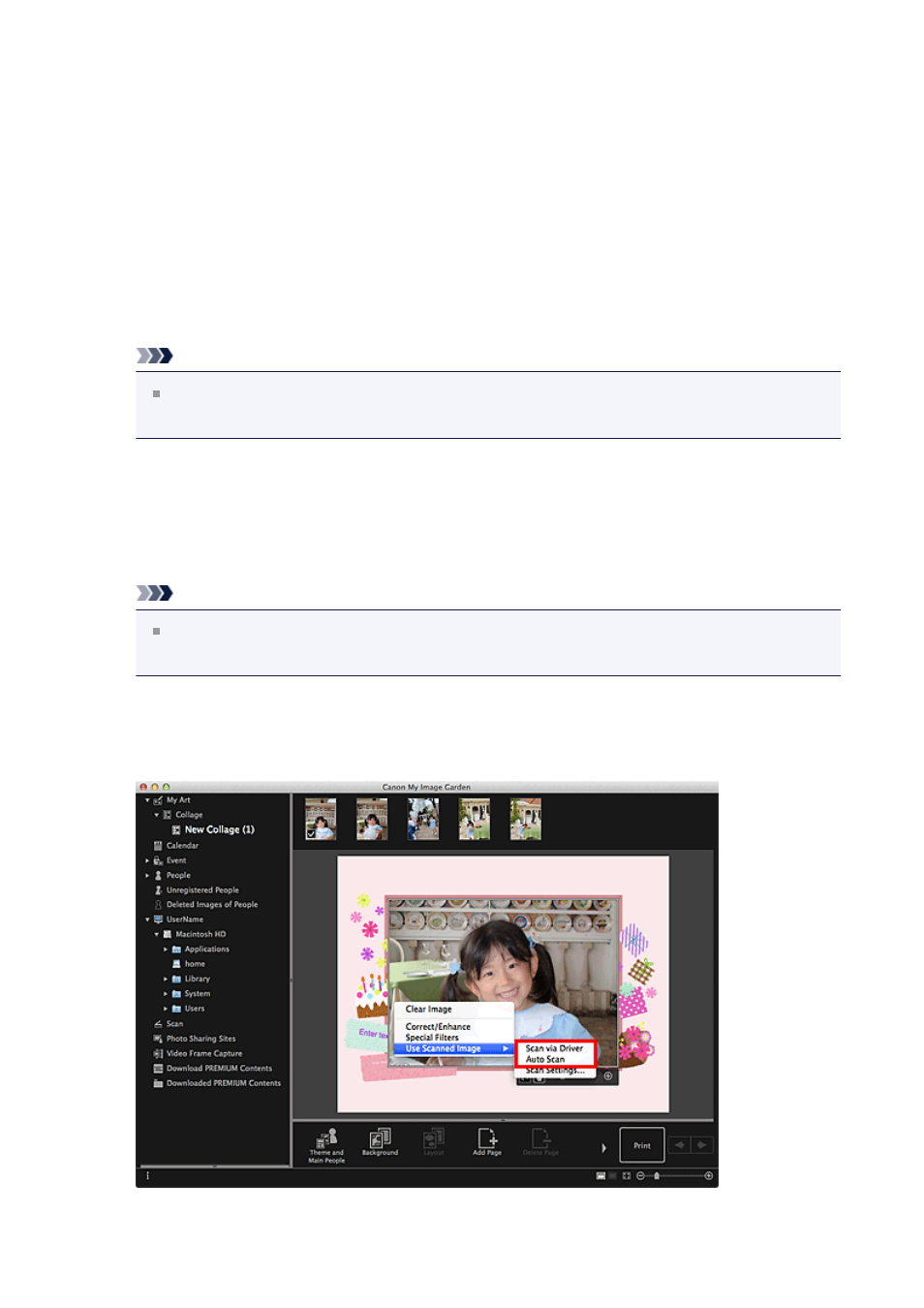
2.
Drag and drop it to a layout frame of your item.
When you move an image to a layout frame, a cross icon appears on the image.
Scanning and Inserting Images
You can scan and insert your favorite photos, etc. into your items. You can scan with simple
steps or by using the scanner driver.
1.
Place the item on the platen or ADF (Auto Document Feeder).
Note
Refer to "Placing Items (When Scanning from a Computer)" for your model from
Home of the Online Manual for how to place items.
2.
In the Edit area of the My Art edit screen, control-click an image, a layout
frame, or the background, then select Use Scanned Image from the
displayed menu.
Note
To insert a scanned image into the background, place a checkmark beside
Photo in the Select Background dialog.
3.
From the Use Scanned Image menu, click Scan via Driver or Auto
Scan.
143
