Inserting images, To swap automatically placed images, You can also – Canon PIXMA MG2440 User Manual
Page 142: Insert images, Into your item. refer to
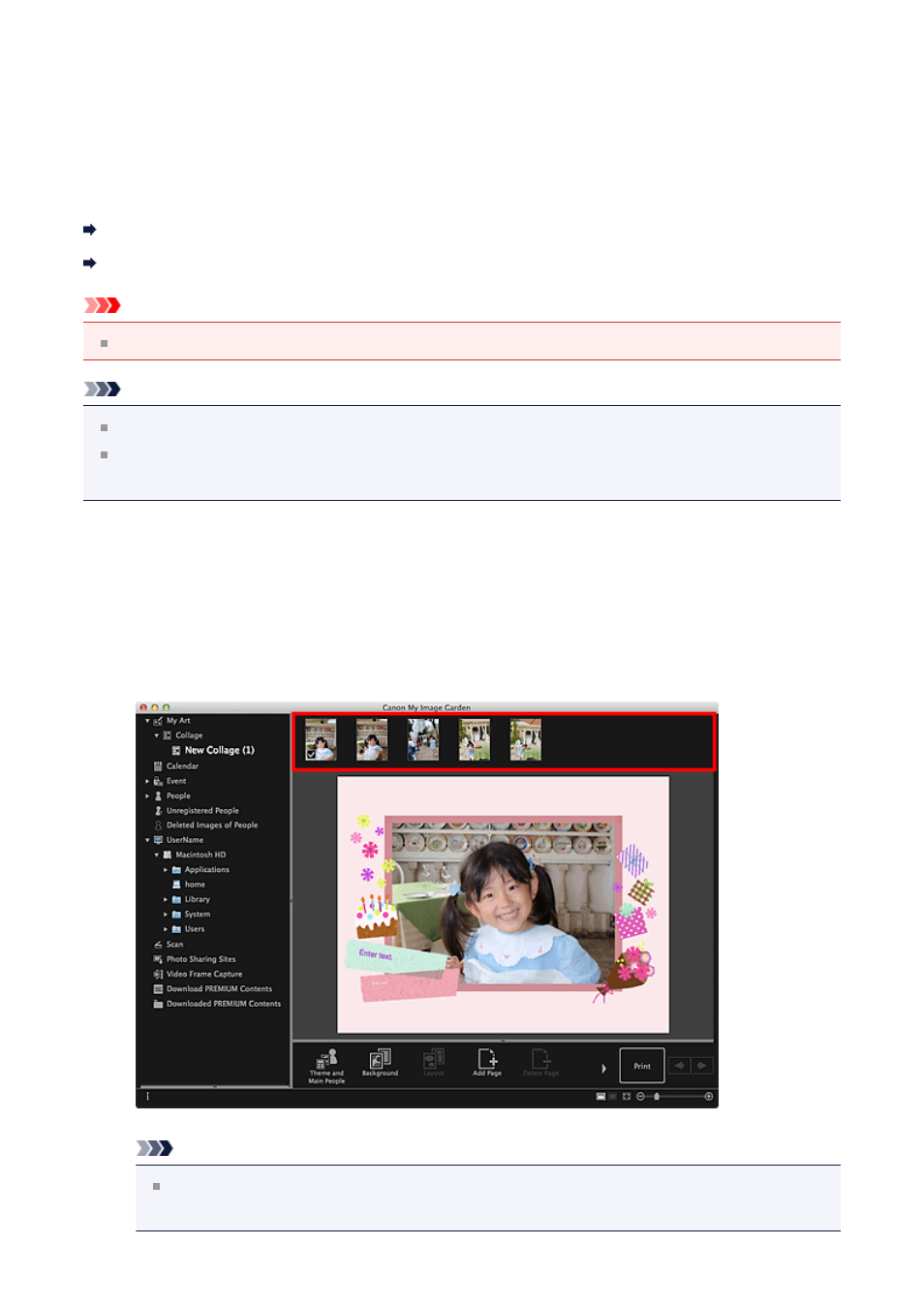
Inserting Images
In the My Art edit screen, you can insert images into your items by dragging and dropping
materials or by scanning items such as photos. You can also change the angle, position,
and size of images. You can also correct or enhance images.
Inserting Images from the Materials Area
Important
This function may not be available when PREMIUM Contents are used.
Note
Refer to "
" for how to switch to the My Art edit screen.
Collage editing is used as an example in the following descriptions. The screen(s) may
vary depending on what you create.
Inserting Images from the Materials Area
You can insert images in the Materials area into the layout frames of your item or replace
images.
1.
In the My Art edit screen, select an image in the Materials area.
Note
To add an image to the Materials area, select the thumbnail in any view, then
drag and drop it to the title in Global Menu.
142
