Save dialog (video frame capture view), Save dialog – Canon PIXMA MG2440 User Manual
Page 288
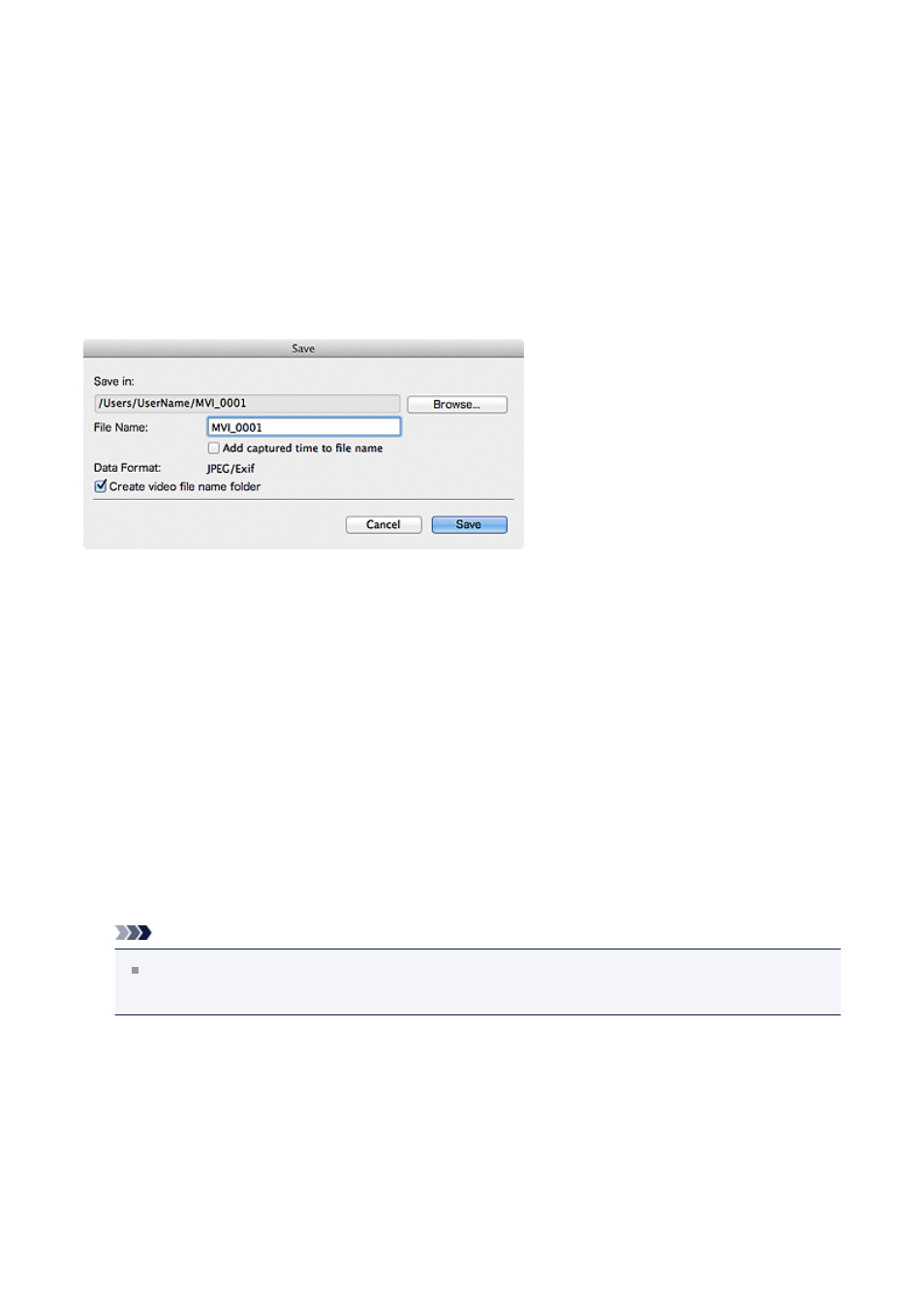
Save Dialog (Video Frame Capture View)
You can make advanced settings for saving still images captured from a video or images of
merged frames to a computer.
Display the Save dialog by one of the following operations.
• Select the still image(s) you want to save in the Video Frame Capture view, then click
Save
• Click Save in the Merge Frames view
Save in
You can set the folder in which to save the images. To change the folder, click
Browse..., then specify the destination folder.
The default save folder is the one in which the video from which the still image(s) was
(were) captured is saved.
File Name
You can enter the file name of the image to be saved. When saving multiple files at the
same time, four digits are automatically appended to each file name.
Add captured time to file name
Select this checkbox to append the captured time (eight digits) to the name of the
file to be saved.
Note
Add captured time to file name appears only when saving still images captured in
the Video Frame Capture view.
Data Format
The save format is JPEG/Exif.
Create video file name folder
Select this checkbox to create a folder with the video file name in the folder specified in
Save in and save still images in it.
If this checkbox is not selected, images are saved directly in the folder specified in Save
in.
288
