Video frame capture view, In which you can crop still images from a – Canon PIXMA MG2440 User Manual
Page 279
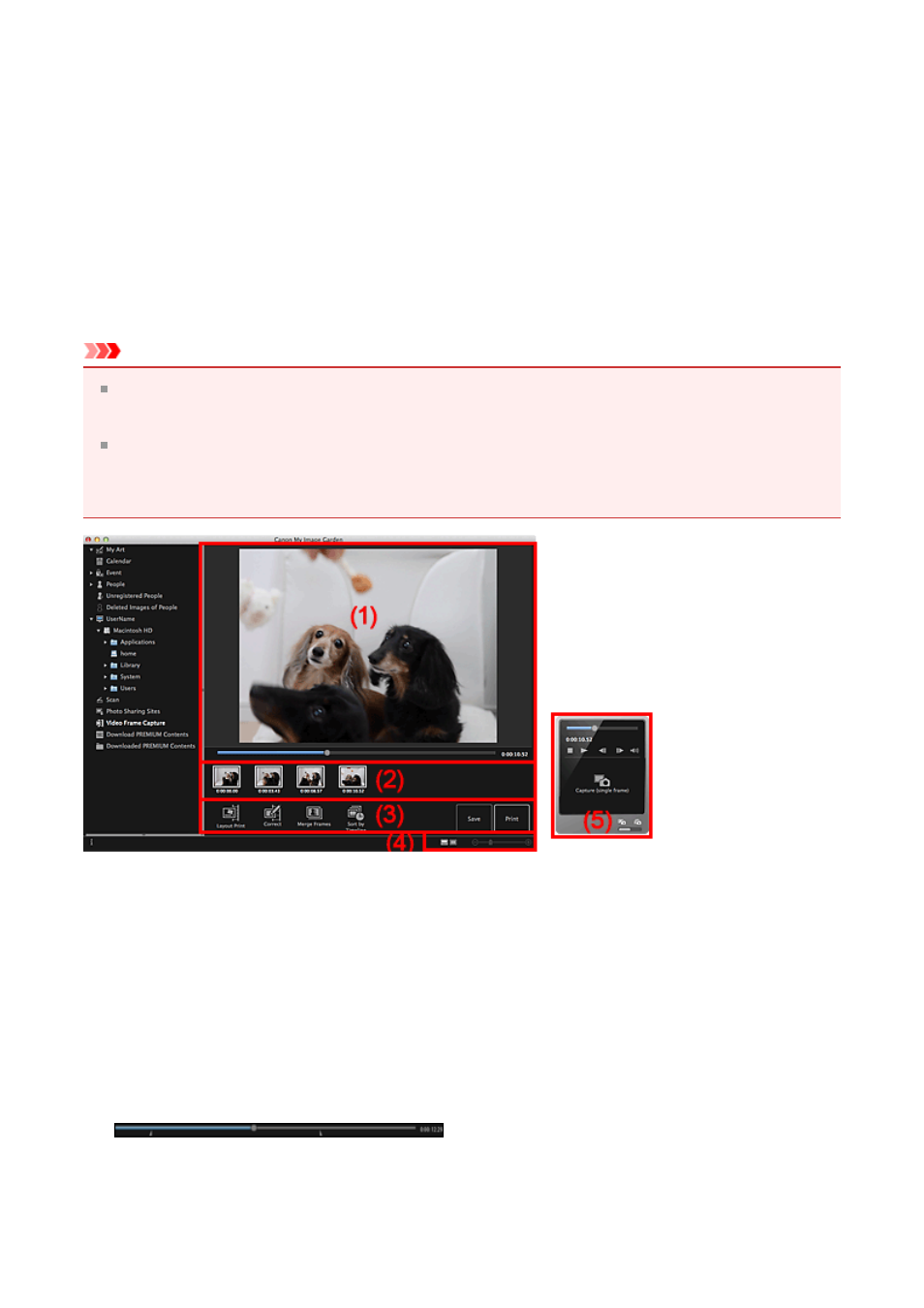
Video Frame Capture View
You can capture video frames to create still images. You can also print the captured still
images.
Switch to the Video Frame Capture view by one of the following operations.
• Select a video in Day View of the Calendar view, the expanded display of the Event
view, or folder view, then click Video Frame Capture at the bottom of the screen
• Click Video Frame Capture in Global Menu when video frame capture is in progress
Important
If videos do not appear, check the system requirements and file formats. Refer to "
Video color tones changed via the settings of the graphic driver (video card) or its utility
are not reflected in captured still images. Therefore, color tones may differ between
videos and captured still images.
(1) Preview Area
(2) Captured Images Area
(3) Operation Buttons
(4) Display Size Setting Bar
(5) Still Image Capture Panel
(1) Preview Area
Displays the preview of a video.
(Playback Slider)
Displays the video playback progress. The current playback time appears to the right of
the slider.
You can drag the slider to move the video forward or backward.
279
