Selecting images, pdf files, and videos – Canon PIXMA MG2440 User Manual
Page 24
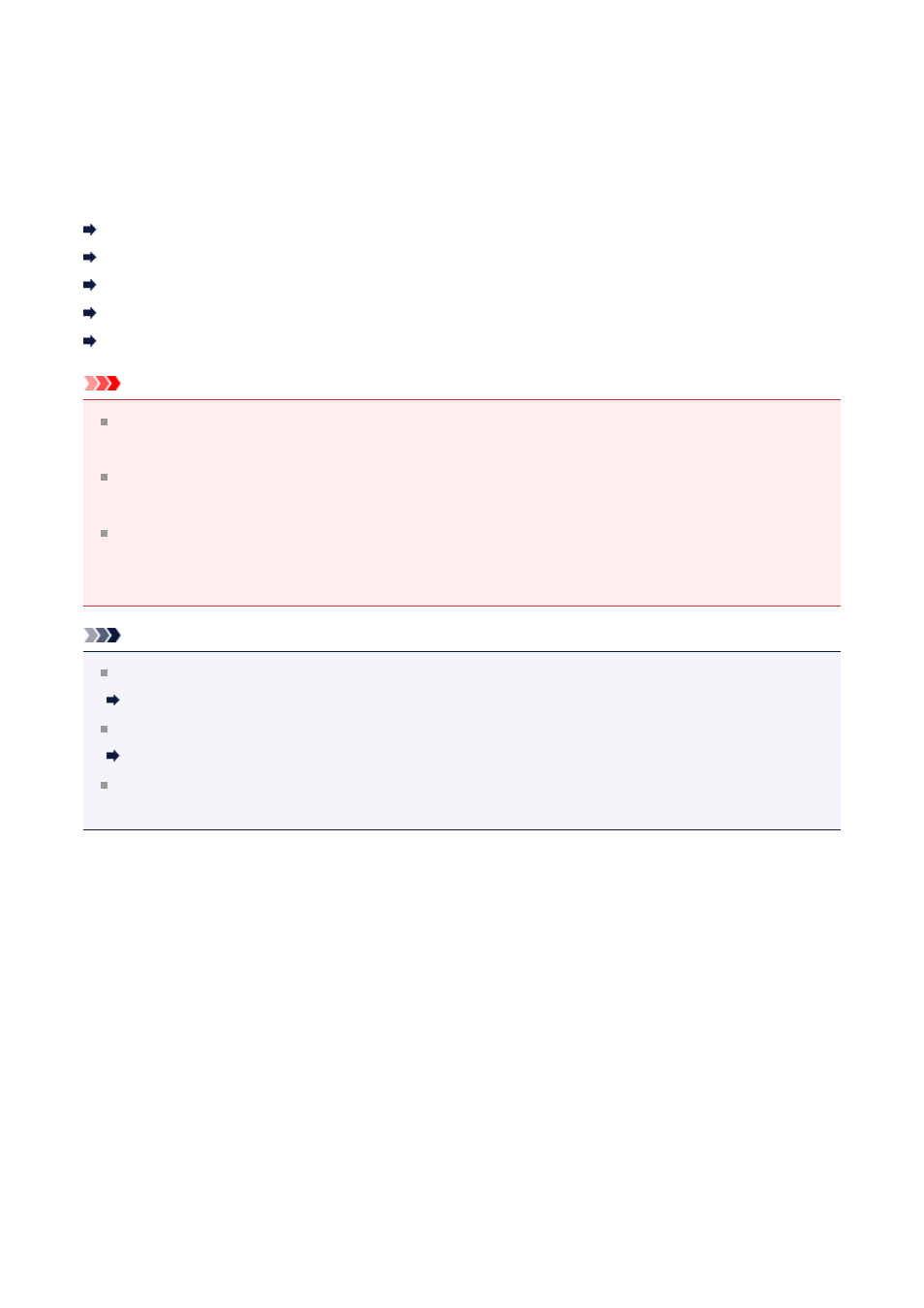
Selecting Images, PDF Files, and Videos
In My Image Garden, there are many screens for selecting images, PDF files, and videos.
You can select images, PDF files, or videos by clicking the thumbnails displayed in the
screens. White frames appear around the selected files.
Searching by date of shooting or creation (Calendar view)
Selecting files of registered events (Event view)
Selecting files of registered people (People view)
Searching for photos containing people (Unregistered People view)
Selecting files saved in specific folders (folder view)
Important
For PDF files, only those created in My Image Garden or IJ Scan Utility are supported.
PDF files created or edited in other applications are not supported.
You cannot print images and PDF files at the same time. Print images and PDF files
separately.
To select multiple files in the same folder at the same time, click the thumbnails of
images, PDF files, or videos while pressing the command key or shift key. You cannot
select images in different folders or views at the same time.
Note
You can also select still images by capturing them from videos.
Capturing and Printing Still Images from Videos
You can also select images downloaded from photo sharing sites on the Internet.
Downloading Images from Photo Sharing Sites
For videos, only MOV or MP4 format videos recorded with Canon digital cameras or
digital camcorders appear.
Calendar View (Images, PDF Files, and Videos)
In Month View
When you click Calendar, the view switches to Calendar set to Month View and a
thumbnail of one of the images or PDF files registered to the date appears for each
date. When you click a thumbnail, all images, PDF files, and videos contained in the
date will be selected.
24
