Canon PIXMA MG2440 User Manual
Page 201
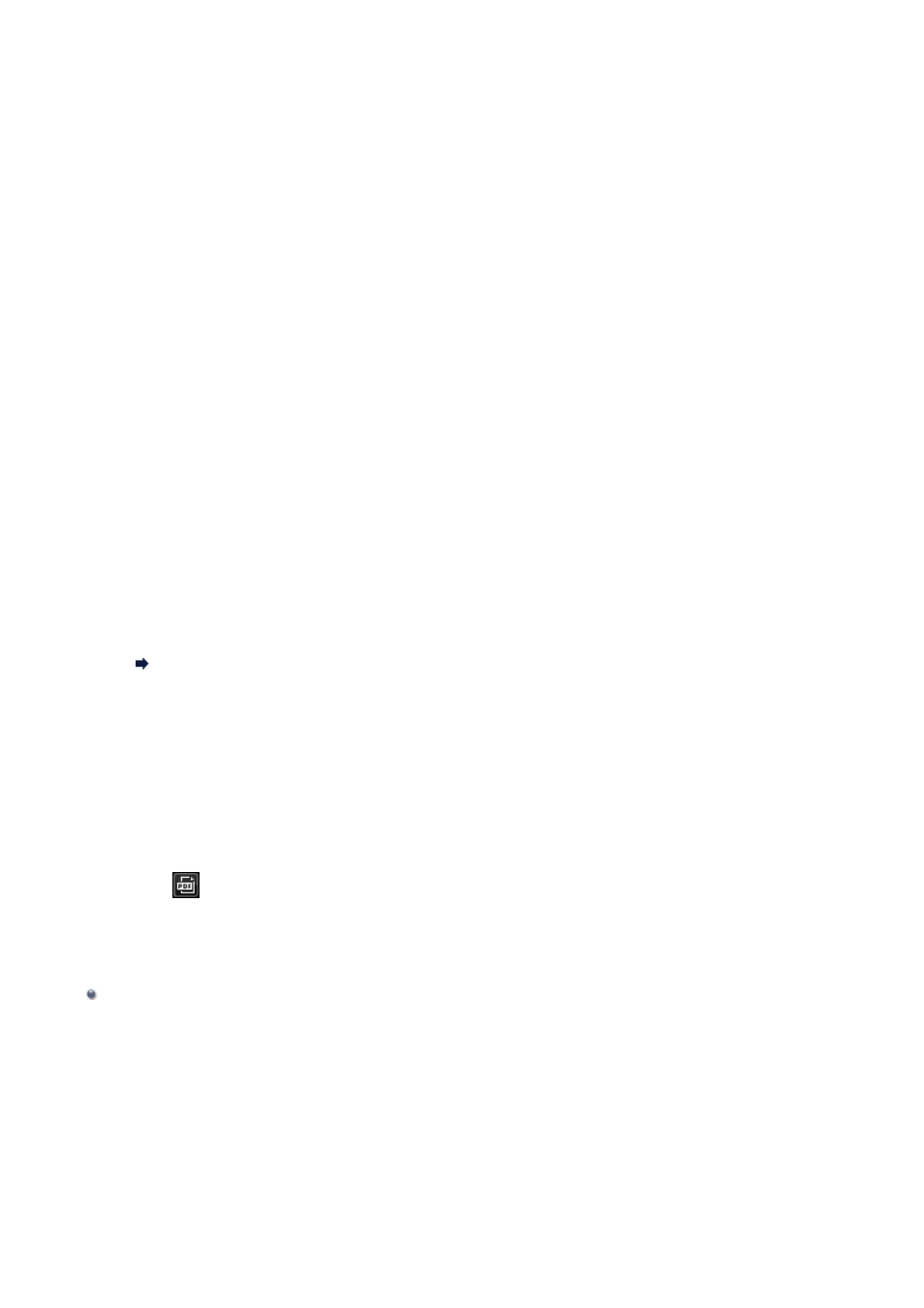
Click Add Page at the bottom of the screen. After the Open dialog appears, select
the image(s) or PDF file(s) you want to add, then click Open.
When deleting pages
Select the image(s), then click Delete Page at the bottom of the screen.
4.
Change the page order as required.
You can change the page order by clicking a page then using Move to First, Move
Up, Move Down, or Move to Last at the bottom left of the screen.
You can also change the page order by dragging and dropping a page to the target
location.
5.
Click Save or Save All.
When saving only the selected page(s)
Click Save to display the Save dialog.
When saving all pages
Click Save All to display the Save dialog.
6.
Specify the save settings.
Save Dialog (Create/Edit PDF File View)
7.
Click Save.
The PDF file(s) is (are) saved, and the Create/Edit PDF File view reappears.
8.
Click Close.
The Create/Edit PDF File view closes.
The
(PDF) mark appears on the upper left of the thumbnails of saved PDF files.
Related Topic
201
