Save dialog (scan view) – Canon PIXMA MG2440 User Manual
Page 269
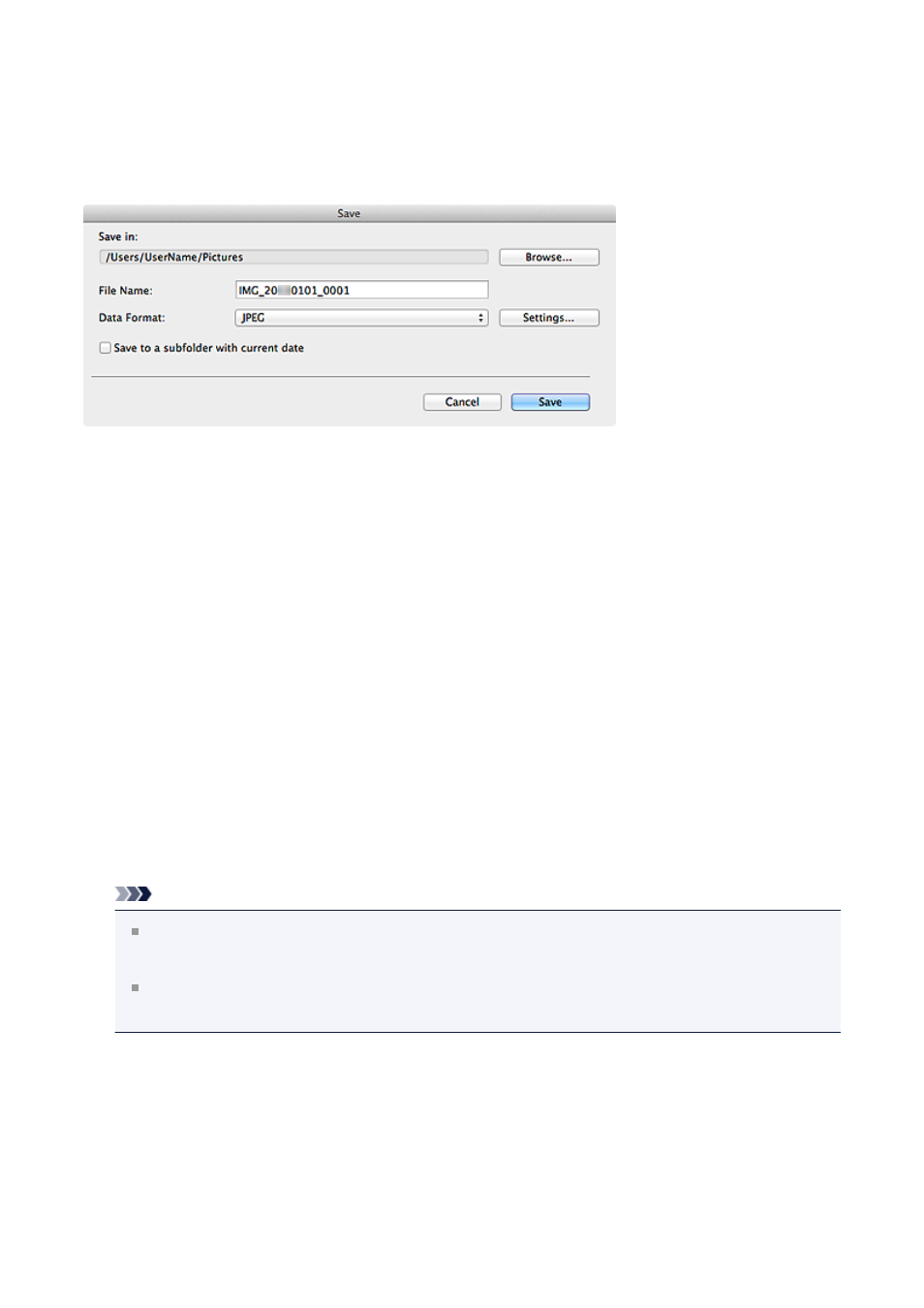
Save Dialog (Scan View)
You can make advanced settings for saving scanned images to a computer.
Click Save at the bottom right of the Scan view to display the Save dialog.
Save in
Displays the folder in which to save the scanned images. To change the folder, click
Browse..., then specify the destination folder.
The default save folder is the Pictures folder.
File Name
You can enter the file name of the image to be saved. You cannot enter the file name
when saving multiple files at the same time. They will be saved with the file names
automatically generated after scanning.
Data Format
You can specify the data format in which to save the scanned images.
You can select JPEG, TIFF, PNG, PDF, PDF (Add Page), PDF (Multiple Pages), or
Save in the original data format.
When PDF (Add Page) is selected, click Specify Location... in the displayed message,
then specify the PDF file to which to insert the images.
Note
PDF (Multiple Pages) appears only when multiple images are selected in the
Scanned Image Thumbnails area of the Scan view.
Save in the original data format appears only when multiple data formats are
selected in the Scanned Image Thumbnails area of the Scan view.
Settings...
You can make more advanced save settings when JPEG, PDF, PDF (Add Page), or
PDF (Multiple Pages) is selected in Data Format.
When JPEG is selected
269
