Canon PIXMA MG2440 User Manual
Page 198
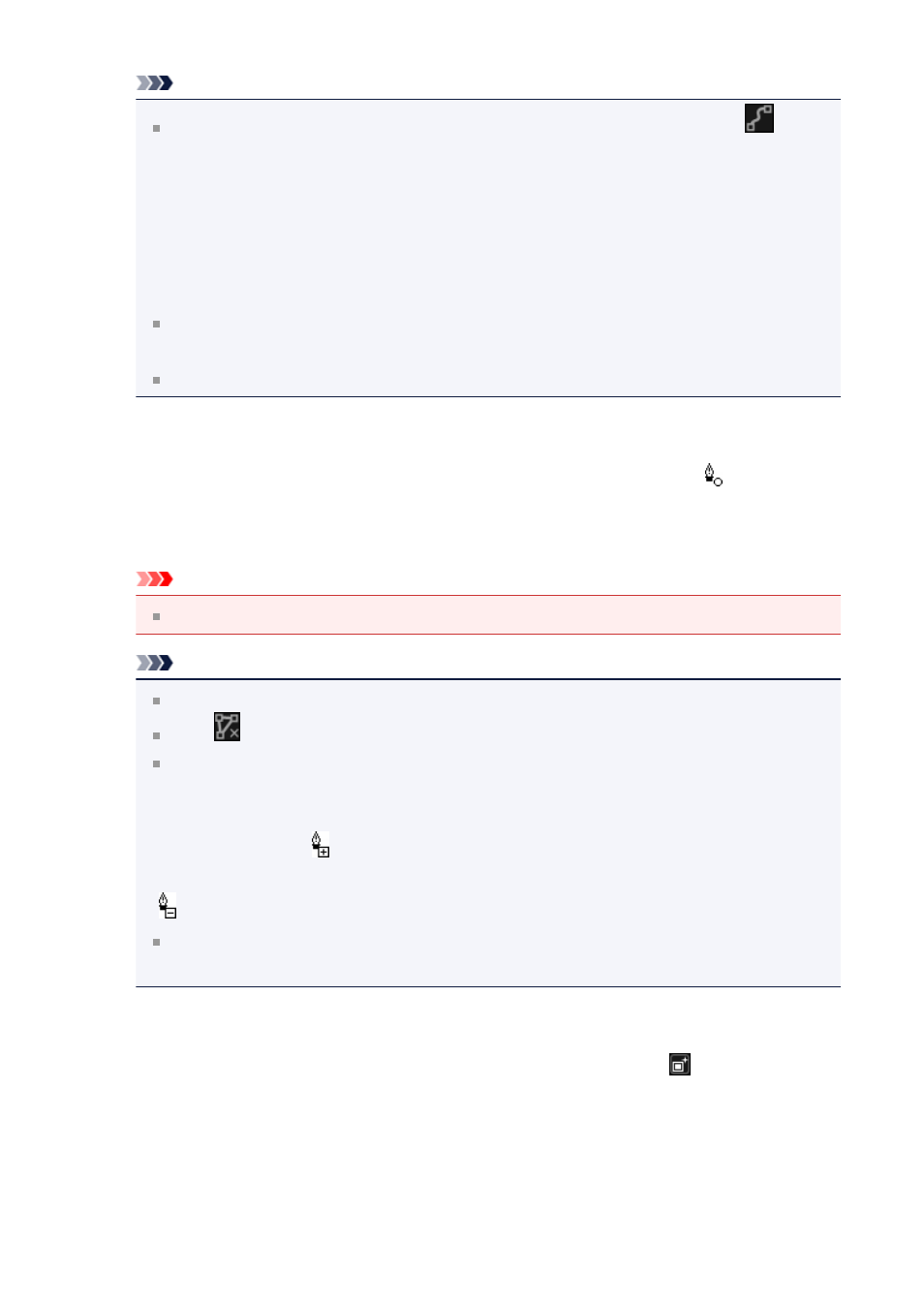
Note
You can select whether to detect the outline automatically, by clicking
(Detect the Outline and Select the Area) on the Toolbar.
When the "Detect the outline and select the area" mode is selected, the outline
near the cursor is automatically detected, enabling you to specify the area along
the outline.
Specify the area while pressing the shift key to temporarily cancel the "Detect the
outline and select the area" mode.
When the "Detect the outline and select the area" mode is canceled, a clicked
point and the next clicked point will be connected with a straight line.
Press the delete key to undo the specified points one at a time.
6.
When you finish surrounding the area, click the first point.
When you place the cursor over the first point, the cursor changes to (Start Point
of Area). When you click it, the first and last points are connected and the focus area
is specified.
Important
You can specify up to 30 areas.
Note
Double-click the last point to connect the first and last points automatically.
Click
(Cancel the Selected Area) to delete the specified area.
To edit the specified area, perform the operations below.
Moving a point: Drag the point to the target position
Adding a point: Place the cursor over the line of the specified area; when the
cursor changes to (Add a Point), drag it to the target position
Deleting a point: Drag the point to a point next to it, where the cursor changes to
(Delete a Point)
When an area is created within a created area, the inner area will also be
blurred.
7.
Click OK.
The background outside the specified area(s) is blurred, and the
(Enhancement)
mark appears on the upper left of the image.
198
