Registering and editing one-touch keys, Registering and editing from the operation panel, P. 5-3) – Canon imageCLASS MF5960dn User Manual
Page 77
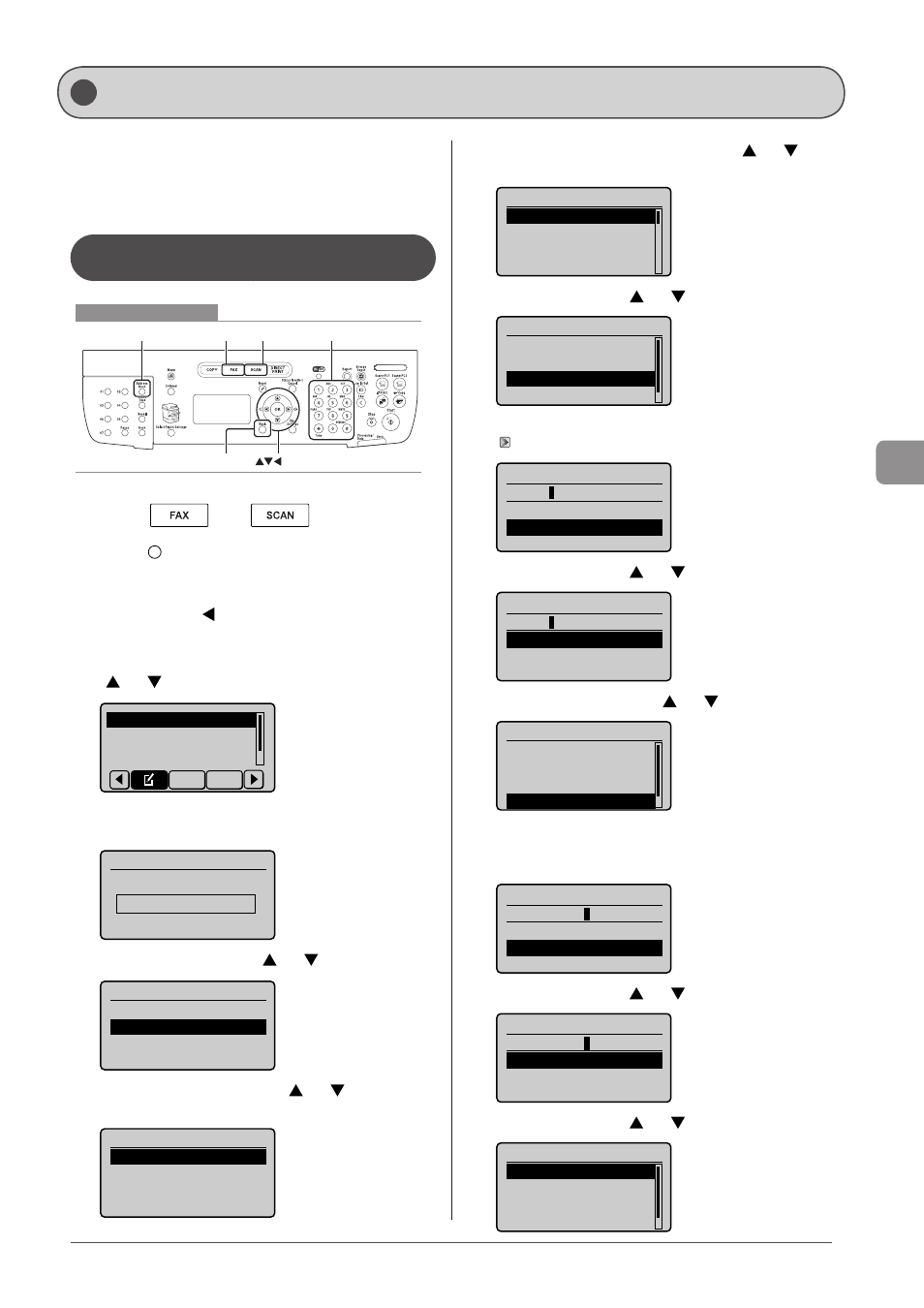
5-3
Reg
ist
er
ing
D
estina
tions
in
the
A
ddr
ess
B
ook
You can perform the following tasks.
• Registering one-touch keys
• Editing one-touch keys
• Deleting one-touch keys
Registering and Editing from the
Operation Panel
Keys to be used for this operation
FAX SCAN Tone, Numeric keys
Address Book
OK
Back
1
Press [
] or [
].
2
Press [
] (Address Book).
● To Registering a new one-touch key
(1) When destinations are already registered in the one-
touch key, press [ ].
To register a destination for the first time, proceed to Step
(2).
(2) Select
[ ] or [ ] and press [OK].
Register New Destina
Edit Address Book
Address Book Details
All A-Z
When the address book PIN is selected
Use the numeric keys to enter the PIN and press [OK].
Address Book PIN
(Apply: Press OK)
*******
(3) Select
Register Location
Coded Dial
One-Touch
(4) Select
[OK].
Destination Type
Fax
E-Mail
Group
(5) Select the number to be registered using [ ] or [ ] and
press [OK].
Enter Registration No.
01 Not Registered
02 Not Registered
03 Not Registered
04 Not Registered
(6) Select
Fax
Type: Fax
Name:
Destination:
(7) Use the numeric keys to specify
Name (Max 16 char.)
CANON
Entry Mode: A
(8) Select
Name (Max 16 char.)
CANON
Entry Mode: A
(9) Select
Fax
Type: Fax
Name: CANON
Destination:
(10) Use the numeric keys to specify
If you select
Destination (Max 40)
0123456789
Set Details
(11) Select
Destination (Max 40)
0123456789
Set Details
(12) Select
Fax
Type: Fax
Name: CANON
Destination: 012345
...
Registering and Editing One-Touch Keys
