Using the scan functions 7-1, Maintenance 8-1, Troubleshooting 9-1 – Canon imageCLASS MF5960dn User Manual
Page 10: Registering/setting the various functions 10-1, Appendix 11-1
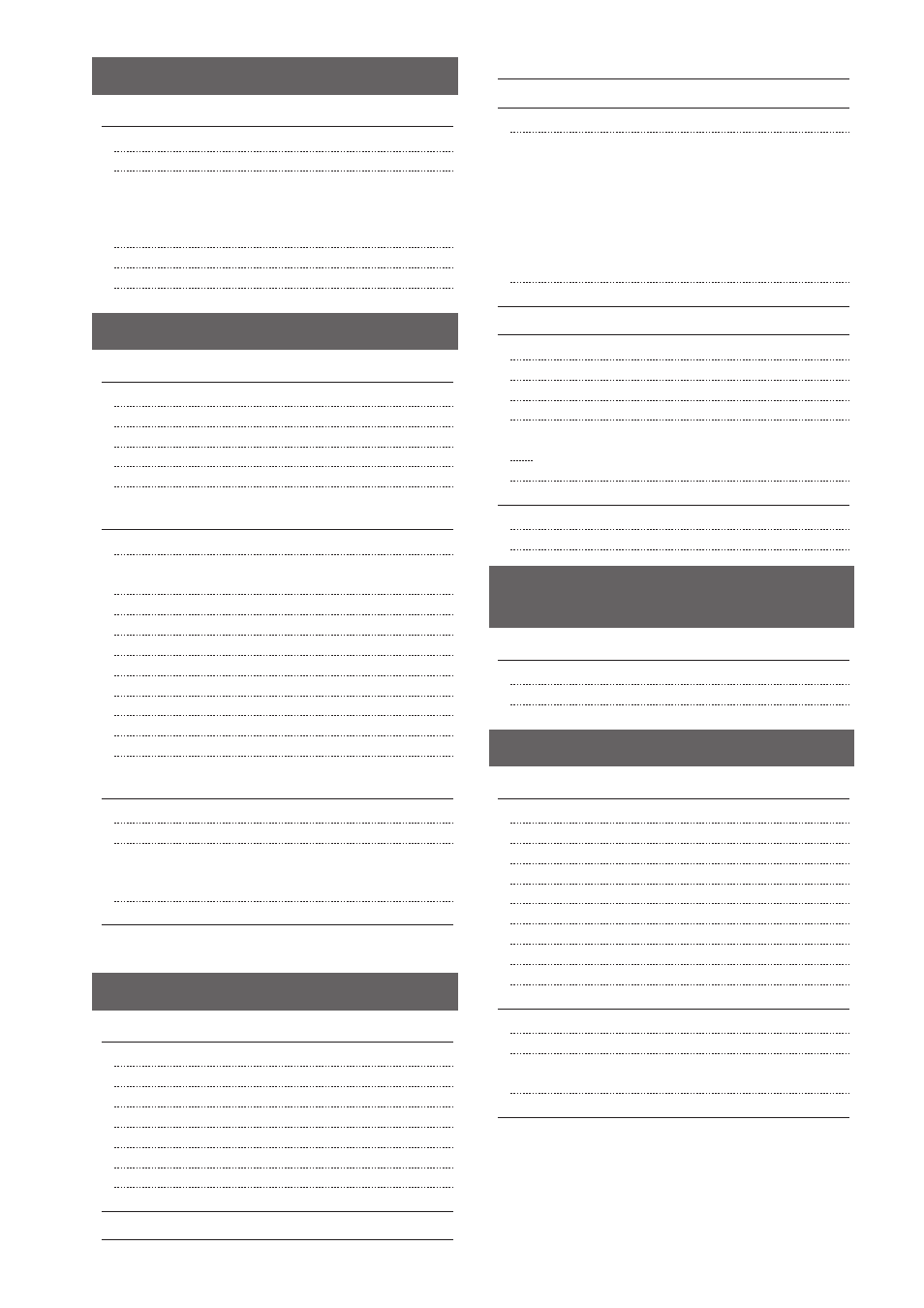
x
Scanning Using Keys on the Operation Panel
Performing a Scan Using a Shortcut Key
Registering a Shortcut Key/Confirming the Destination Registered in
the Shortcut Key
Performing a Scan Using a Shortcut Key
Saving Scanned Documents to USB Memory Device
Sending Scanned Documents to a File Server
Cleaning the Feeder Automatically
Precautions When Cleaning the Machine
When White Streaks Appear on the Output or
the Output Is Partially Faded
About the Supplied Toner Cartridge
About Replacement Toner Cartridge
Before Replacing the Toner Cartridge
Precautions When Replacing Toner Cartridge
CANADA PROGRAM-CANADA PROGRAMME
Precautions When Relocating the Machine
Paper Jams in the Multi-Purpose Tray
Paper Jams in the Paper Drawer (Drawer 1 or 2)
Paper Jams in the Back Cover and Duplex Unit
Paper Jams in the 2-sided Transport Guide
Has the power switch been just turned ON?
Is the machine in the sleep mode?
Are the settings properly configured?
Is the Error indicator on or blinking?
Does a message appear on the screen?
Is the telephone line connected or configured properly?
Vertical Streaks Appear on the Output
Toner Smudges and Spatters Appear around Text and Images 9-18
The Bottom Edge of Paper or Following Paper Has Smudge Marks
9-18
A Portion of the Page Is Not Printed
When a Problem Cannot Be Resolved
Registering/Setting the Various Functions
Wireless LAN Specification (MF5950dw Only)
Displaying a Driver’s Help System
Content of the e-Manual about Features that
Are Unavailable on the Macintosh
