Canon imageCLASS MF5960dn User Manual
Page 122
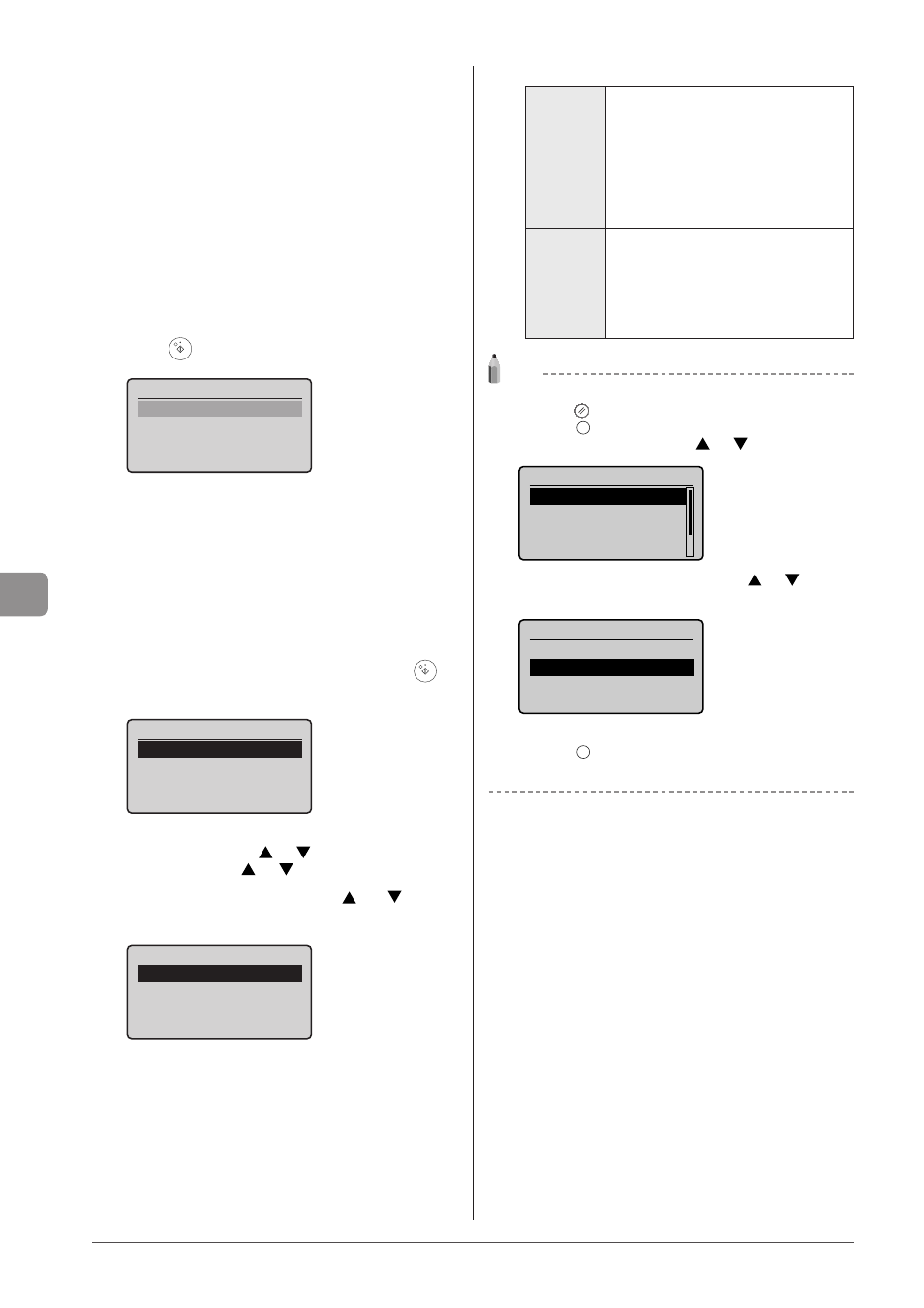
7-6
U
sing
the
S
can
Func
tions
5
Specify the scan settings based on your purpose
of the scan.
The following settings can be changed.
For details on the setting procedure, see “Scanning” in the e-Manual.
• Scan size
• Color Mode
• File Format
• Density
• Original orientation
• Original Type
• 2-Sided Original
• Sharpness
• Data Size
The settings specified here are effective only for the current task. To
apply these settings to all tasks, see “Scanning” in the e-Manual.
6
Press [
] (Start).
Scan Next: Press Start
Scanning starts.
When scanning from the feeder, or set the
After scanning the document, the scanned data is sent to
the USB memory.
When scanning from the platen glass, or set the
Proceed to Step 7
7
To continuously scan the document, press [
]
(Start).
Scan Next: Press Start
To Cancel the scan
(1) Select
] or [
] and press [OK].
(2) Select
] or [
] and press [OK].
8
Select
press [OK].
Scan Next: Press Start
The scanned data is sent to the USB memory.
Folder and file names that can be saved
Folder name
The “SCAN_00” folder is created in the
top level directory (root folder) in the USB
memory device. Scanned document files are
saved in this folder.
When the “SCAN_00” folder reaches limit, the
“SCAN_01” folder is automatically created.
Folders up to “SCAN_99” are automatically
created when the current working folder
becomes full.
File name
File names between “SCAN0001.XXX” and
“SCAN9999.XXX” are provided. (“XXX” is the
extension for the file format.)
The two-digit folder number is provided in
the fifth and sixth characters from the left.
A maximum of 100 files can be saved in a
folder.
Note
When removing the USB memory device form the port
(1) Press[
] (Reset).
(2) Press [
] (Status Monitor/Cancel).
(3) Select
] or [
] and press [OK].
Status Monitor/Cancel
Device Status
Copy/Print Job
TX Job
RX Job
(4) Select
] or [
] and press
[OK].
Device Status
Paper Information
Remove Memory Media
Check Counter
Secure Print Memory
...
(5) Remove the USB memory device.
(6) Press [
] (Status Monitor/Cancel) after you have checked the
details of the selected job to close the screen.
