Checking and canceling copy jobs, Canceling a copy job using [  ] (stop), Canceling a copy job using – Canon imageCLASS MF5960dn User Manual
Page 57: Stop), Checking and canceling a copy job using, Status monitor/cancel) 3-3
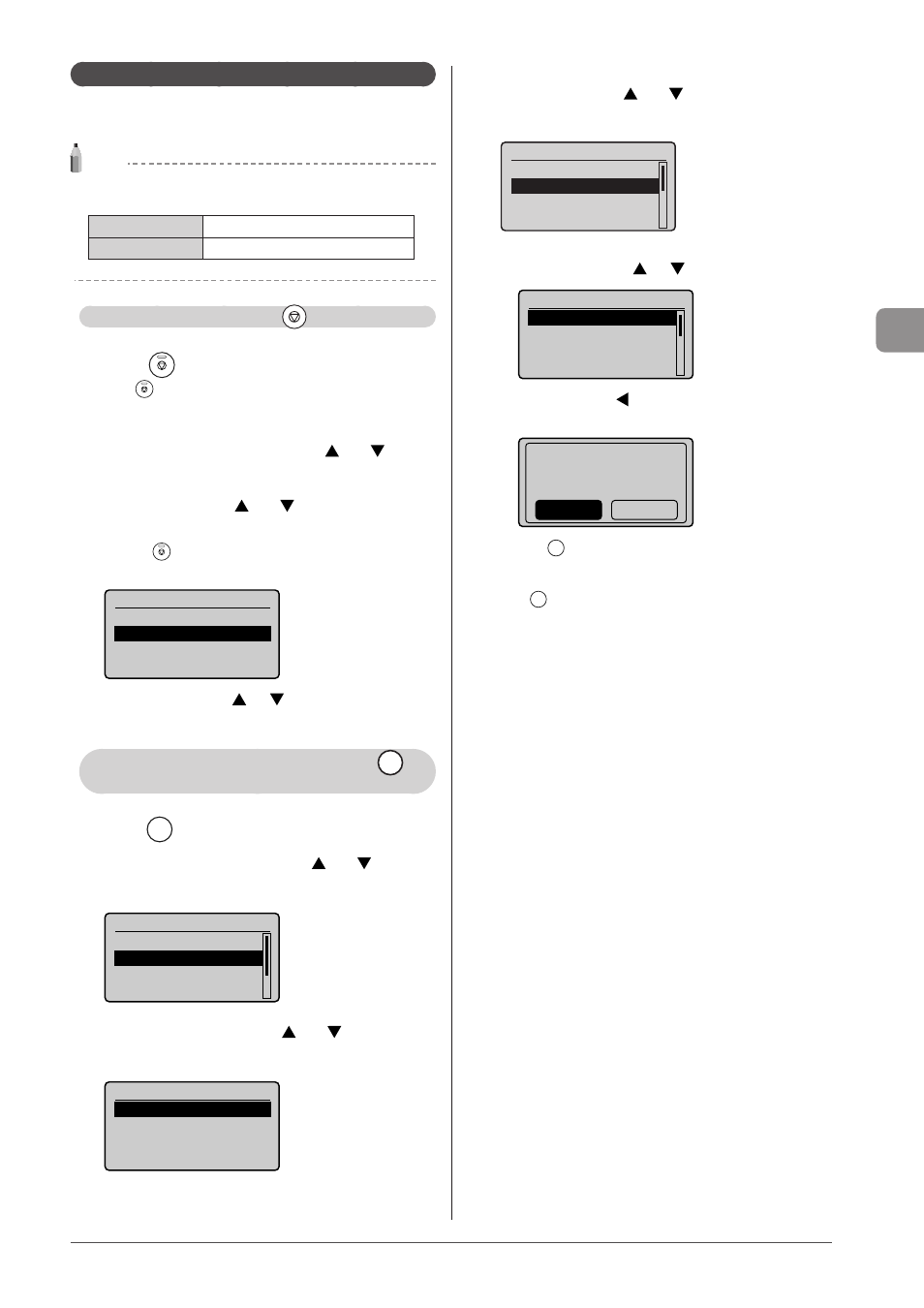
3-3
Cop
ying
Checking and Canceling Copy Jobs
Check the details of copy jobs. Cancel copy jobs that you
decide not to perform while the jobs are processing.
NOTE
When the processing/Data indicator on the operation
panel is:
Turned on/blinking A job is currently processing.
Turned off
No jobs are waiting in memory.
Canceling a copy job using [
] (Stop)
1
Press [
] (Stop).
Press [
] (Stop) twice to cancel the job when the machine holds
one job only.
2
Select the job that you want to cancel when more
than one job is processing using [ ] or [ ] and
press [OK].
3
Select
appears and press [OK].
Or, press [
] (Stop) to cancel the job.
The job is canceled.
Cancel?
Details
* Select
] or [
] to check the details of the
job that you want to cancel and press [OK].
Checking and canceling a copy job using [
]
(Status Monitor/Cancel)
1
Press [
] (Status Monitor/Cancel).
2
Select
press [OK].
Status Monitor/Cancel
Device Status
Copy/Print Job
TX Job
RX Job
3
Select
[OK].
Copy/Print Job
Job Status
Copy Job History
Print Job History
4
Select a job using [ ] or [ ] and press [OK].
The details of the selected job is displayed.
Details
Job Number: 0020
Status: Printing
Time: 01/01 09:42AM
To cancel the job
(1) Select
] or [
] and press [OK].
Details
Job Number: 0001
Status: Copying
Time: 01/01 12:52AM
(2) Select
] and press [OK].
The job is canceled.
Cancel?
No
Yes
(3) Press [
] (Status Monitor/Cancel) to close the screen.
To only check the details of the selected job
Press [
] (Status Monitor/Cancel) after you have checked the
details of the selected job to close the screen.
