Setting the paper size and type, For the paper drawer, Setting a custom paper size – Canon imageCLASS MF5960dn User Manual
Page 50: P. 2-14), For the paper drawer” (→p. 2-14)
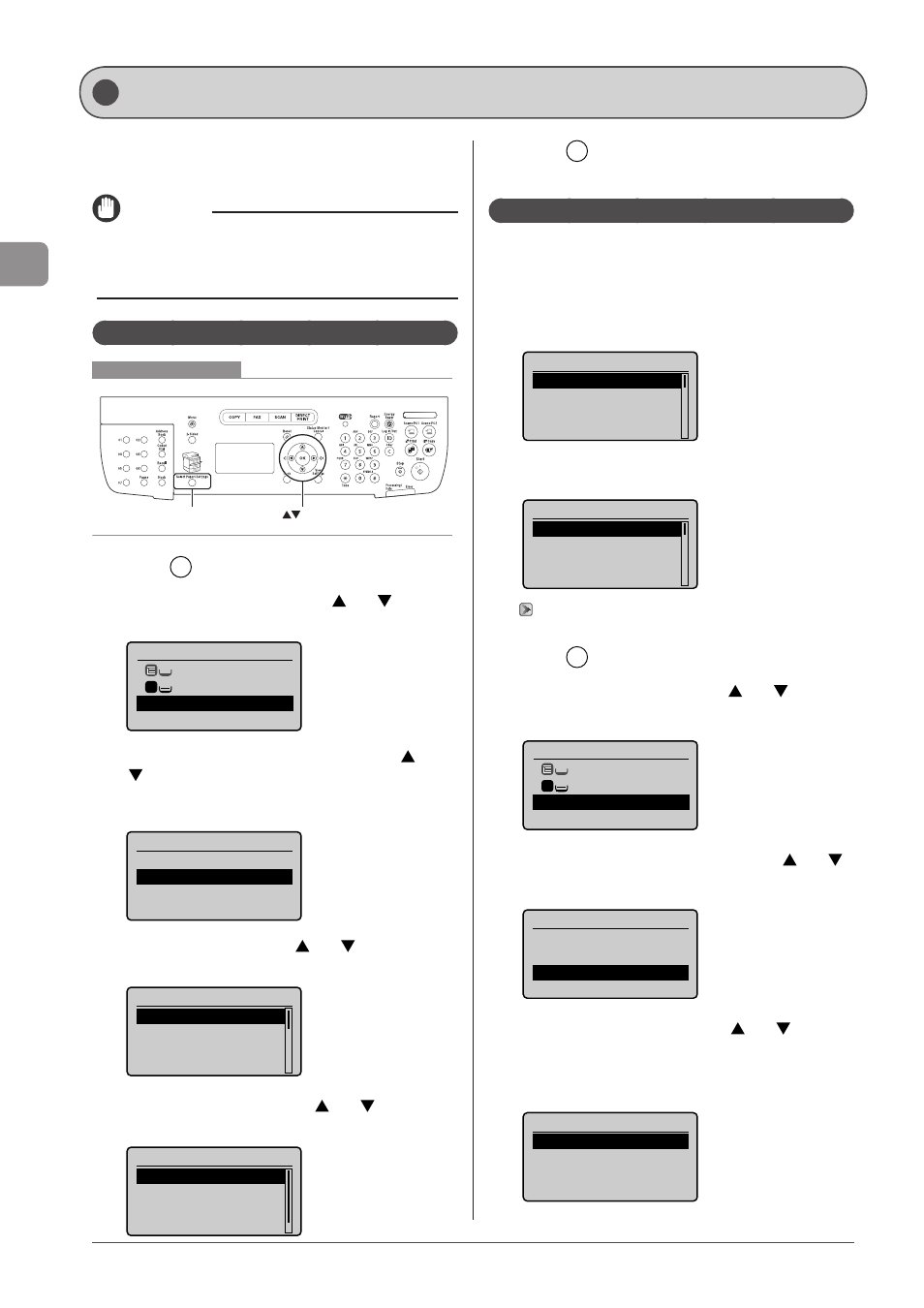
2-14
D
ocumen
t and
P
aper
Handling
Whenever you change the paper size and type loaded in the
drawer and the tray, follow the procedure in this section to
adjust the paper size and type settings.
IMPORTANT
If the setting is different from the size of the loaded
paper
An error message appears, or printing is not performed correctly.
For the Paper Drawer
Keys to be used for this operation
OK
Select Paper/Settings
1
Press [
] (Select Paper/Settings).
2
Select
press [OK].
Select Paper
MP Tray
LTR:Plain
Paper Settings
1
3
Select < Drawer 1> or < Drawer 2> using [ ] or
[ ] and press [OK].
< Drawer 2> is displayed only when the optional paper drawer
(Drawer 2) is installed.
Paper Settings
Multi-Purpose Tray
Drawer 1
Drawer 2
Register Custom Paper
4
Select a paper size using [ ] or [ ] and press
[OK].
Paper Size
LTR
LGL
EXEC
FOOLSCAP
5
Select the paper type using [ ] or [ ] and press
[OK].
Paper Type
Plain (16 lb Bond-23
Plain L (16 lb Bond
...
Recycled
Color
6
Press [
] (Select Paper/Settings) to close the
Setting a Custom Paper Size
You can register sizes and types of frequently used paper.
Multi-purpose tray
- When
The screen to be displayed when paper is loaded in the multi-
purpose tray
Paper Size (MP Tray)
1. 5 x 9 "
LTR
LGL
STMT
- When
Paper Size Setting Screen
Paper Size
1. 5 x 9 "
LTR
LGL
STMT
“Registering the Default Paper Settings for the Multi-purpose
1
Press [
] (Select Paper/Settings).
2
Select
press [OK].
Select Paper
MP Tray
LTR:Plain
Paper Settings
1
3
Select
and press [OK].
Paper Settings
Multi-Purpose Tray
Drawer 1
Register Custom Paper
4
Select
press [OK].
When selecting the registered custom paper, you can edit and
delete the custom paper.
Register Custom Paper
1. Not Registered
2. Not Registered
3. Not Registered
Setting the Paper Size and Type
