Reduce rx size, Continue printing when toner is low, P. 6-26) – Canon imageCLASS MF5960dn User Manual
Page 114
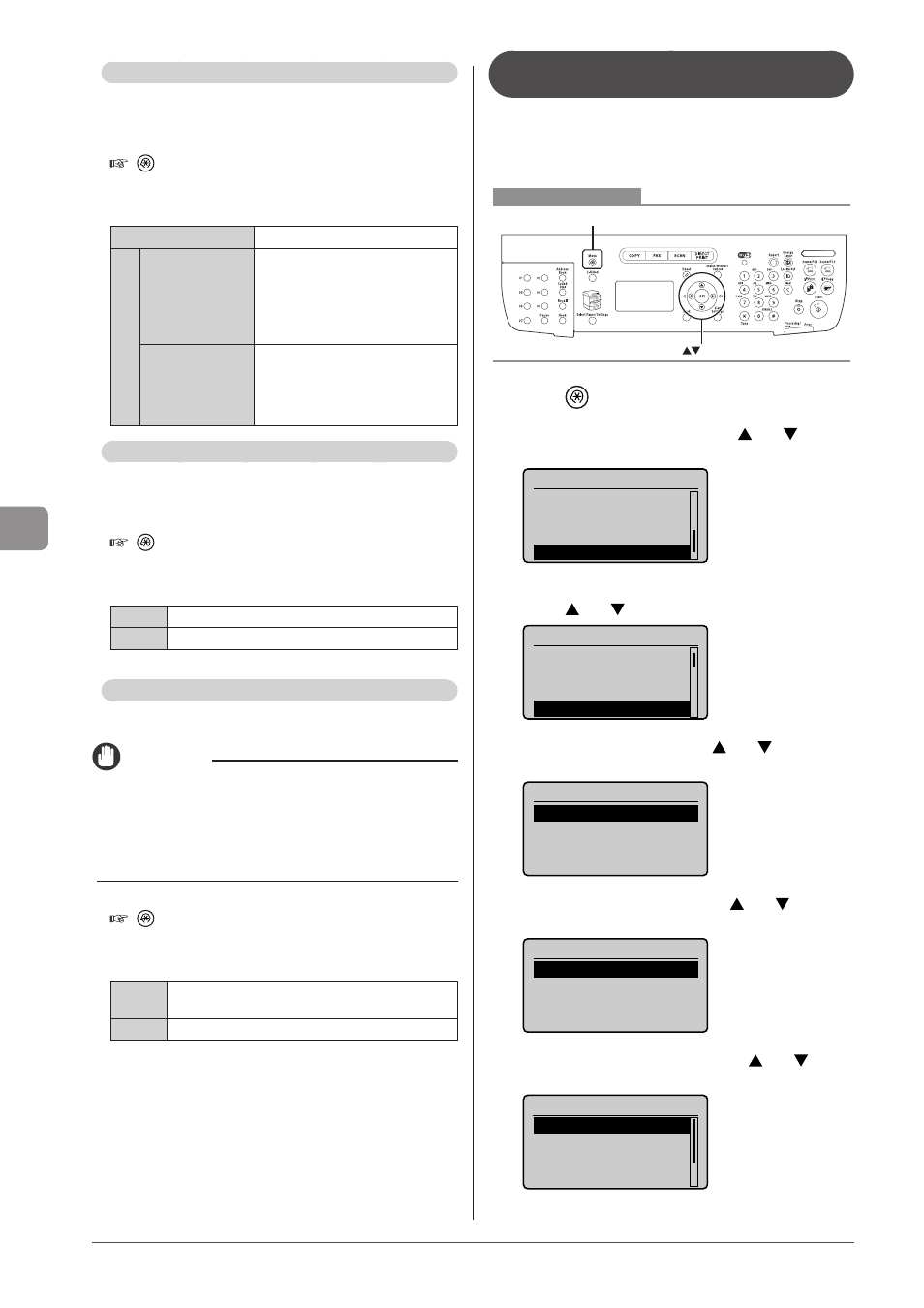
6-26
U
sing
the
Fax
Func
tions
Reduce RX Size
Enable this option to scale the image to fit on the selected
paper size or reduce the image by a specific percentage
when you receive a fax.
How to access the option
[
] (Menu)
→
→
Settings
(Bold: Default setting)
Off
No image reduction.
On
Reduction Ratio:
Auto, 97%, 95%,
90%, 75%
automatically to fit onto the selected
paper size.
<97%>, <95%>, <90%>, <75%>:
Reduce the image by the
predetermined ratio.
Reduction Method:
Vertical/Horizontal,
Vertical Only
image in vertical and horizontal
directions.
in the vertical direction only.
RX Page Footer
Specify whether to print the reception date, time, job ID,
and page number at the bottom of the page when printing
received faxes.
How to access the option
[
](Menu)
→
→
Settings
(Bold: Default setting)
Off
Do not print the page footer.
On
Print the page footer.
Continue Printing When Toner Is Low
Specify whether to continue printing received faxes when
the toner is nearly empty.
IMPORTANT
If
Note that the output may not be clear, as subtle details such as thin
lines and light colors may not be clearly reproduced, due to a small
amount of toner remaining inside the toner cartridge. Plus, faxes
are deleted once they have been printed.
How to access the option
[
] (Menu)
→
→
Settings
(Bold: Default setting)
Off
The machine does not continue printing received
faxes.
On
The machine continues printing received faxes.
The steps to take for configuring the
system settings
Follow the steps in the procedure below to configure the
system settings.
The procedure describes the steps to change the “TX Start
Speed”setting.
Keys to be used for this operation
OK
Menu
1
Press [
] (Menu).
2
Select
press [OK].
Menu
USB Direct Print Se
...
Printer Settings
Adjustment/Maintena
...
System Settings
3
Select
using [ ] or [ ] and press [OK].
System Settings
Device Information
...
Dept. ID Management
...
Security Settings
Communication Manage
4
Select
[OK].
Communication Mgt. Set
Fax Settings
Memory Lock Settings
5
Select
press [OK].
Fax Settings
TX Start Speed
RX Start Speed
6
Select the send start speed using [ ] or [ ] and
press [OK].
TX Start Speed
33600 bps
14400 bps
9600 bps
7200 bps
* Select
have specified the setting and press [OK].
