Changing application settings, Changing the grid settings, Changing the measurement units (mm or inch) – Brother PE-DESIGN 8 User Manual
Page 71: Changing the ruler settings, Arranging embroidery designs (layout & editing)
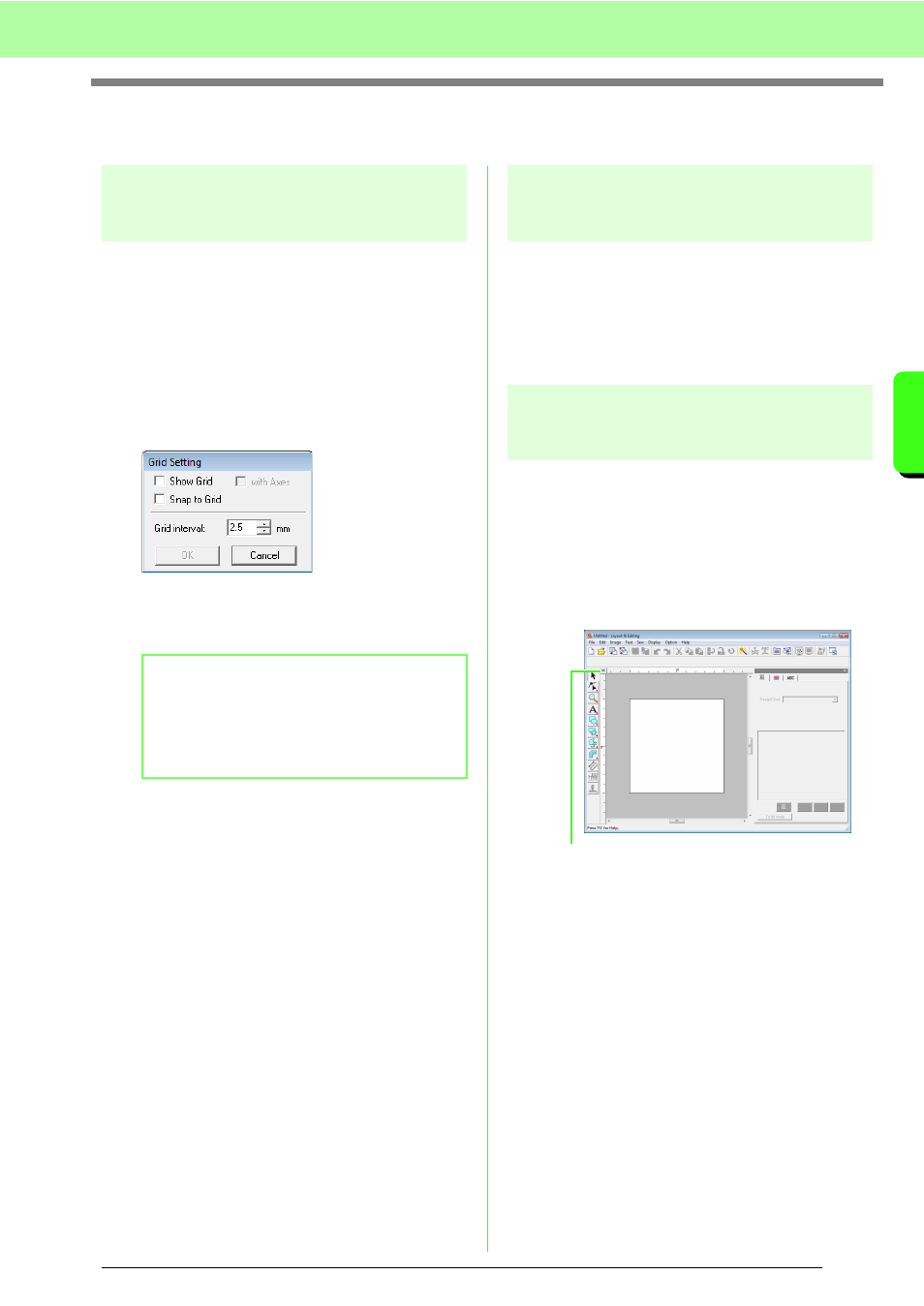
69
Arranging Embroidery Designs (Layout & Editing)
A
rr
a
ng
in
g Embr
oide
ry
D
e
s
igns
(
L
a
y
out
& E
d
iting)
Changing Application Settings
Changing the grid settings
A grid of dotted lines or solid lines can be displayed
or hidden, and the spacing for the grid can be
adjusted.
1.
Click Display, then Grid Setup.
2.
To display the grid, select the Show Grid
check box.
To hide the grid, clear the Show Grid check
box.
3.
To use the grid for aligning patterns or creating
patterns of the same size, select the Snap to
Grid check box.
4.
To set the grid spacing, type or select a value
in the Grid interval box.
5.
To display the grid as solid lines, select the
with Axes check box.
To display the grid as dots (intersecting points
of the grid) and center lines, clear the with
Axes check box.
6.
Click OK to apply the changes and to close the
dialog box.
Changing the measurement
units (mm or inch)
The measurements for values displayed in the
application can be in either millimeters or inches.
1.
Click Option, then Select System Unit, and
then select the desired measurement units
(mm or inch).
Changing the ruler settings
The ruler can be displayed or hidden.
1.
Click Display, then Ruler.
→ A check mark appears beside the
command, and the ruler appears.
To hide the ruler, click Display, then Ruler
again so that the check mark disappears.
b
Memo:
The pointer will move by the amount set in
Grid interval.
The snap feature works whether or not the
grid is displayed.
Click to switch the measurement units
between millimeters and inches.
