Outputting a catalog of embroidery designs, Printing, Outputting as an html file – Brother PE-DESIGN 8 User Manual
Page 198: Managing embroidery design files (design database)
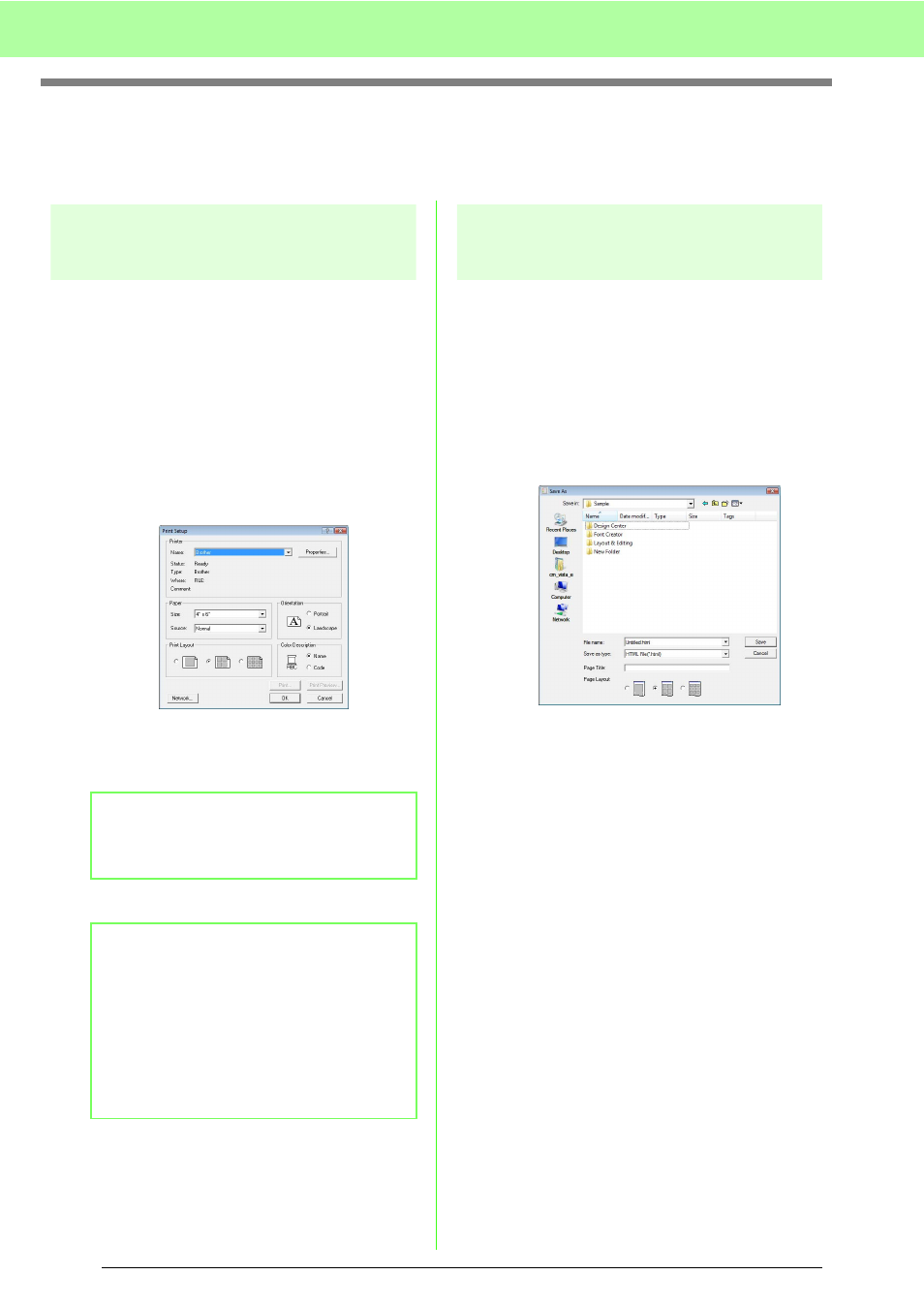
196
Managing Embroidery Design Files (Design Database)
Outputting a Catalog of Embroidery
Designs
Printing
Images of all embroidery designs in the selected
folder can be printed as a catalog.
1.
In the folder pane, select the folder containing
the embroidery designs.
2.
Click File, then Print Setup.
3.
Under Print Layout, select whether each
design is printed on a separate page, 4
designs are printed on a page or 12 designs
are printed on a page.
4.
Under Color Description, select whether the
thread colors appear as the name of the color
or as the brand and thread number.
5.
Click Print.
Outputting as an HTML file
Instead of being printed, the catalog of embroidery
designs can be outputted as an HTML file.
1.
In the folder pane, select the folder containing
the embroidery designs.
2.
Click File, then Create HTML.
3.
Select the drive and the folder, and then type
in the name of the HTML file.
4.
To add a title at the top of the file and in the title
bar, type the title in the Page Title box.
5.
Under Page Layout, select how the designs
appear on the page.
6.
Click Save.
b
Memo:
If the brand name and thread number are
long, some of the text may not be printed.
b
Memo:
• If one or more embroidery designs were
selected in the contents pane, only the
selected designs are printed.
• The catalog can be printed by clicking the
menu command File – Print. The
embroidery designs are printed according
to the settings already selected in the Print
Setup dialog box.
