Menus/tools, Text menu ■ sew menu – Brother PE-DESIGN 8 User Manual
Page 248
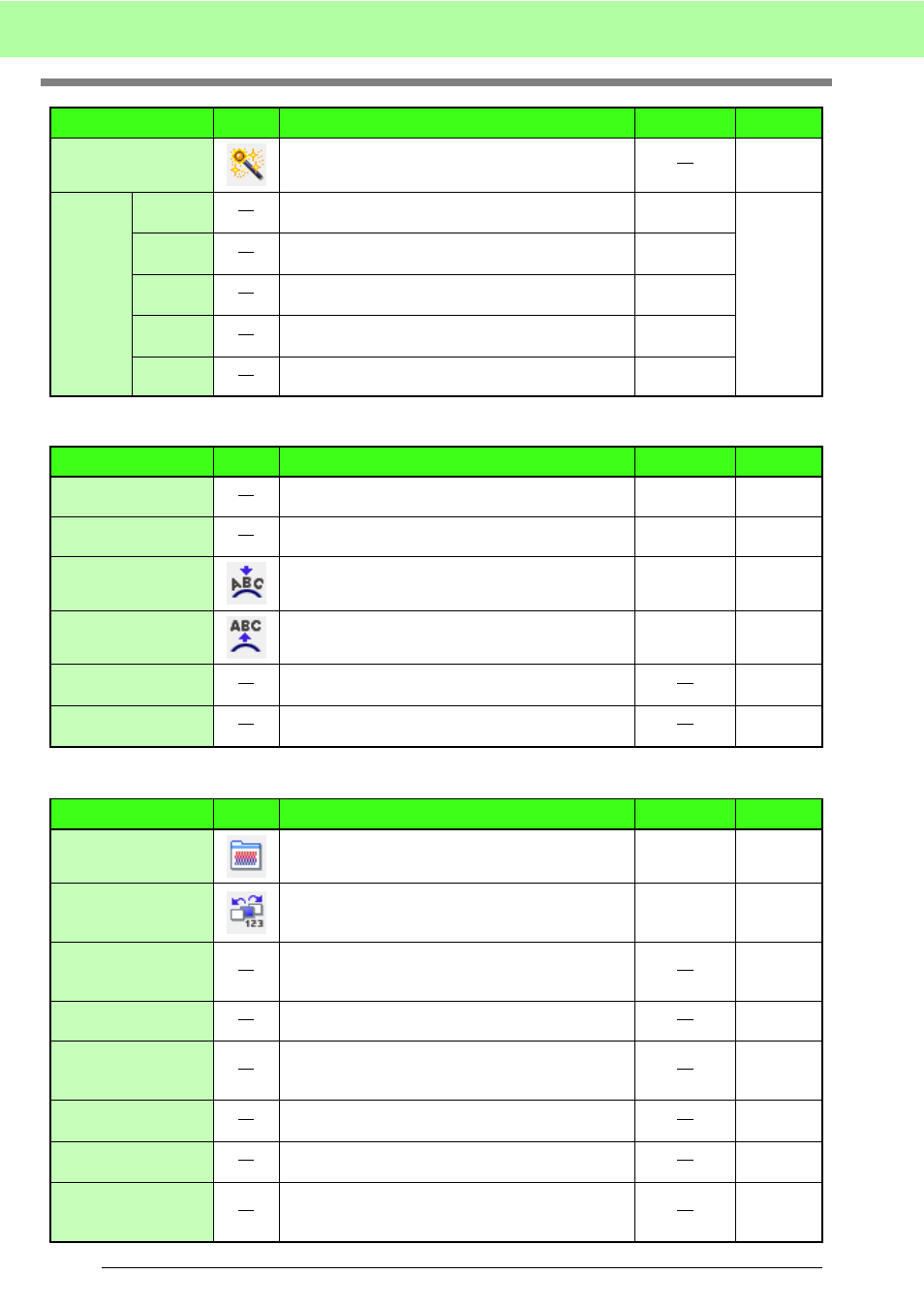
246
Menus/Tools
■
Text menu
■
Sew menu
Image to Stitch
Wizard
Gives step-by-step instruction for creating embroidery
pattern from image data.
Display
Image
On
(100%)
Displays the template image (density: 100%).
F6
75%
Displays a faded copy of the template image (density:
75%).
F6
50%
Displays a faded copy of the template image (density:
50%).
F6
25%
Displays a faded copy of the template image (density:
25%).
F6
Off
Hides the template image.
F6
Menu
Toolbar
Purpose
Shortcut key
Reference
Edit Letters
Allows you to edit entered text.
Ctrl + L
Text Attribute Setting
Sets the text attributes of the text pattern.
Ctrl + K
Fit Text to Path
Setting
Fits a line of text along a path.
Ctrl + T
Release Text from
Path
Releases the text from the path.
Ctrl + Q
TrueType Font
Attribute Setting
Sets the attributes, such as the style, for TrueType
fonts that are converted to embroidery pattern.
Convert to Outline
Object
Creates outline data from text pattern converted from
a TrueType font.
Menu
Toolbar
Purpose
Shortcut key
Reference
Sewing Attribute
Setting
Sets the sewing attributes of the regions and the
outlines of a pattern.
Ctrl + W
Sewing Order/Lock
Allows you to check and change the sewing order of
pattern colors and individual patterns.
In addition, locks the embroidery pattern.
F10
Set hole sewing
Sets a pair of patterns for hole sewing (to avoid
sewing twice at the same place when a pattern
encloses another one).
Cancel hole sewing
Cancels hole sewing.
Remove Overlaps
Removes the overlapping area of the bottom
embroidery pattern when multiple embroidery
patterns are overlapped.
Merge
Merges together multiple overlapped embroidery
patterns.
Divide Stitches by
Color
Divides the stitch data according to the various colors.
Stitch to Block
Converts stitch patterns into blocks (manual punching
data), allowing you to set sewing attributes and to
keep the stitching quality when scaling.
Menu
Toolbar
Purpose
Shortcut key
Reference
