Printing, Arranging embroidery designs (layout & editing), Specifying print settings – Brother PE-DESIGN 8 User Manual
Page 143
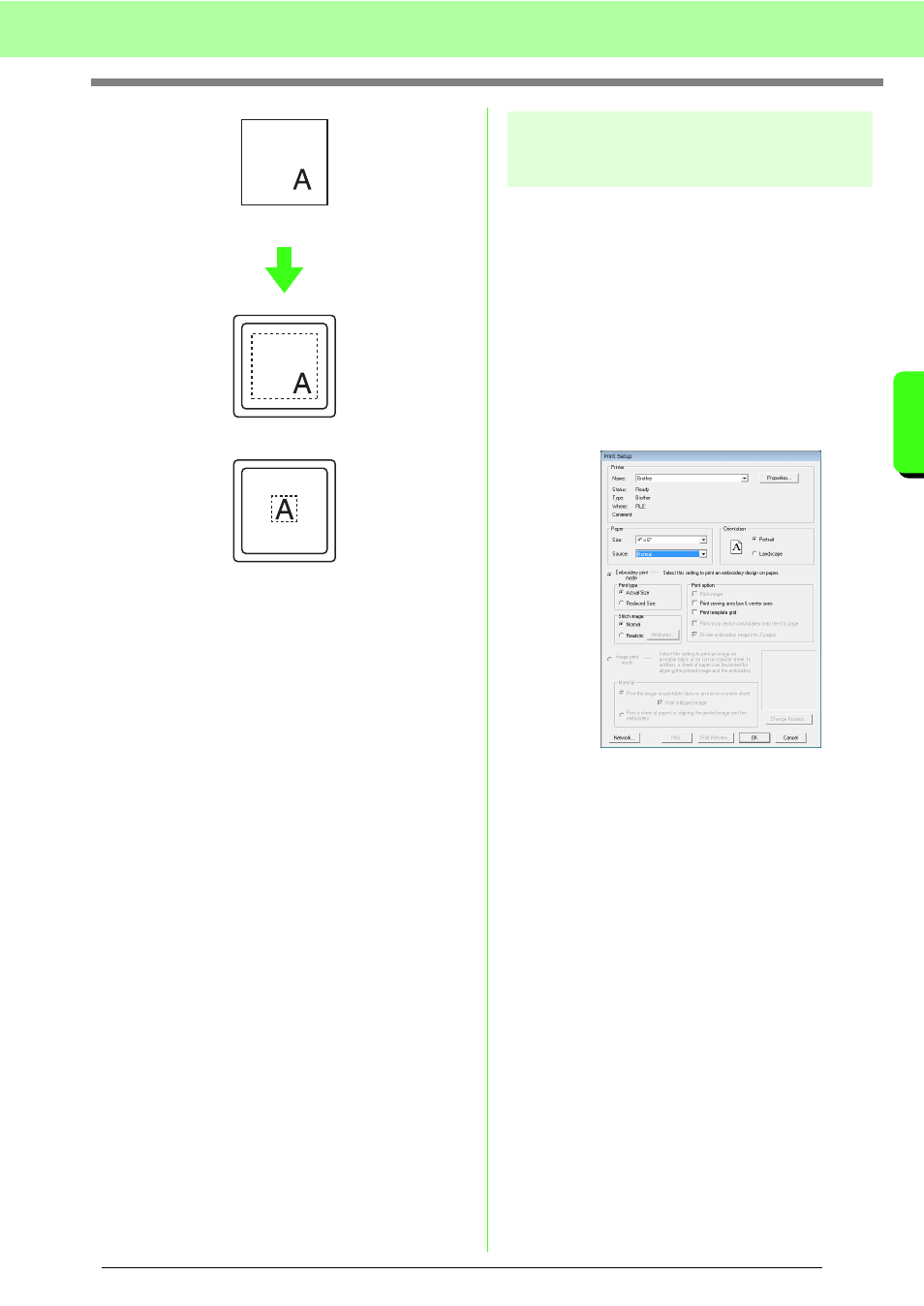
141
Arranging Embroidery Designs (Layout & Editing)
A
rr
a
ng
in
g Embr
oide
ry
D
e
s
igns
(
L
a
y
out
& E
d
iting)
c
“Specifying the Design Page Size and
Color” on page 68.
Printing
For details on printing when combining print and
embroidery, also refer to the tutorial.
c
“6. Print and Stitch” on page 42.
■
Specifying print settings
Before printing, you may need to change the print
settings for the embroidery design files.
1.
Click File, then Print Setup.
2.
Under Paper and Orientation, select the
appropriate settings.
3.
To print the embroidery pattern, select
Embroidery print mode.
Under Print type, Print option and Stitch
image, select how the data is to be printed.
Print type
Actual Size: Select this option to print the
design in actual size and the sewing
information (dimensions of the embroidery,
the sewing color order and the stitch count, the
hoop position) on separate pages.
Reduced Size: Select this option to print a
reduced image together with all of the above-
mentioned information on a single page.
Design Page (on your screen)
Sewing area = Design Page area
Sewing area = Use existing design area
