Opening a fill/stamp stitch pattern, Basic programmable stitch creator operations, Step 1 opening a fill/stamp stitch pattern – Brother PE-DESIGN 8 User Manual
Page 202
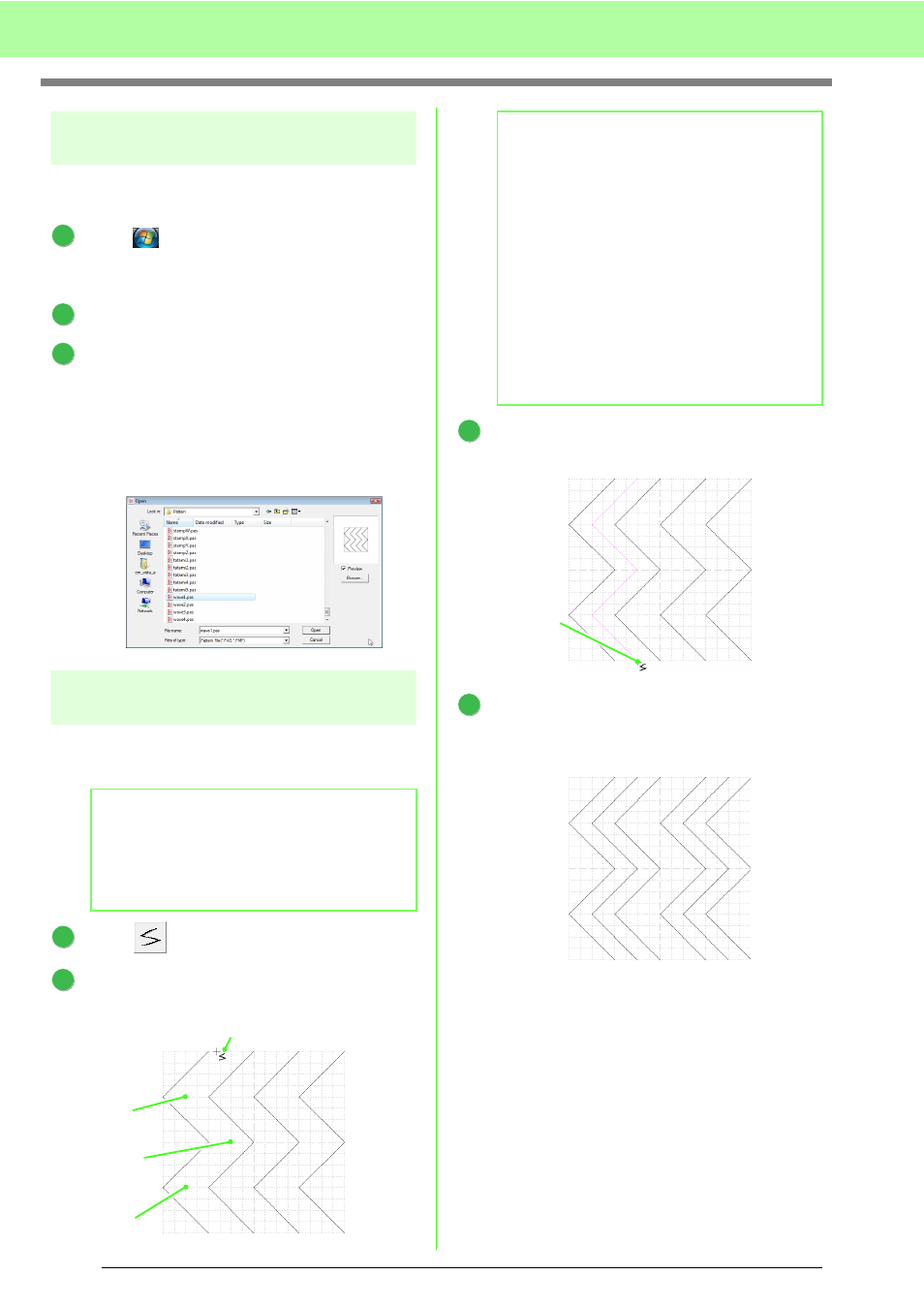
200
Basic Programmable Stitch Creator Operations
Step 1
Opening a fill/stamp stitch
pattern
First, we will open the fill/stamp stitch pattern to be
edited. In this example, we will use pattern wave1.pas.
Click
, then select All Programs, then
PE-DESIGN 8, then Tools, then
Programmable Stitch Creator.
Click File, then Open.
Select the pattern file wave1.pas in the
Pattern folder where PE-DESIGN was
installed. (For example, clicking the drive
where PE-DESIGN was installed, then
Program Files, then Brother, then
PE-DESIGN 8, then Pattern)
Click Open, or double-click the files icon.
Step 2
Drawing lines to edit the fill/
stamp stitch pattern
Now, we are going to draw lines between the
displayed ones using the Line tool of the Tool Box.
Click .
Click in the Design Page to specify points 1
through 4.
Double-click the Design Page to specify point
5 (end point).
Repeat the previous operations to add
another wave between the first and second
waves on the right side.
b
Memo:
For this example, we will use the grid setting
Medium with which the pattern was saved. For
more information on the grid settings, refer to
“Changing the grid settings” on page 215.
1
2
3
1
2
1
2
3
4
b
Memo:
• The horizontal and vertical lines that you
draw on the work area always follow the
grid. The points that you create by clicking
are inserted at the intersection of the
horizontal and vertical grid lines, enabling
you to draw diagonal lines as well.
Therefore, regardless of where you click, a
point will automatically be inserted at the
nearest intersection.
• To remove the last point that was entered,
click the right mouse button.
c
“Creating a Pattern in Fill/Stamp
Mode” on page 208.
3
5
4
