Adding text and adjusting character spacing, Tutorial, Step 2 adding text and adjusting character spacing – Brother PE-DESIGN 8 User Manual
Page 41
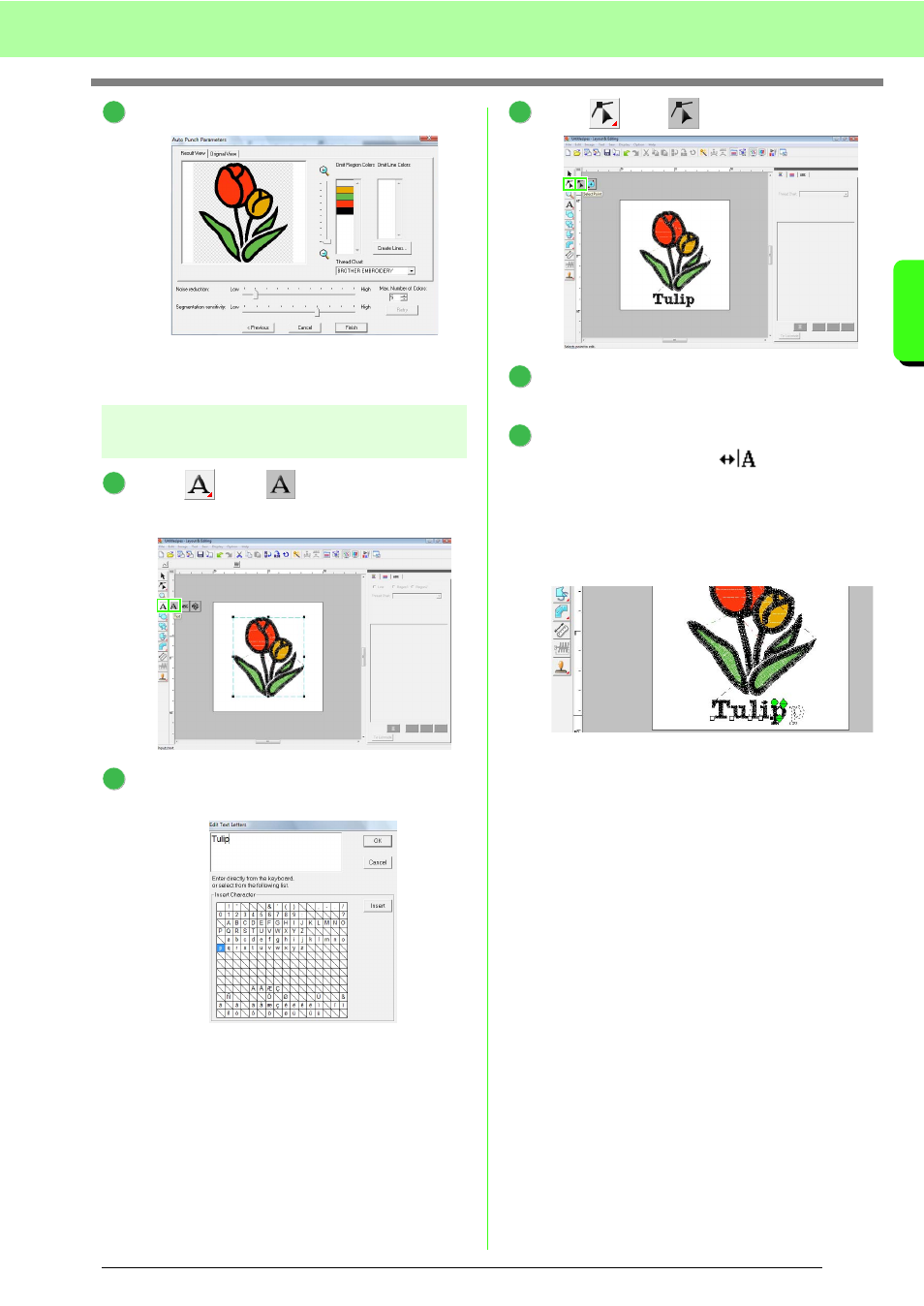
39
Tutorial
Tu
tor
ia
l
Click Finish.
→ An embroidery pattern of the tulip is
created.
Step 2
Adding text and adjusting
character spacing
Click
, then
. Click the bottom edge
of the tulip.
From the keyboard, type in “Tulip”, and then
click OK.
→ The text is entered.
Click ,
then .
Click the text, and then click the lower-left
point of “p”.
Place the pointer over “p” so that the shape of
the pointer changes to
, and then drag
the character to the right to adjust the
character spacing.
In the same way, move points of other
characters to adjust the overall character
spacing.
6
1
2
3
4
5
