Sewing option, Arranging embroidery designs (layout & editing) – Brother PE-DESIGN 8 User Manual
Page 133
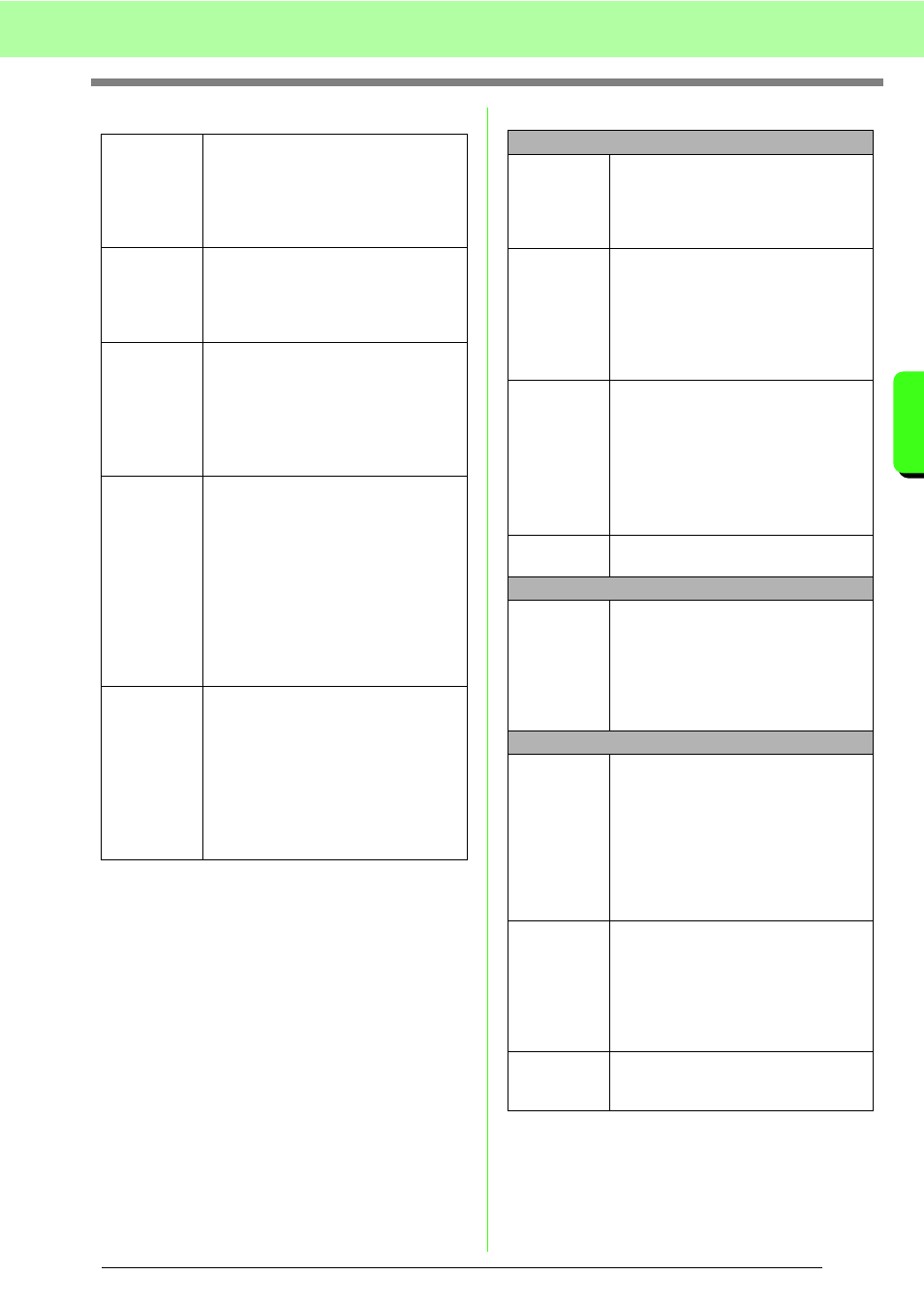
131
Arranging Embroidery Designs (Layout & Editing)
A
rr
a
ng
in
g Embr
oide
ry
D
e
s
igns
(
L
a
y
out
& E
d
iting)
Sewing Option
Color Option
Detail
Specifies how detailed the created
embroidery pattern will be. Selecting a
setting closer to Fine creates more
details in the pattern and increases the
number of stitches. (The stitches will
overlap)
Run Pitch
Sets the sewing pitch. The pattern is
created with this setting value as the
minimum length. When the value is
lowered, the sewing pitch will be
shortened, resulting in finer stitching.
Sew Page
Color
(Available
only with
Color and
Sepia)
If this check box is selected, the data for
the parts of the pattern that are the
same color as the Design Page will be
created. Clear the check box to keep
the fabric the same color as the Design
Page.
Default: Selected
Conversion
Priority
Select what parameter is given priority
when converting to embroidery pattern.
Stitch Quality: Creates a pattern while
giving priority to the stitching quality.
However, many jump stitches will result.
Jump Stitch Reduction: Creates a
pattern while giving priority to reducing
the number of jump stitches in order to
reduce complications during
embroidering. However, the stitching
quality will be slightly reduced.
Image Type
If Photo is selected, the thread colors
will be mixed together, which will result
in a more natural look.
If Cartoon is selected, the thread colors
will not be mixed together, which will
result in a more simply colored look.
Select Photo for image data from a
photograph, etc. Select Cartoon for
image data from an illustration, etc.
Color/Sepia
Auto Select
Select this check box to automatically
select the thread colors.
As a default, this check box is selected.
If this check box is cleared, select the
thread colors manually.
Manual
Select
Appears when the Auto Select check
box is cleared.
Click this button to open the Manual
Select dialog box, which lets you
manually set the thread colors to be
used when creating the pattern (see
below).
Thread Chart
Selects the thread chart for selecting
the thread color with the Auto Select
function.
The most appropriate thread colors
from the selected thread chart are
selected.
A user thread chart can also be
selected.
Max. Number
of Colors
Sets the number of colors selected by
the Auto Select function.
Mono
Change
Color
Click on the Change Color button to
open the Thread Color dialog box if you
wish to change the color of the photo
stitching. You can also change the
brand of thread you wish to sew with.
Select the color and click OK to make
the color change.
Color/Sepia/Mono
Brightness /
Contrast
The top slider is used to adjust the
brightness. Move the slider to the right
to increase the brightness or to the left
to decrease the brightness. The bottom
slider is used to adjust the contrast.
Move the slider to the right to increase
the contrast or to the left to decrease
the contrast. Click on Update Preview
to see changes made.
Select from
Candidates
Click this button to open the Select
from Candidates dialog box. Variations
of the image with different degrees of
brightness and contrast are displayed.
Click one of the variations, and then
click OK to apply the settings and
display a preview of the image.
Update
Preview
Click this button to update the
previewed image after settings have
been changed.
