Saving font character patterns, Overwriting, Saving with a new name – Brother PE-DESIGN 8 User Manual
Page 236: Creating custom fonts (font creator)
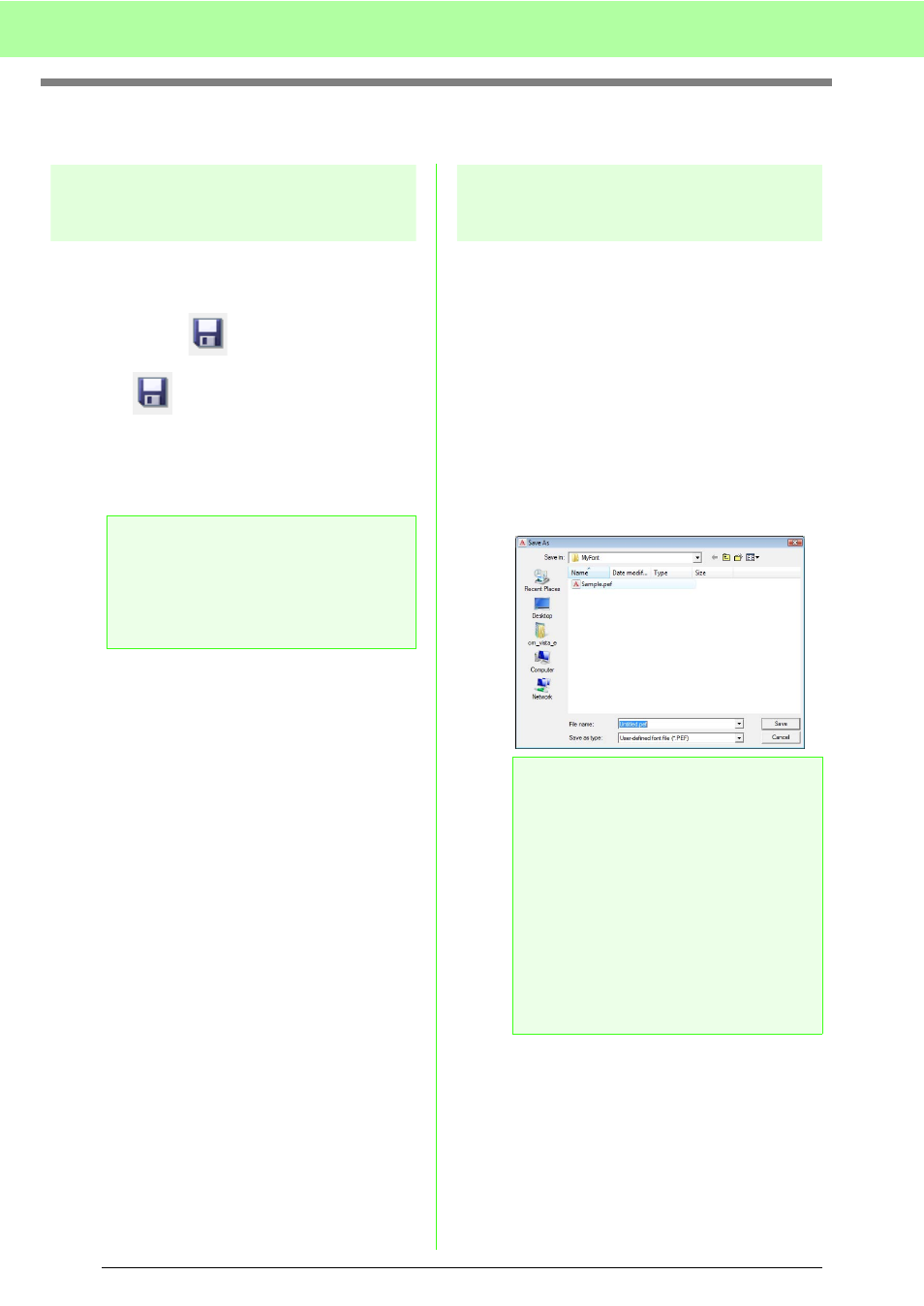
234
Creating Custom Fonts (Font Creator)
Saving Font Character Patterns
Overwriting
The font character pattern being edited is overwritten
when saving any changes that have been made.
Toolbar button:
1.
Click
, or click File, then Save.
→ The file is saved.
→ If no file name has been specified or if the
file cannot be found, the Save As dialog
box appears.
Saving with a new name
The current file can be saved with a different file
name in order to keep the original unchanged or to
keep various versions of the same font character
pattern.
The font character patterns are saved as .pef files.
1.
Click File, then Save As.
2.
Select the MyFont folder in the folder where
PE-DESIGN was installed. (For example,
clicking the drive where PE-DESIGN was
installed, then Program Files, then Brother,
then PE-DESIGN 8, then MyFont) And then
type in the file name.
3.
Click Save to save the font character patterns.
a
Note:
If any part of the character pattern extends
off the Design Page, a message appears.
Edit the character pattern so that no part
extends off the Design Page, and then save
it again.
a
Note:
• Save the font created in the MyFont
folder. (For example, clicking the drive
where PE-DESIGN was installed, then
Program Files, then Brother, then
PE-DESIGN 8, then MyFont) The font will
not be usable in the Layout & Editing if it’s
stored in a different folder.
• If Layout & Editing has already started up
when a new character is saved in Font
Creator, that character will not appear in
the Font selector list in Layout & Editing. In
this case, exit Layout & Editing, and then
start it up again.
