Applying a pattern to stitching, Tutorial, Step 4 applying a pattern to stitching – Brother PE-DESIGN 8 User Manual
Page 34
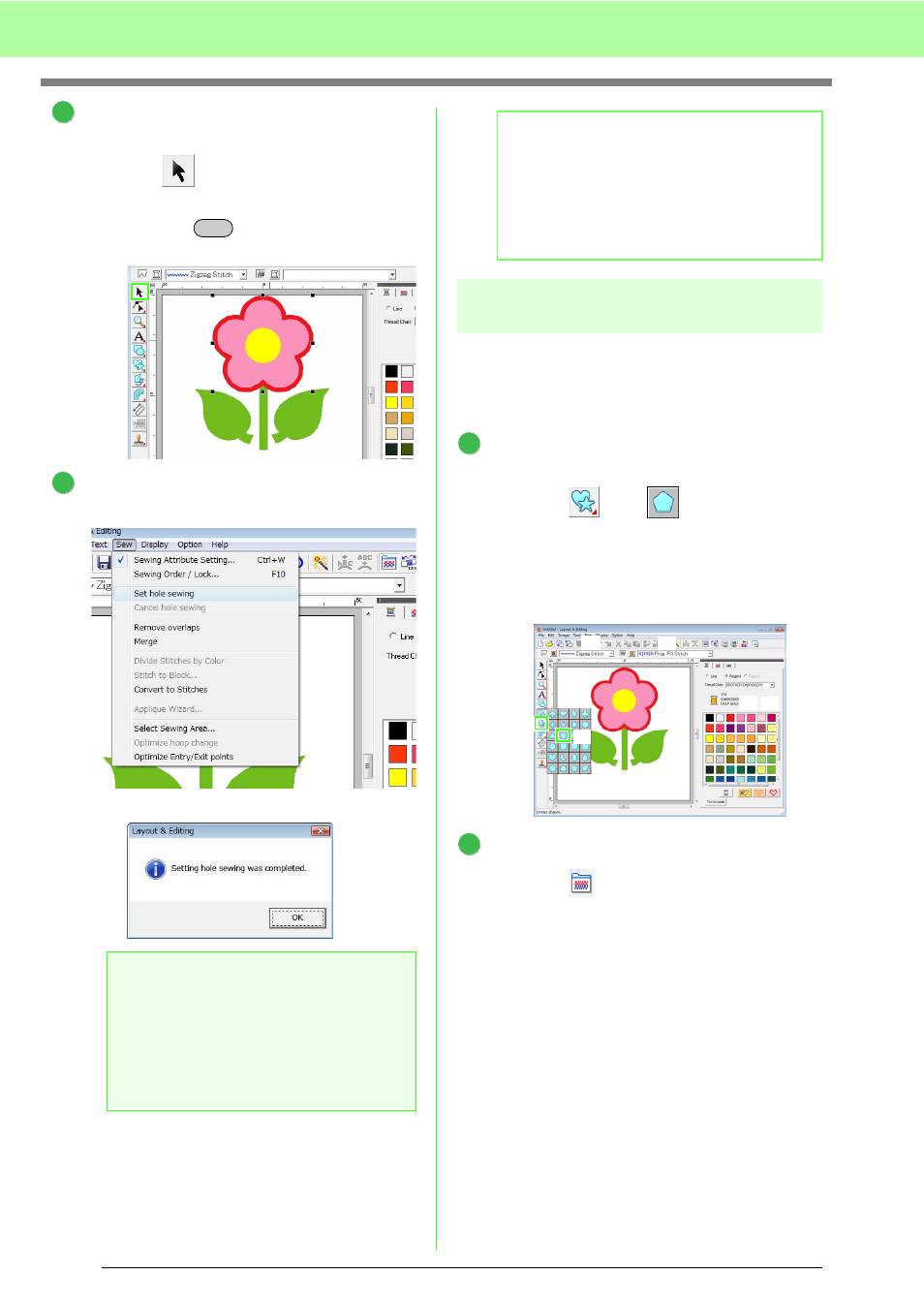
32
Tutorial
Select the patterns where hole sewing is to be
applied.
(1) Click .
(2) Click the yellow circle, then while holding
down the
key, click the flower
petals.
Specify hole sewing.
(1) Click Sew, then Set hole sewing.
(2) Click OK.
Step 4
Applying a pattern to
stitching
Detailed line and region attribute settings can be
specified from the Sewing Attribute Setting dialog
box. Now, we will specify settings for region sewing
for the flowerpot.
Specify the color and sew type for the line and
region of the flowerpot.
(1) Click ,
then .
(2) Select CLAY BROWN as the line color
and Zigzag Stitch as the sew type.
(3) Select DEEP GOLD as the region color
and Prog. Fill Stitch as the sew type.
Specify the sewing attributes.
(1) Click .
(2) There are two display modes for the
Sewing Attribute Setting dialog box. For
this example, we will specify settings in
Beginner mode. If the dialog box is
displayed in Expert mode, click To
Beginner mode to display the dialog box
in Beginner mode.
a
Note:
Hole sewing cannot be applied if one of the
patterns is not completely enclosed within
the other pattern.
c
“Preventing overlapping
stitching (hole sewing)” on
page 75.
3
Ctrl
1
(2)
(1)
4
b
Memo:
Overlapped patterns can also be set so that
the overlapping region is removed or they can
be merged.
c
“Changing shapes of overlapped
patterns” on page 75.
1
(1)
(1)
(2)
(3)
(2) (3)
2
