If photo stitch 2 (color) is selected ” o, Arranging embroidery designs (layout & editing), If photo stitch 2 (color) is selected 1 – Brother PE-DESIGN 8 User Manual
Page 134
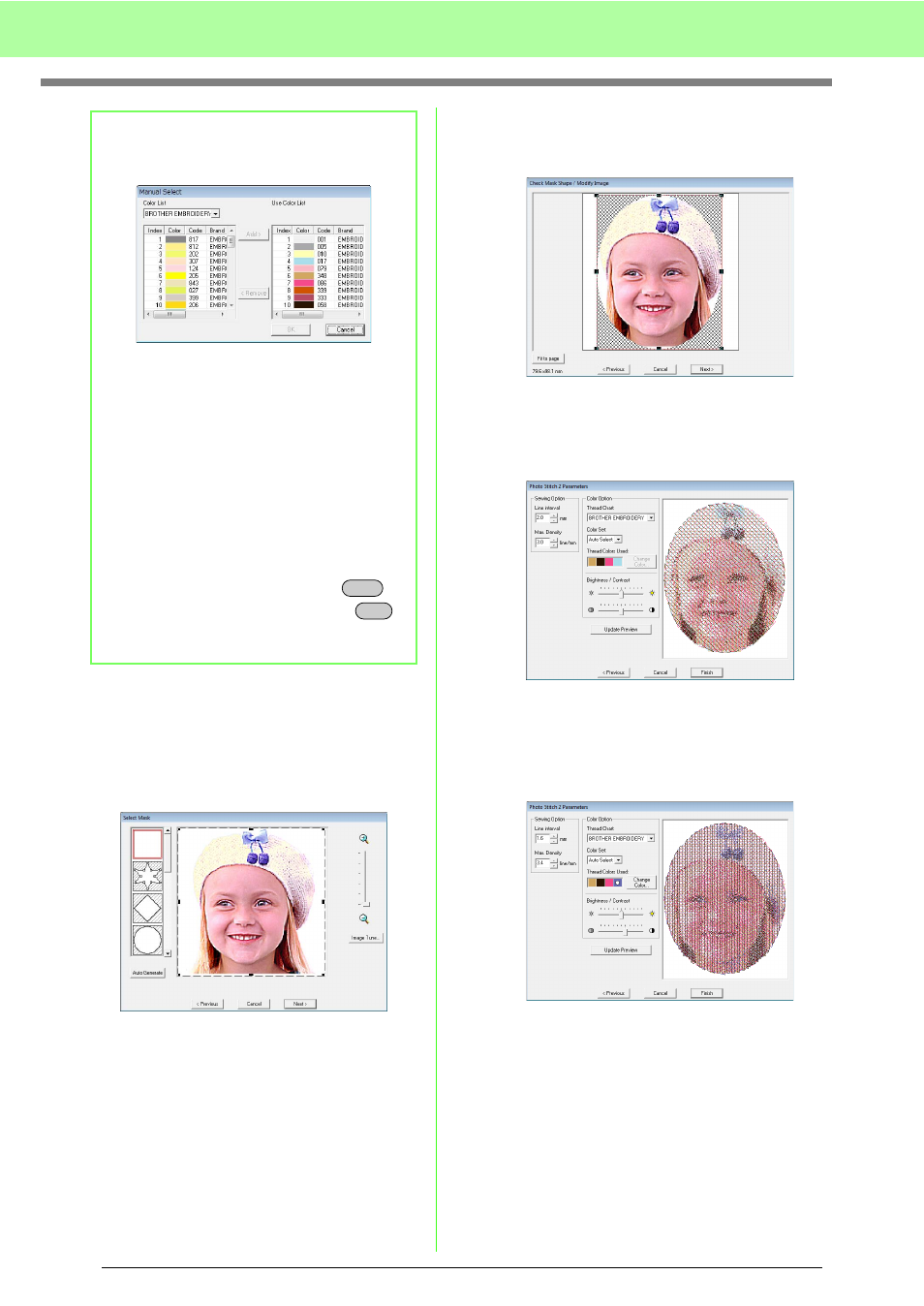
132
Arranging Embroidery Designs (Layout & Editing)
■
If Photo Stitch 2 (Color) is
selected
1.
From the list at the left side of the dialog box,
select the desired shape that the image will be
trimmed to (mask).
2.
In the image preview box, move the handles of
the mask until it surrounds the desired part of
the image.
c
See step
3.
Click Next.
4.
Adjust the image size and position.
c
5.
Click Next.
6.
Specify the settings for creating the
embroidery pattern.
c
“Sewing Option” on page 133 and “Color
Option” on page 134.
7.
Click Update Preview.
→ The previewed image is updated.
8.
Click Finish.
→ An embroidery pattern is created and
displayed in the Design Page.
→ The image is automatically hidden.
b
Memo:
About the Manual Select dialog box
• To move the color selected in the Color List
to the Use Color List, click Add.
• To delete the color selected in the Use
Color List, click Remove.
• The thread colors in the Color List and Use
Color List are listed, in order, starting from
the brightest. This order is the sewing order
and cannot be changed.
• The maximum number of colors that can be
added to the Use Color List is 50.
• Thread colors displayed in the Use Color
List are not displayed in the Color List.
• To select several colors, hold the
key (to select adjacent colors) or the
key (to select colors that are not adjacent),
and then select the desired colors.
Shift
Ctrl
