Moving entry/exit points and the center point, Arranging embroidery designs (layout & editing) – Brother PE-DESIGN 8 User Manual
Page 62
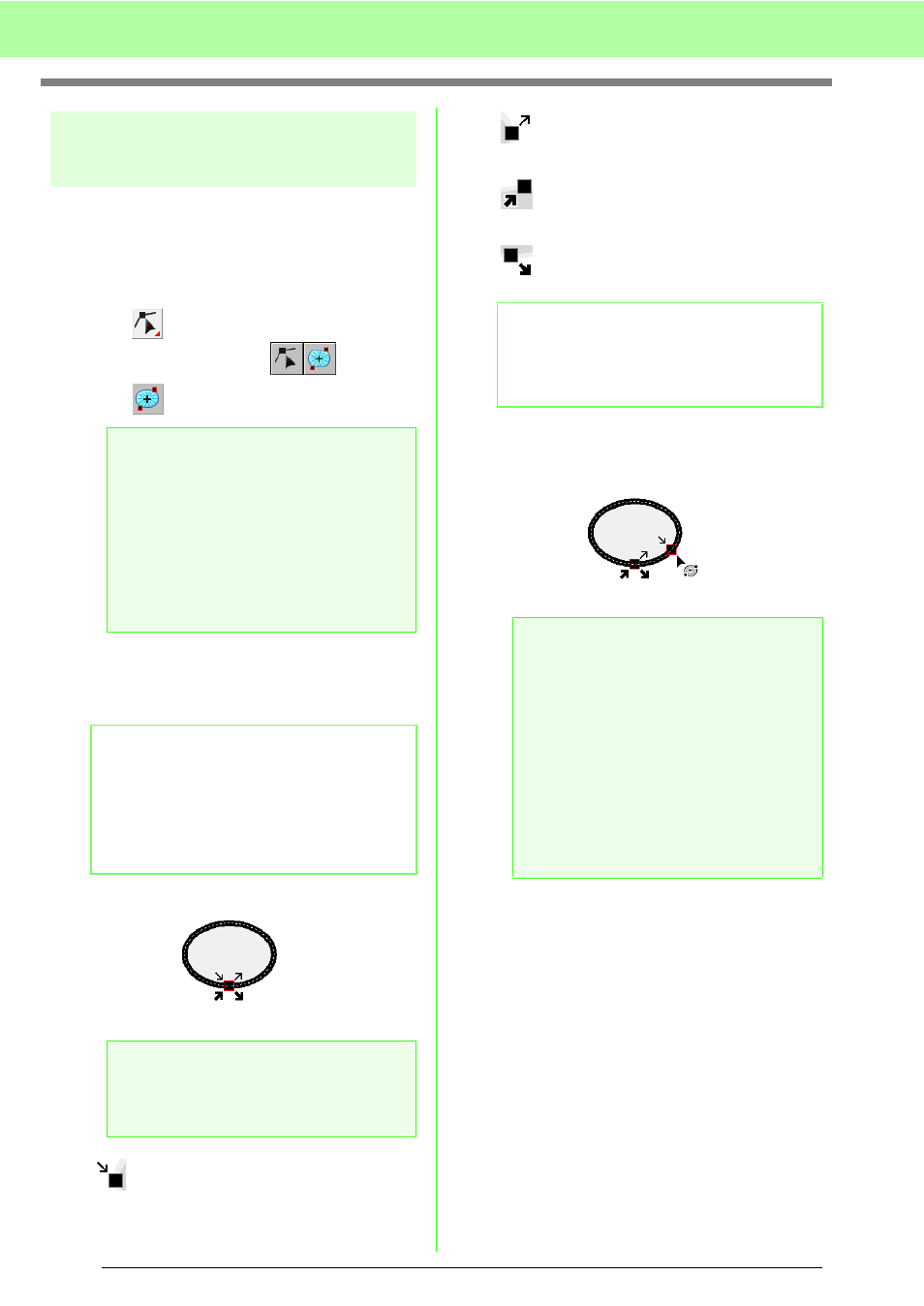
60
Arranging Embroidery Designs (Layout & Editing)
Moving entry/exit points
and the center point
■
Moving the entry/exit points
You can reposition the entry and exit points of
objects created with the tools on the Tool Box in
order to adjust the stitching.
1.
Click
on the Tool Box.
→ Two buttons appear
.
2.
Click .
3.
Click the object.
→ The entry and exit points of the object
appear.
This is the entry point for the outline
stitching. The previous pattern is
connected to this point.
This is the exit point for the outline
stitching. Stitching continues from this
point to the next pattern.
This is the entry point for the inside
region stitching. The previous pattern
is connected to this point.
This is the exit point for the inside
region stitching. Stitching continues
from this point to the next pattern.
4.
Drag the arrow for the point to the desired
location on the outline.
■
Optimizing the entry/exit points
The positions of the entry and the exit points for the
objects can be adjusted automatically in order to
optimize stitching.
1.
Click Sew, then Optimize Entry/Exit points.
To optimize the entry and exit points, select
this command so that a check mark appears.
To cancel optimizing, select this command so
that no check mark appears.
→ If a check mark appears beside Optimize
Entry/Exit points, the entry and exit
points for the stitching of connected
objects with the same color are optimized
(in other words, they are connected by the
shortest distance possible).
a
Note:
If the entry and exit points have been
optimized (a check mark appears in front of
the Optimize Entry/Exit points command
on the Sew menu), the entry and exit points
of the patterns cannot be edited. In order to
use this tool for editing the entry and exit
points, select the menu command Sew –
Optimize Entry/Exit points to cancel the
setting.
b
Memo:
If the region has the concentric circle stitch or
radial stitch applied, the center point of the
stitching also appears.
c
“Moving the center point” on
page 61.
a
Note:
The entry and exit points of stitch data, text,
and manual punching patterns cannot be
edited.
b
Memo:
If the outline or the inside region are set to not
be sewn, the corresponding point does not
appear.
a
Note:
• Only entry and exit points for patterns
created with the Circle or Arc, Rectangle
and Outline tools can be edited. Stitch
pattern or patterns created with the Text
tools or Manual Punch tools cannot be
edited.
• If the menu command Sew – Optimize
Entry/Exit points is selected to optimize
the entry and exit points, all manual
adjustments of the entry and exit points
will be lost, and the positions of the points
will be automatically optimized.
