Creating a new pattern, Selecting the type of pattern to be created, Fill/stamp mode – Brother PE-DESIGN 8 User Manual
Page 209: Motif mode
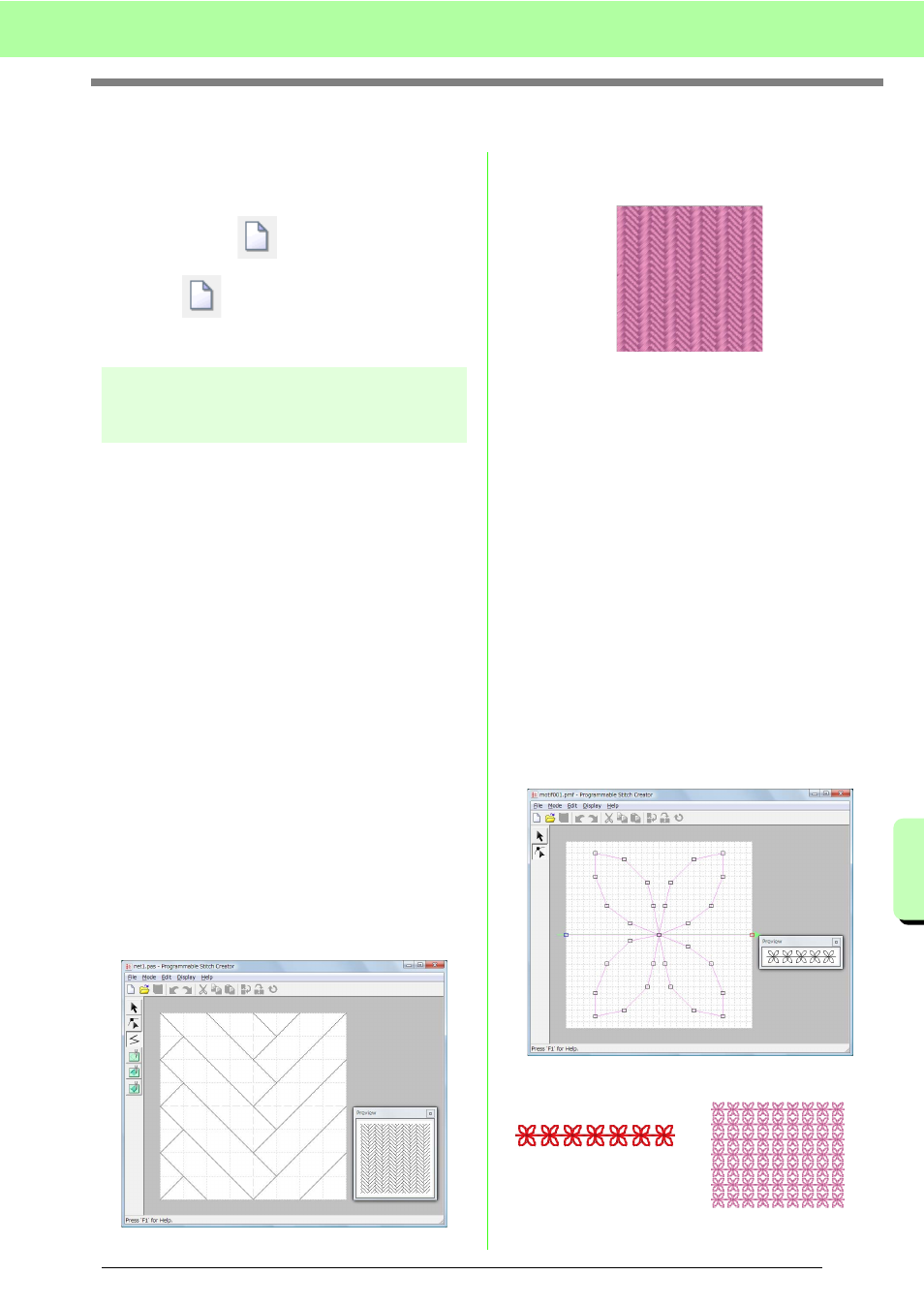
207
Creating Custom Stitch Patterns (Programmable Stitch Creator)
Cr
e
a
ting Cus
tom S
titc
h
Pa
tte
rn
s
(P
ro
gr
a
mma
ble
S
titc
h
C
re
a
to
r)
Creating a New Pattern
You can begin with a blank work area in order to
design a new stitch pattern.
Toolbar button:
1.
Click ,
or
click
File, then New.
→ A new work area appears.
Selecting the type of
pattern to be created
Enter the appropriate mode according to the type of
pattern to be created.
1.
To enter Fill/Stamp mode, click Mode, then
Fill/Stamp.
To enter Motif mode, click Mode, then Motif.
→ A blank work area appears in the selected
mode.
■
Fill/Stamp mode
In Fill/Stamp mode, you can make a pattern out of a
single line or sets of lines, and you can then choose
to fill the areas enclosed by the lines to create an
embossing/engraving effect.
The Line tool in the Tool Box allows you to draw the
lines of a fill stitch pattern or a stamp, and the
Region (engrave), the Region (emboss) and the
Region (reset) tools allow you to fill and edit the
enclosed areas of the stitch or stamp that you draw.
The sewing method for a programmable fill stitch is
different from the regular fill stitch, where the thread
is constantly sewn in a set direction. Instead, the
pattern will be sewn in such a way that the needle
drops directly over the created pattern.
■
Motif mode
In Motif mode, you can create motif stitch patterns
by changing the shape of a single line.
A green arrow appears at the right center edge of
the work area, showing the direction that the pattern
(stitch) will be sewn.
A single pink line appears along with the green
arrow. This line indicates the base for the motif
stitch, which can be altered by inserting points with
the Edit Point tool, and then moving them to form
custom designs.
The blue square at the left edge of the work area
indicates the start point of that line and the red
square at the right edge indicates the end point of
the stitch.
The start and end points cannot be deleted, and
they must be aligned vertically. Therefore, if you
move one point up or down, the other point will
automatically move in the same direction.
Example of a pattern selected
for a programmable fill stitch
Example of a pattern
Line sewing
Region sewing
