Basic design center operations, Importing into layout & editing – Brother PE-DESIGN 8 User Manual
Page 154
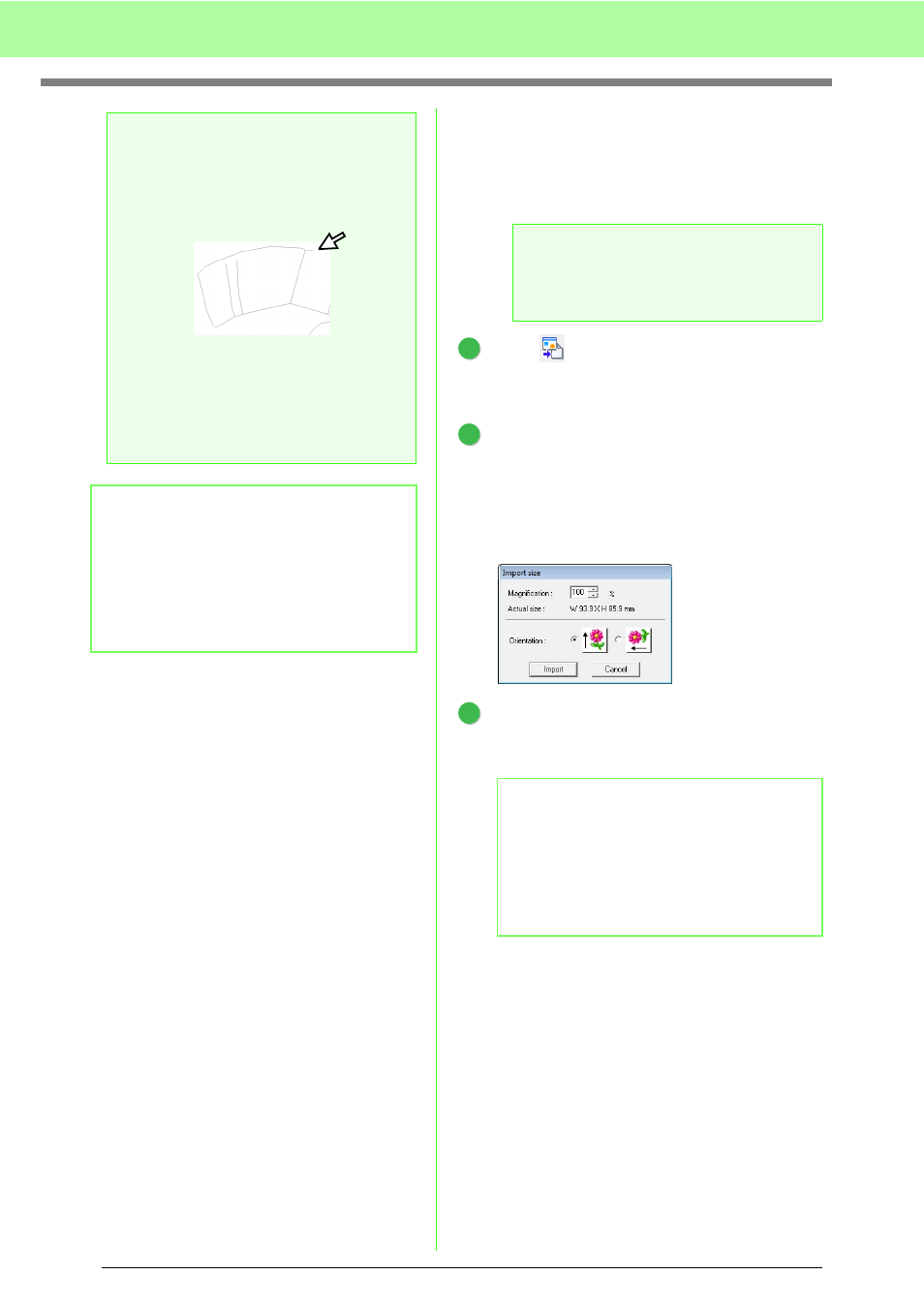
152
Basic Design Center Operations
■
Importing into Layout & Editing
The embroidery pattern created in Design Center
can be imported into Layout & Editing, where it can
be edited and combined with other embroidery
patterns.
Click
, or click Stage, then To Layout &
Editing.
→ Layout & Editing starts up.
Specify settings for Magnification and
Orientation.
The maximum magnification ratio that can be
specified is the ratio that enlarges the design
to the size of the Design Page. The minimum
magnification ratio is 25%.
Click Import.
→ The embroidery pattern created in Design
Center is imported into Layout & Editing.
a
Note:
Sewing attributes for region cannot be
applied to open regions (regions not fully
enclosed in an outline), as shown in the
illustration below.
If attributes cannot be applied to a region,
return to the Figure Handle Stage and make
sure that region is closed. Edit any broken
lines with the Point Edit tool.
c
“Drawing a broken line” on
page 161.
b
Memo:
From the Sewing Attribute Setting dialog
box, detailed settings for attributes, such as
the width of satin stitches and the run pitch,
can be specified.
c
“Specifying sewing attributes” on
page 165.
a
Note:
If the sewing attributes of an outline or region
are not set, the embroidery pattern cannot
be imported.
b
Memo:
An embroidery pattern (.pem data) created in
Design Center cannot be written to an original
card. Import the embroidery pattern into
Layout & Editing, and then write the data to a
card in order to transfer the pattern to an
embroidery machine.
1
2
3
